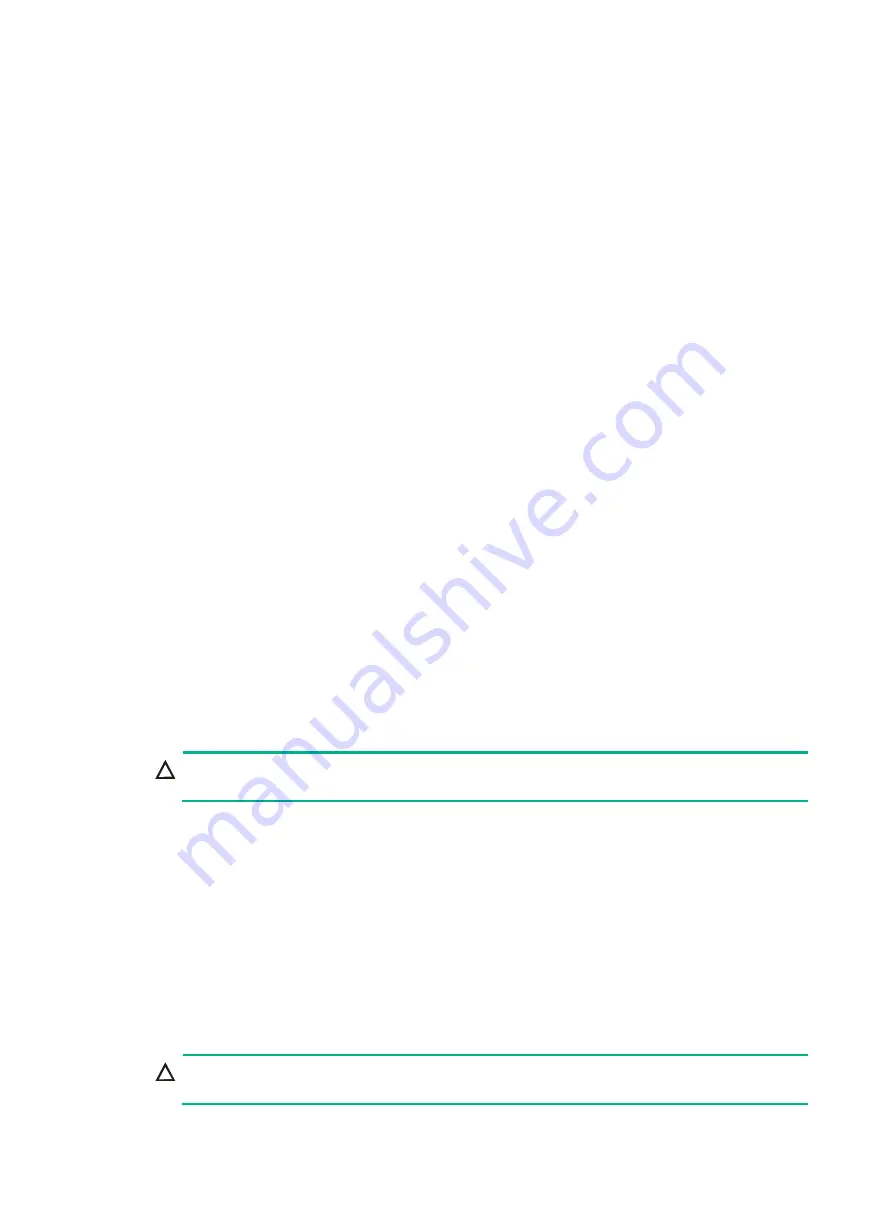
6-1
6
Installing and removing hardware
options
If you are installing or replacing multiple hardware options, read their installation or replacement
procedures and identify similar steps to streamline the entire procedure.
General guidelines
To remove the access panel for the first time, first remove the screws on both sides at the server rear.
General prerequisites
Before you install or replace any hardware options except the security bezel, make sure the following
conditions are met:
•
Wear the antistatic clothing.
•
Wear an ESD wrist strap and make sure it makes good skin contact and is reliably grounded.
•
Do not wear any conductive objects, such as jewelry and watches.
•
Examine the slot and connector for damages before you install a hardware option. Make sure
the pins are not damaged (bent for example) and do not contain any foreign objects.
Replacing the security bezel
Removing the security bezel
1.
Insert the key provided with the bezel into the lock on the bezel. Hold down and turn the key 90
degree clockwise to unlock the security bezel.
CAUTION:
To avoid damage to the lock, hold down the key while you are turning the key.
2.
Press the latch at one end of the bezel, open the security bezel, and then release the latch.
3.
Pull the other edge of the security bezel out of the groove in the chassis ear to remove the
security bezel.
Installing the security bezel
1.
Press the right edge of the security bezel into the groove in the right chassis ear on the server.
2.
Press the latch at the other end, close the security bezel, and then release the latch to secure
the security bezel into place.
3.
Insert the key provided with the bezel into the lock on the bezel. Hold down and turn the key 90
degree counterclockwise to lock the security bezel. Then, pull out the key and keep it safe.
CAUTION:
To avoid damage to the lock, hold down the key while you are turning the key.






























