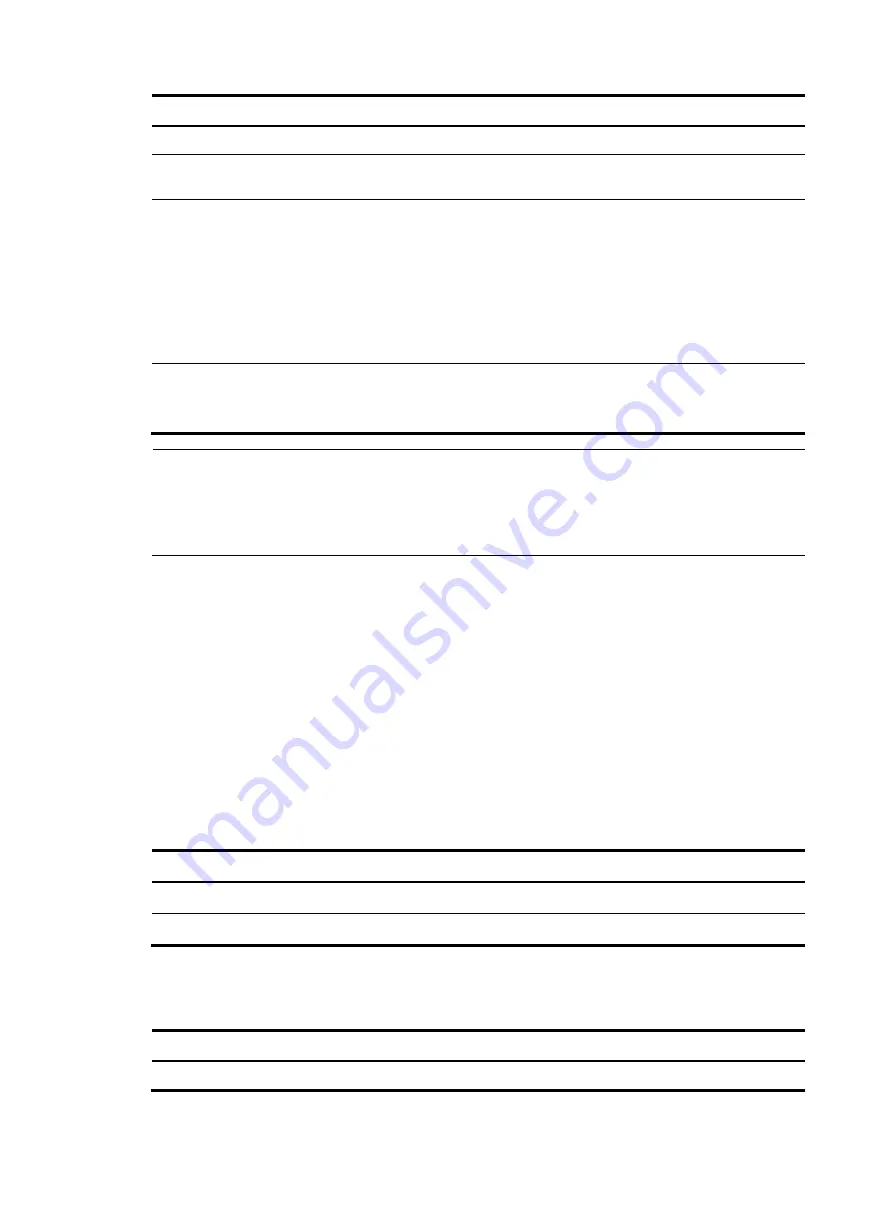
53
Step Command
Remarks
1.
Enter system view.
system-view
N/A
2.
Enable the spanning tree feature
globally.
stp enable
By default, the spanning tree
feature is disabled.
3.
Enter interface view or port group
view.
•
Enter Ethernet interface view
or Layer 2 aggregate
interface view
:
interface
interface-type
interface-number
•
Enter port group view
:
port-group manual
port-group-name
Use either command.
4.
Enable the spanning tree feature for
the port or group of ports.
stp
enable
Optional.
By default, the spanning tree
feature is enabled for all ports.
NOTE:
You can disable the spanning tree feature for certain ports with the
undo stp enable
command to exclude them
from spanning tree calculation and save CPU resources of the router. However, use this command with caution
because the ports with the spanning tree feature disabled will keep forwarding data traffic and discard STP
BPDUs, and loops can occur.
Performing mCheck
If a port on a router running MSTP or RSTP connects to an STP router, this port will automatically transition
to the STP-compatible mode. However, it cannot automatically transition back to the original mode when:
•
The STP router is shut down or removed.
•
The STP router transitions to the MSTP or RSTP mode.
To forcibly transition the port to operate in the original mode, you can perform an mCheck operation.
You can perform mCheck on a port through the following two approaches, which lead to the same result.
Performing mCheck globally
To perform global mCheck:
Step Command
1.
Enter system view.
system-view
2.
Perform mCheck.
stp mcheck
Performing mCheck in interface view
To perform mCheck in interface view:
Step Command
1.
Enter system view.
system-view






























