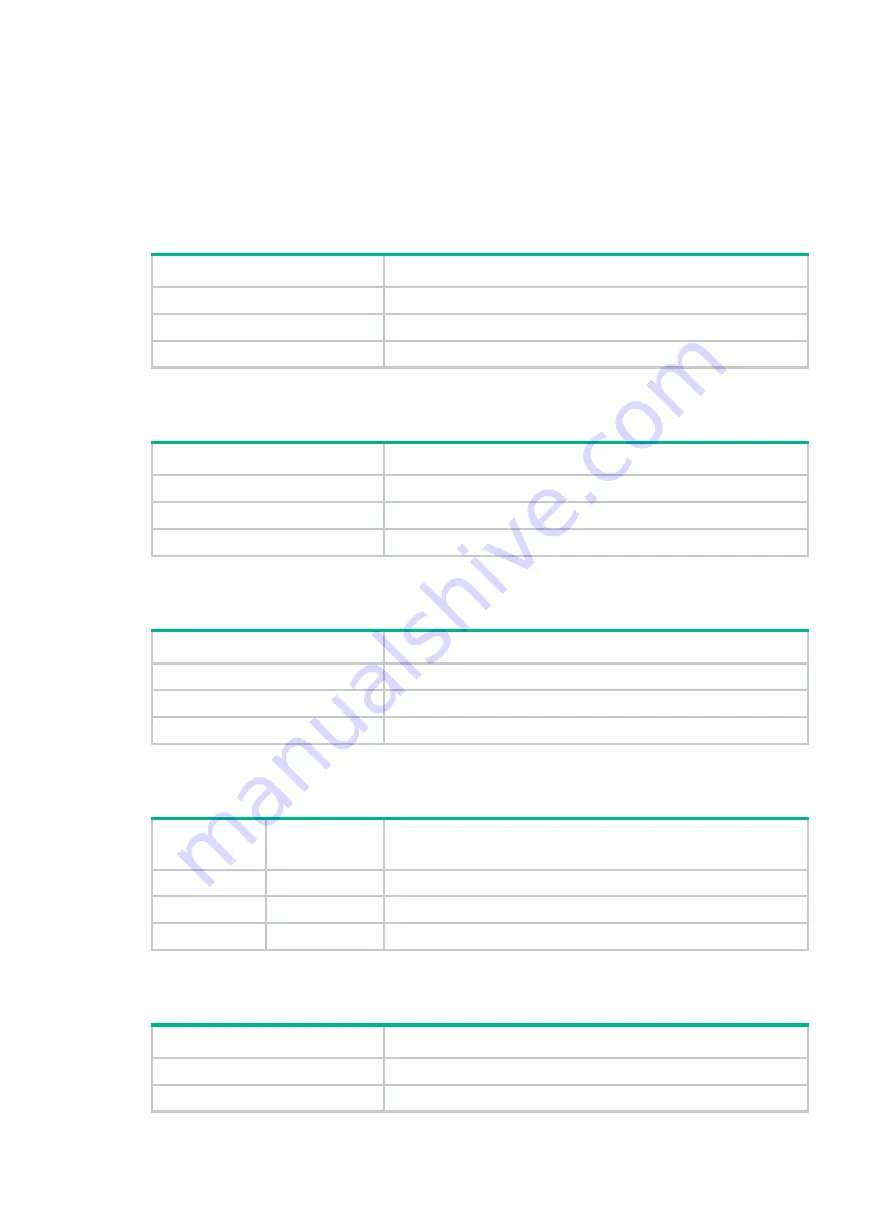
6
Service module LEDs
CSPC/SPC LEDs
RJ-45 Ethernet port LEDs
Table 15 RJ-45 Ethernet port LED description
Status
Description
Flashing
The port is receiving or sending data.
Steady on
A link is present.
Off
No link is present.
SFP port LEDs
Table 16 SFP port LED description
Status
Description
Flashing
The port is receiving or sending data.
Steady on
A link is present.
Off
No link is present.
SFP+ port LEDs
Table 17 SFP+ port LED description
Status
Description
Flashing
The port is receiving or sending data.
Steady on
A link is present.
Off
No link is present.
XFP port LEDs
Table 18 XFP port LED description
LINK LED
status
ACT LED
status
Description
Steady on
Flashing
The port is receiving or sending data.
Steady on
Off
A link is present.
Off
Off
No link is present.
QSFP+ port LEDs
Table 19 QSFP+ port LED description
Status
Description
Flashing
The port is receiving or sending data.
Steady on
A link is present.
Summary of Contents for SR8800-F
Page 126: ...6 Figure 4 E1 cable 1 HM96 RJ 45 ...
Page 127: ...7 Figure 5 E1 cable 2 HM96 SMB ...






























