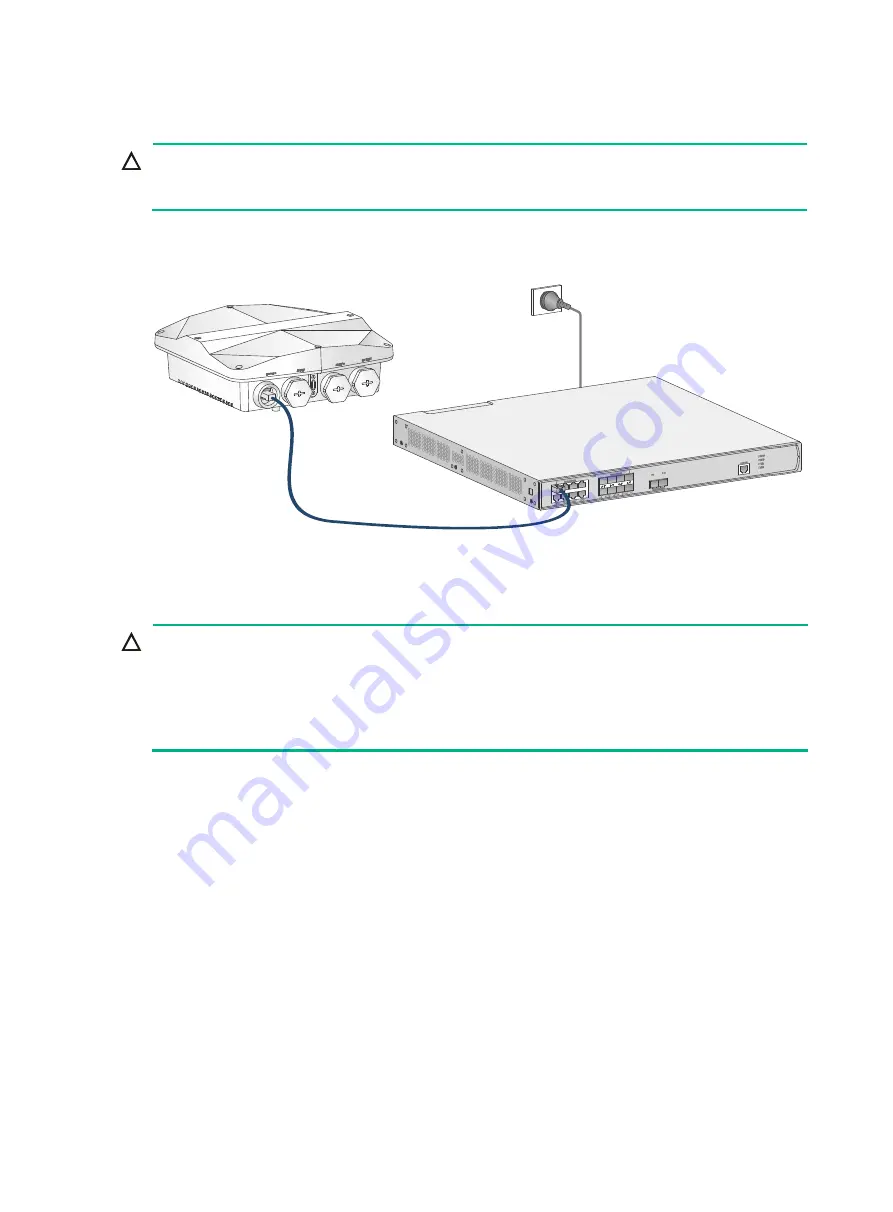
15
Connecting the PoE power supply
CAUTION:
Only the GE1 port on the AP supports 802.3af/at PoE power supply. To avoid port damage, do not
use the GE2/IoT port as a PoE port to receive power.
Use an Ethernet cable to connect the Ethernet port on the AP to a port on a switch that supports PoE.
Figure 19 Connecting the PoE power supply
Connecting a power injector
CAUTION:
•
Place the power injector stable in a well ventilated location indoors or place it in a waterproof
case if used outdoors.
•
If multiple power injectors are installed in one equipment room or maintenance hole, use one
power strip for all these injectors and lead in the power strip from the air switch of the AC power
distribution box.
The PoE1 port on the dual-port H3C power injector must be connected to the uplink network through
the LAN1 port, and PoE2 through LAN2. The following procedures use the PoE1 port as an example
to connect the AP.
Connecting the AP to a power injector and to the network through the Ethernet copper port
1.
Connect the power cord of the injector to an AC power source.
2.
Connect the PoE1 port on the injector to the GE1 port on the AP.
3.
Connect the LAN1 port on the injector to a switch or access controller.

























