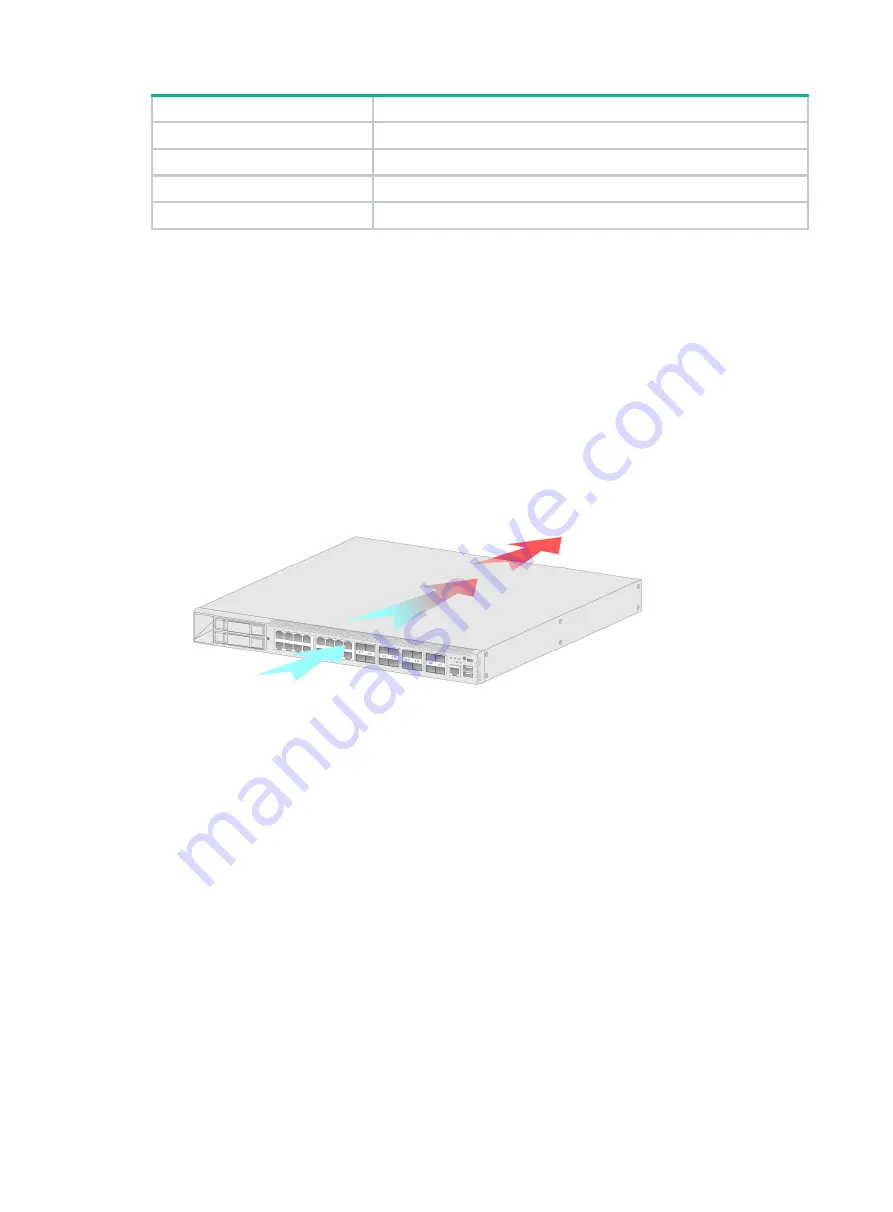
4
Gas
Max. (mg/m
3
)
H
2
S
0.006
NH
3
0.05
Cl
2
0.01
NO
2
0.04
Cooling system
The F5000-AI-15 firewall provides front side-intake and rear side-exhaust airflow for heat dissipation.
For adequate cooling of the firewall, follow these guidelines:
•
Install the firewall at the installation site with its airflow direction meeting the ventilation
requirements.
Workbench mounting
—Ensure a minimum clearance of 100 mm (3.94 in) around the air
inlet and outlet vents of the chassis.
19-inch rack mounting
—Ensure a distance of 1U (44.45 mm, or 1.75 in) between the
chassis and other devices.
•
Make sure the installation site has a good cooling system.
Figure1-2 Airflow through the chassis
ESD prevention
ESD prevention guidelines
To prevent electrostatic discharge (ESD), follow these guidelines:
•
Make sure the firewall, the workbench, and the rack are reliably grounded.
•
Take dust-proof measures for the equipment room. For more information, see "
•
Maintain the humidity and temperature at an acceptable level. For more information, see
"
•
Put the removed interface modules away on an ESD workbench, with the PCB upward, or put
them in ESD bags for future use.
•
Always wear ESD clothing, ESD gloves, and an ESD wrist strap.
Wearing an ESD wrist strap
No ESD wrist strap is provided with the firewall. Purchase one yourself.
Before you attach an ESD wrist strap, make sure the rack or the workbench is reliably grounded.
To attach the ESD wrist strap:
1.
Wear the wrist strap on your wrist.

































