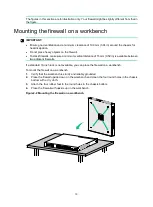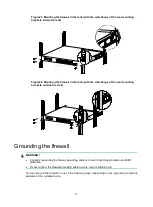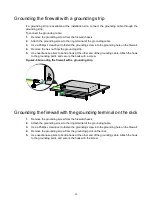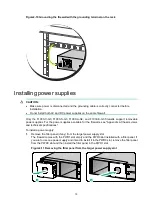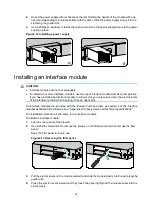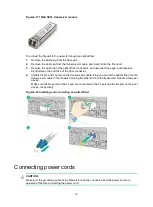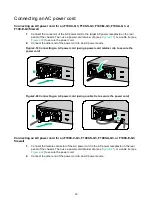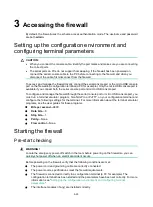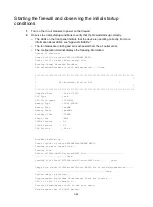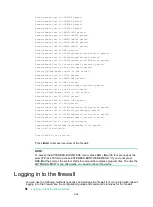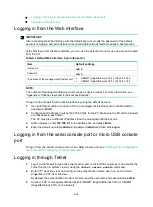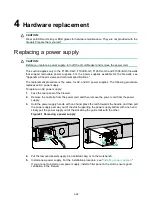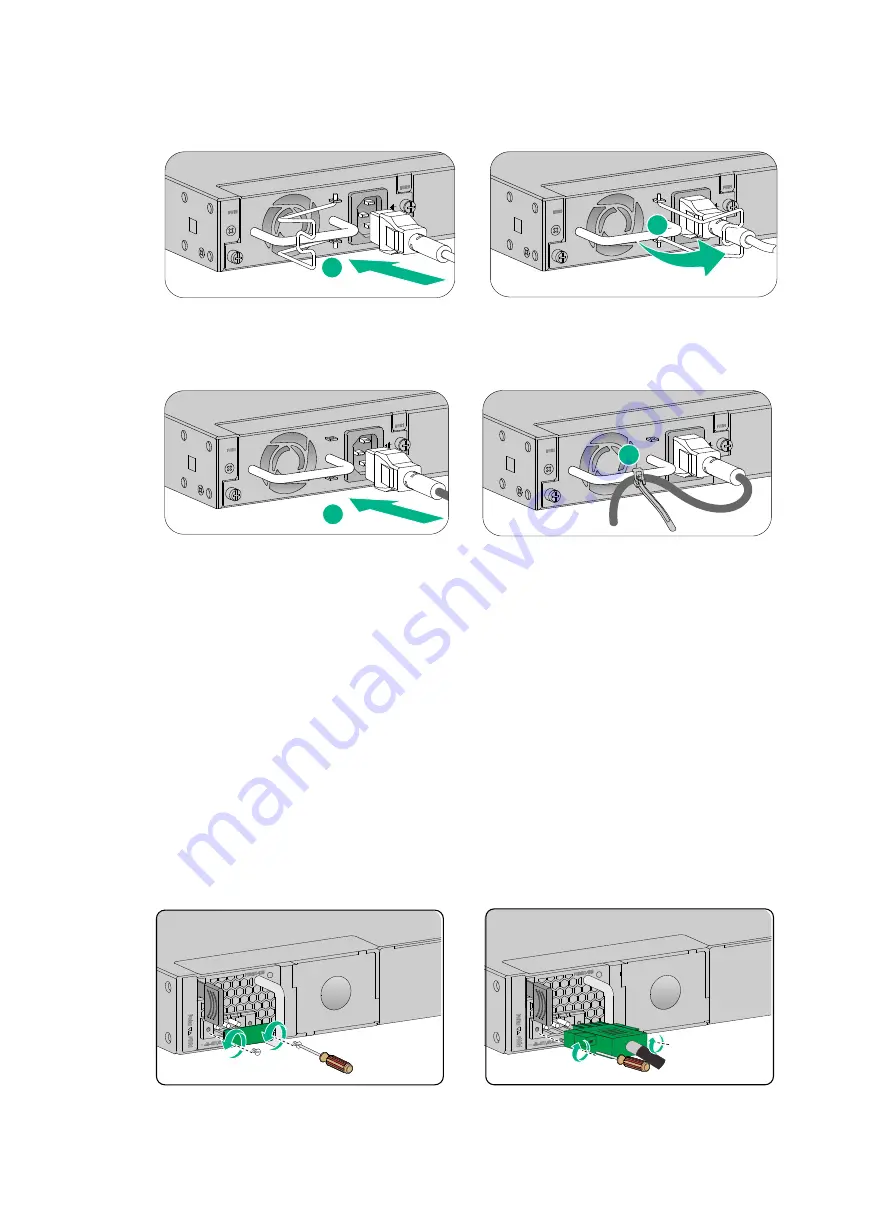
21
Figure2-21 Connecting an AC power cord (using a power cord retainer clip to secure the
power cord)
Figure2-22 Connecting an AC power cord (using a cable tie to secure the power cord)
Connecting a DC power cord
Connecting a DC power cord for an F1000-C-G3, F1000-S-G3, F1000-A-G3, or F1000-E-G3
firewall
1.
Correctly orient the DC power cord connector and insert it into the DC power receptacle on the
power supply.
The power cord connector and power receptacle form a disorientation rejection structure. If you
cannot insert the connector into the receptacle, re-orient the connector rather than use
excessive force to push it in.
2.
Use a flathead screwdriver to fasten the screws on the power cord connector to secure the
power cord connector to the power receptacle.
3.
Use a releasable cable tie to secure the power cord to the handle of the power supply.
4.
Connect the other end of the power cord to a DC power source.
Figure2-23 Connecting a DC power cord
1
2
1
2
Summary of Contents for SecPath F100-X-G3
Page 63: ...i Contents 1 Appendix B LEDs 1...