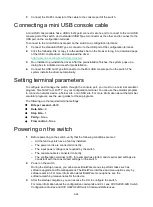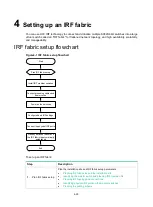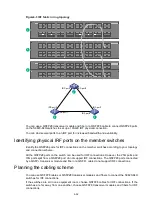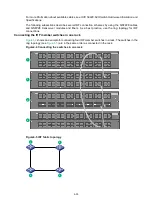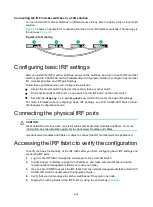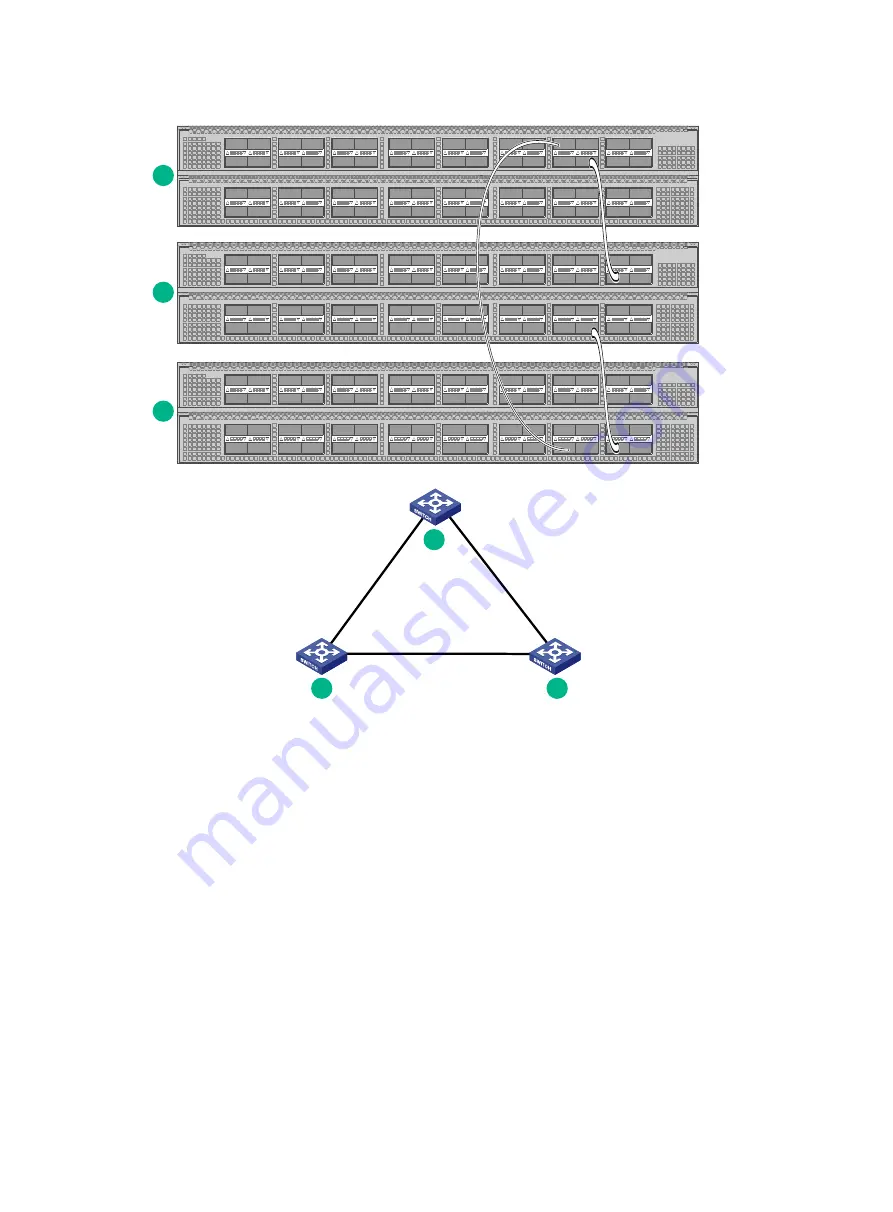
4-32
Figure4-3 IRF fabric in ring topology
You can use a QSFP28 transceiver module and fiber or a QSFP28 cable to connect QSFP28 ports
on the S9820-64H switches to set up a 100-GE IRF physical connection.
You can bind several ports to an IRF port for increased bandwidth and availability.
Identifying physical IRF ports on the member switches
Identify the QSFP28 ports for IRF connections on the member switches according to your topology
and connection scheme.
All the QSFP28 ports on the switch can be used for IRF connections. However, the 25G ports and
10G ports split from a QSFP28 port do not support IRF connections. The QSFP28 ports connected
by a QSFP+ transceiver module and fiber or a QSFP+ cable do not support IRF connections.
Planning the cabling scheme
You can use QSFP28 cables or QSFP28 transceiver modules and fibers to connect the S9820-64H
switches for IRF connections.
If the switches are all in one equipment room, choose QSFP28 cables for IRF connections. If the
switches are far away from one another, choose QSFP28 transceiver modules and fibers for IRF
connections.
IRF-port2
IRF-port2
1
2
3
IRF-port1
IRF-port2
IRF-port1
IRF-port1
1
2
3