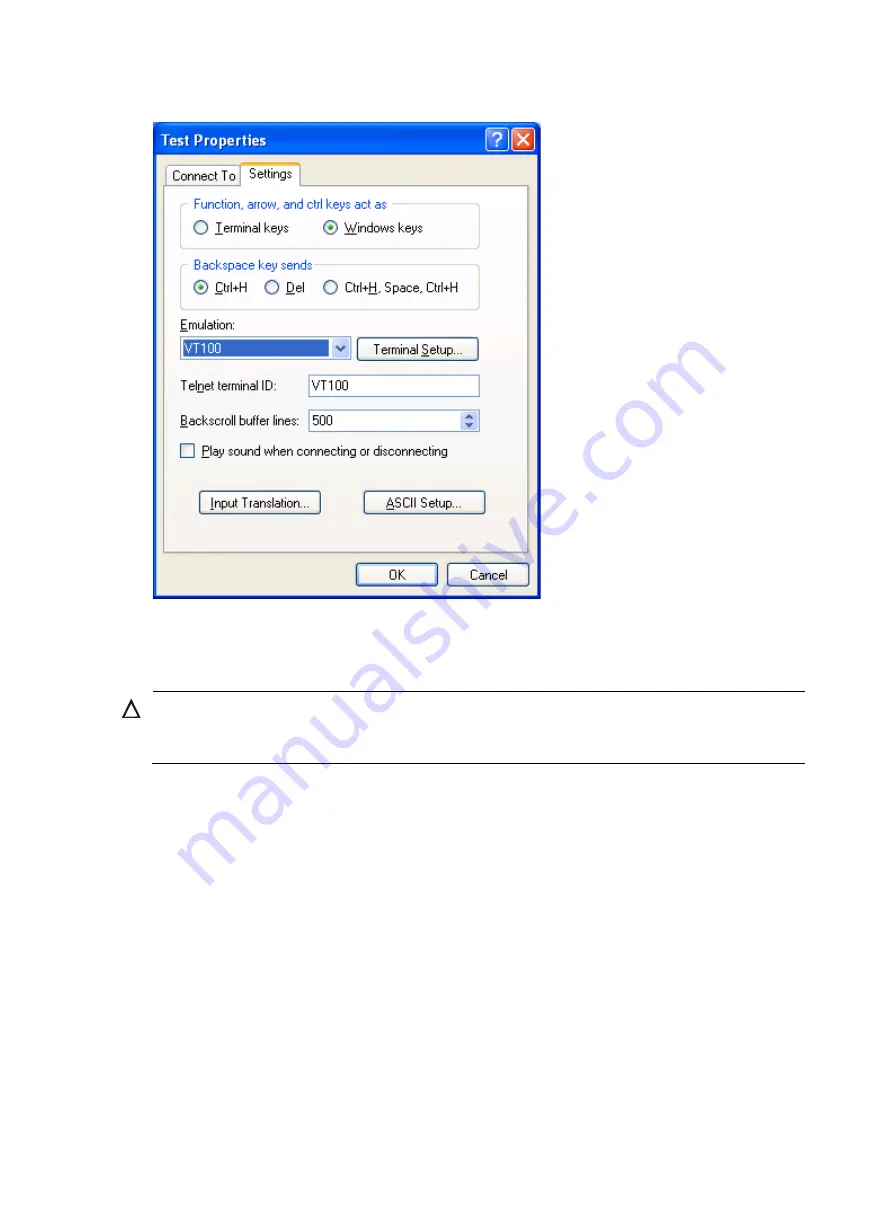
5
Figure 7
Setting the terminal emulation in Test Properties dialog box
Powering on the switch
CAUTION:
Before powering on the switch, identify the power switch in the equipment room so that you can disconnect
the power supply promptly in case of an emergency.
Before powering on the switch, verify that:
•
The interface cables, power cables and the grounding cable are correctly connected.
•
The input power voltage meets the requirement of the switch.
•
The console cable is properly connected, the terminal or PC used for configuration has started, and
the configuration parameters have been set.
Powering on the switch
1.
Turn on the power switch of the power source providing power to the switch.
2.
Turn on the power switch on the switch.
Before the switch is powered on, the following information is displayed:
DDR2 SDRAM test successful.
System is starting...
Booting Normal Extend BootWare
The Extend BootWare is self-decompressing..........................
Summary of Contents for S9500E Series
Page 13: ...12 Figure 12 Installing FMTs...













