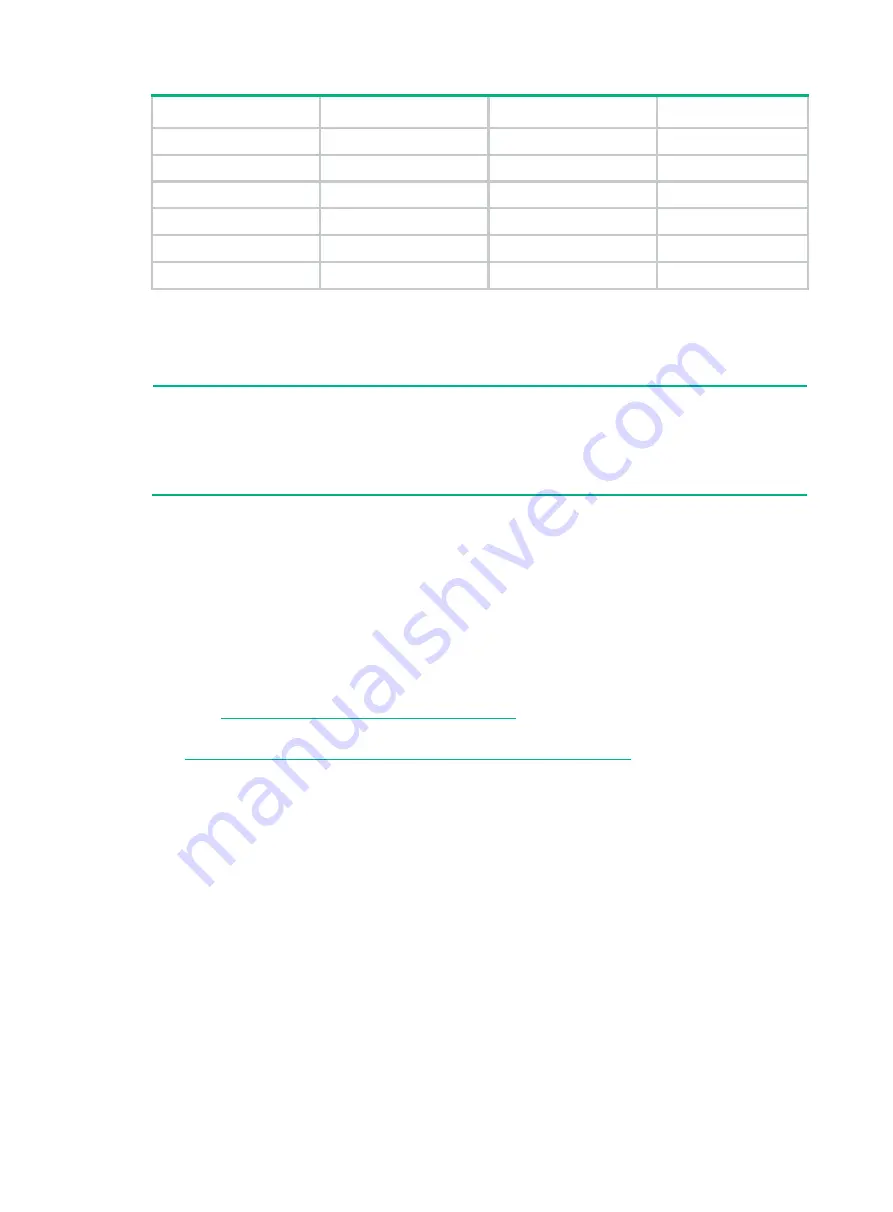
3-2
RJ-45
Signal
DB-9
Signal
3
TXD
2
RXD
4
SG
5
SG
5
SG
5
SG
6
RXD
3
TXD
7
DSR
4
DTR
8
CTS
7
RTS
To connect the switch to a terminal (for example, a PC) by using the serial console cable:
1.
Plug the DB-9 female connector of the serial console cable to the serial port of the PC.
2.
Connect the RJ-45 connector to the serial console port of the switch.
NOTE:
•
Identify the mark on the console port and make sure you are connecting to the correct port.
•
The serial ports on PCs do not support hot swapping. To connect a PC to an operating switch,
first connect the PC end. To disconnect a PC from an operating switch, first disconnect the switch
end.
Connecting a mini USB console cable
A USB mini console cable has a USB mini-Type B connector at one end to connect to the Mini USB
console port of the switch, and a standard USB Type A connector at the other end to connect to the
USB port on the configuration terminal.
To connect the switch to a configuration terminal by using a USB mini console cable:
1.
Connect the standard USB Type A connector to the USB port on the configuration terminal.
2.
Connect the USB mini Type B connector to the Mini USB console port on the switch.
3.
http://www.h3c.com/en/home/USB_Console/
, or copy it to the address bar on the browser
to log in to download page of the USB console driver, and download the driver.
4.
Select a driver program according to the operating system you use:
XR21V1410_XR21B1411_Windows_Ver1840_x86_Installer.EXE
—32-bit operating
system.
XR21V1410_XR21B1411_Windows_Ver1840_x64_Installer.EXE
—64-bit operating
system.
5.
Click
Next
on the installation wizard.






























