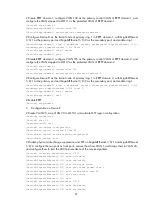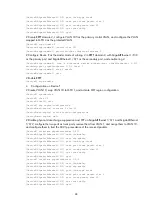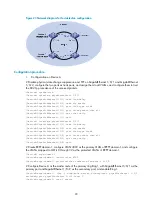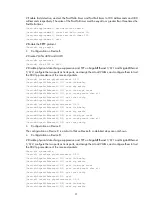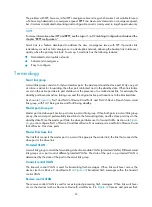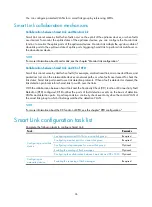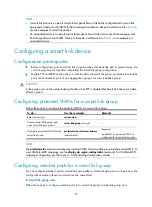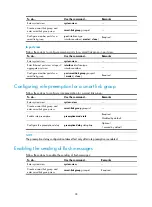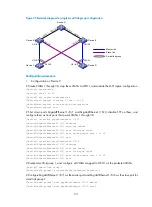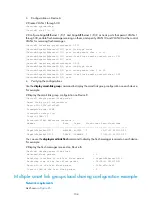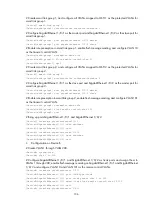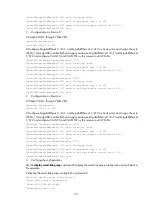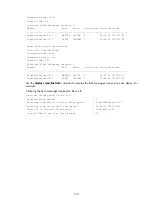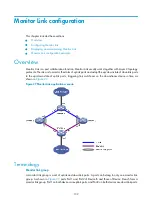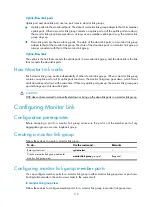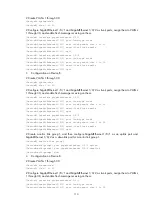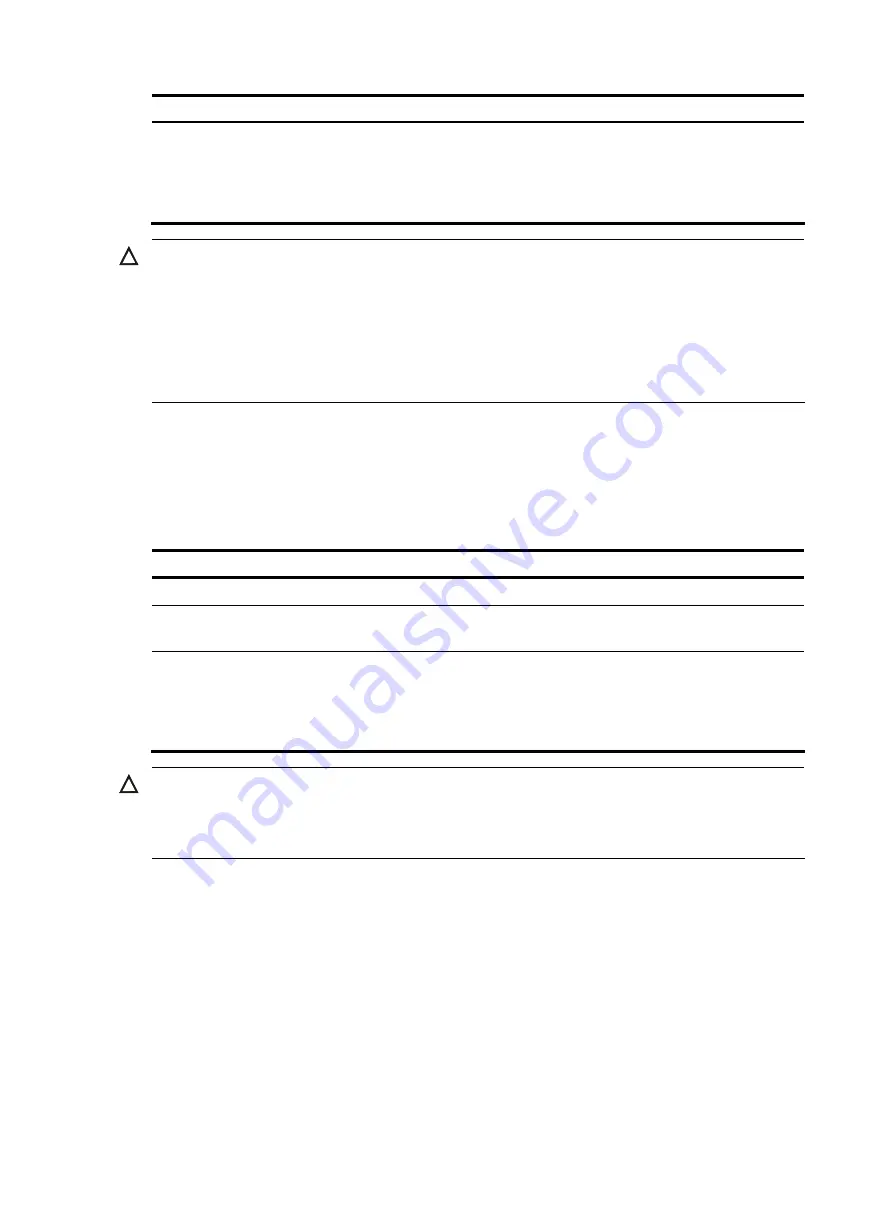
99
To do…
Use the command…
Remarks
Enable flush update in the
specified control VLAN
flush enable
[
control-vlan
vlan-id
]
Optional
By default, flush update is enabled,
and VLAN 1 is the control VLAN.
CAUTION:
•
The control VLAN configured for a smart link group must be different from that configured for any other
smart link group.
•
Make sure that the configured control VLAN already exists, and assign the smart link group member
ports to the control VLAN.
•
The control VLAN of a smart link group should also be one of its protected VLANs. Do not remove the
control VLAN. Otherwise, flush messages cannot be sent properly.
Configuring the collaboration between Smart Link and CC of
CFD
Follow these steps to configure the collaboration between Smart Link and the CC function of CFD on a
smart link member port:
To do…
Use the command…
Remarks
Enter system view
system-view
—
Enter Ethernet port view
interface
interface-type
interface-number
—
Configure the collaboration
between Smart Link and the CC
function of CFD on the port
port smart-link group
group-id
track cfd cc
Optional
By default, the collaboration
between Smart Link and the CC
function of CFD is not configured.
CAUTION:
When configuring the collaboration between Smart Link and the CC function of CFD on a smart link
member port, make sure that the control VLAN of the smart link group to which the port belongs matches
the detection VLAN of the CC function of CFD.
Configuring an associated device
Enabling the receiving of flush messages
You do not need to enable all ports on the associated devices to receive flush messages sent from the
transmit control VLAN, only those on the master and slave links between the smart link device and the
destination device.
Follow these steps to enable the receiving of flush messages: