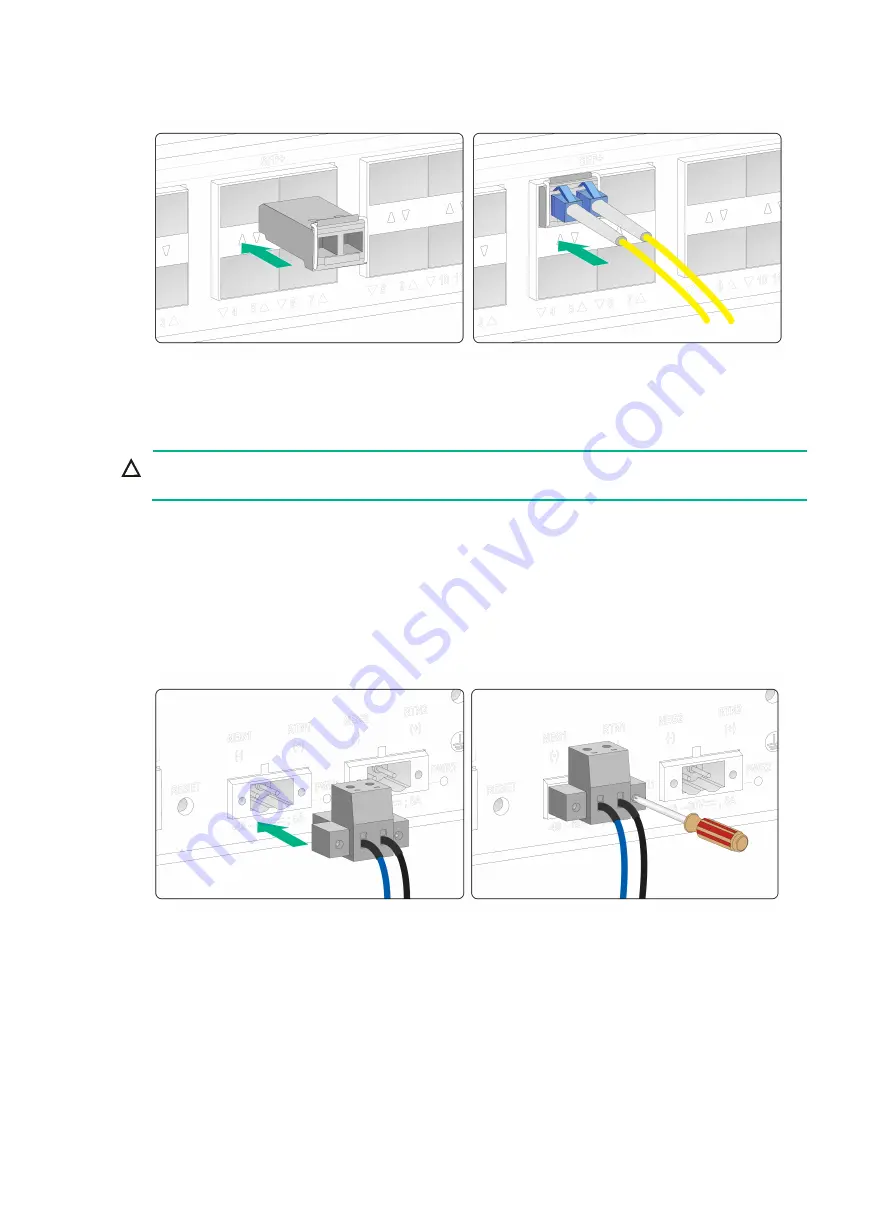
2-8
Figure2-10 Connecting an optical fiber to a fiber port
Connecting power cords
CAUTION:
Before connecting a power cord, make sure the router is reliably grounded.
To connect a power cord:
1.
Connect the DC power cord connector to the DC input receptacle on the router.
2.
Fasten the screws on the connector to secure the connector to the receptacle.
3.
Connect the other end of the DC power cord to the wiring terminals of a DC power source, with
the negative wire (
–
) to the negative terminal (
–
) and the positive wire (
+
) to the positive terminal
(
+
)..
Figure2-11 Connecting the DC power cord
Verifying the installation
After you complete the installation, verify the following requirements are met:
•
There is enough space for heat dissipation around the router.
•
The router is installed securely.
•
All screws are fastened tightly.





























