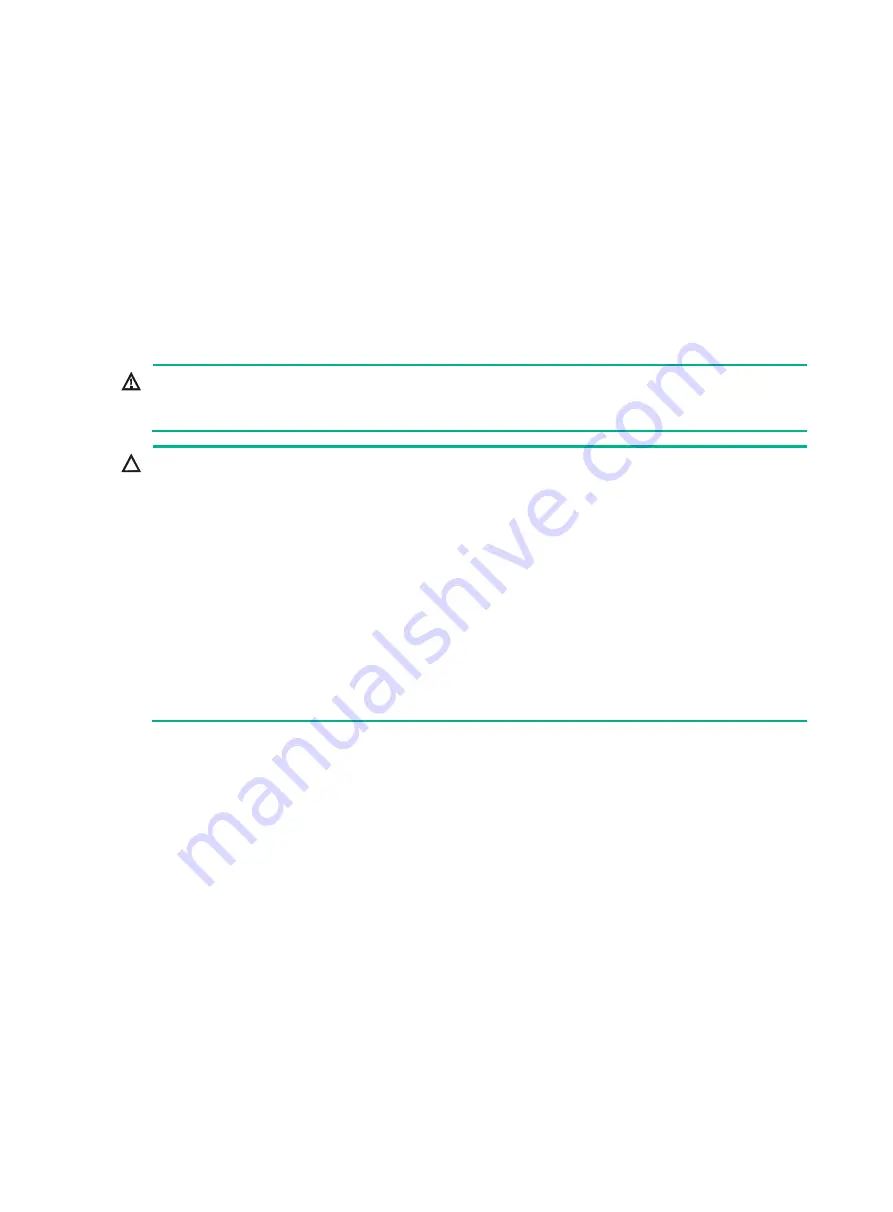
2-7
Connecting interface cables
Connecting an Ethernet cable to a copper port
1.
Connect one end of the Ethernet cable to the copper port on the router. Connect the other end
of the cable to the copper port on the peer device.
The copper ports on the router are MDI/MDIX autosensing.
2.
Examine the port LED on the router to verify that the cable is connected correctly. For more
information about the LEDs, see "Appendix B LEDs."
Connecting an optical fiber to a fiber port
WARNING!
Disconnected optical fibers or transceiver modules might emit invisible laser light. Do not stare into
beams or view directly with optical instruments when the router is operating.
CAUTION:
•
Never bend or curve a fiber excessively. The bend radius of a fiber must be not less than 100 mm
(3.94 in).
•
Keep the fiber end clean.
•
Before connecting an optical fiber to a fiber port, make sure the fiber connector matches the
transceiver module in the fiber port.
•
To avoid damage to a transceiver module, make sure the received optical power does not exceed
the maximum allowed receive power of the transceiver module.
•
To connect an optical fiber to a fiber port, first install the transceiver module in the fiber port and
then connect the optical fiber to the transceiver module. Do not connect an optical fiber directly to
a fiber port.
•
If you are not to use a fiber port or transceiver module, insert dust plugs into the port or module. If
you are not to connect an optical fiber, install dust caps for the fiber connector.
To connect an optical fiber to a fiber port:
1.
Remove the dust plug from the fiber port.
2.
Install a transceiver module.
Pull the bail latch on the transceiver module upwards to catch the knob on the top of the
transceiver module. Take the transceiver module by its two sides and push the end without the
bail latch gently into the port until it snaps into place.
3.
Remove the dust cap from the optical fiber connector, and use dust free paper and absolute
alcohol to clean the end face of the fiber connector.
4.
Identify the Rx and Tx ports on the transceiver module. Plug one end of the optical fiber into the
transceiver module, and plug the other end into the transceiver module in the peer device.
Make sure the Rx port and the Tx port are connected to the Tx port and the Rx port on the peer
device, respectively.
5.
Examine the port LED on the device to verify that the optical fiber is connected correctly. For
more information, see "Appendix B LEDs."





























