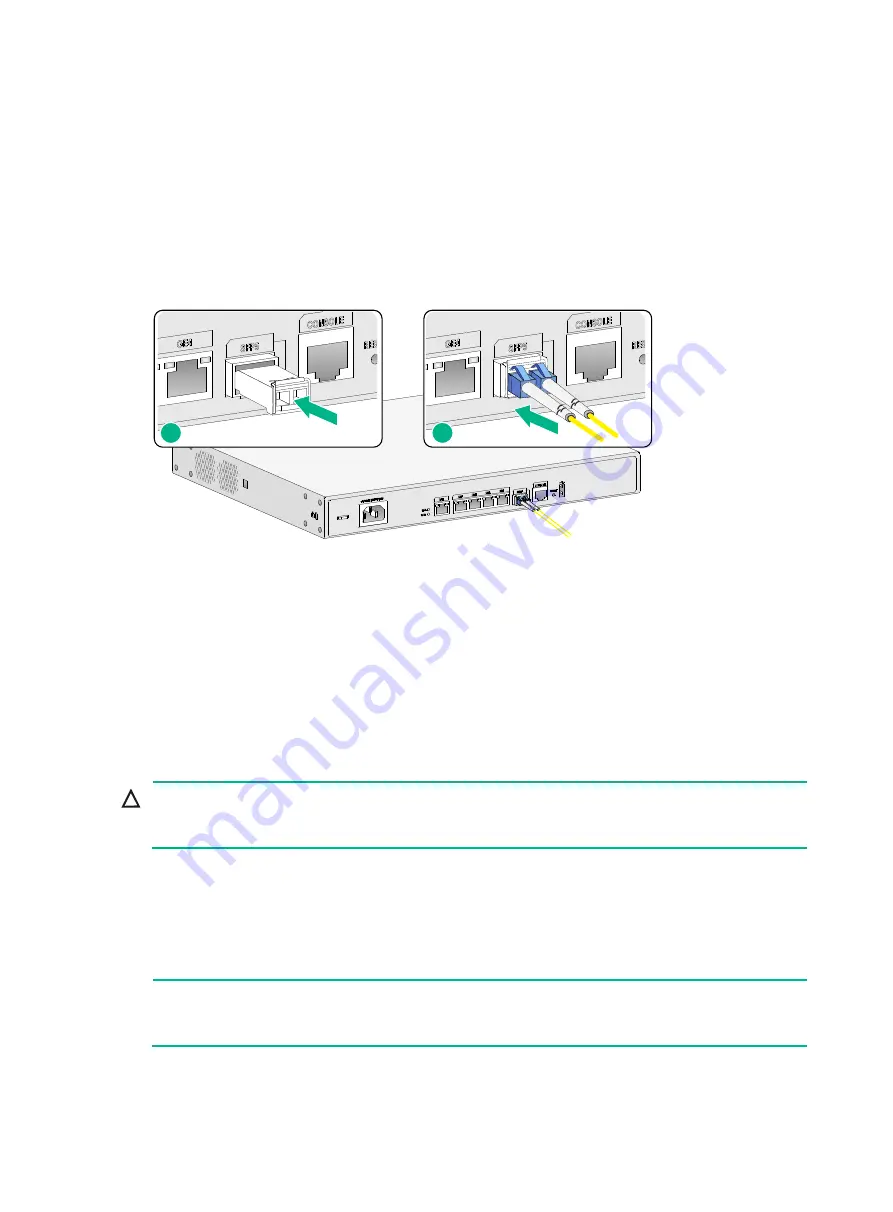
2-22
2.
Holding both sides of the transceiver module, insert the transceiver module slowly into the
port.
3.
Identify the Rx and Tx ports on the transceiver module. Use the optical fiber to connect the Rx
port and Tx port on the transceiver module to the Tx port and Rx port on the peer end,
respectively.
4.
Examine the port LEDs:
If the LED is on, a fiber link has been set up.
If the LED is off, no link has been set up. The reason might be wrong connection of the Tx
and Rx ends. Swap the fibers in the Tx and Rx ports at one end.
Figure2-30 Connecting an optical fiber
Logging in from the console port and setting terminal
parameters
You can access an MSR2630 router from the console port by using a console cable or USB cable.
To access the other routers, you can only use a console cable to connect the console port on the
router to a configuration terminal.
Connecting the console cable
CAUTION:
The serial ports on PCs do not support hot swapping. To connect a PC to an operating router, first
connect the PC end. To disconnect a PC from an operating router, first disconnect the router end.
To connect the console cable:
1.
Select a configuration terminal, which can be an ASCII terminal with an RS-232 serial port or
a PC. (A PC is more commonly used.)
2.
Connect the DB-9 connector (female) of the console cable to the RS-232 serial port on the
configuration terminal and the RJ-45 connector to the console port of the router.
NOTE:
If a PC does not have an RS-232 port but a USB port, use a USB to RS-232 adapter for the USB
port and install the required driver.
1
2





























