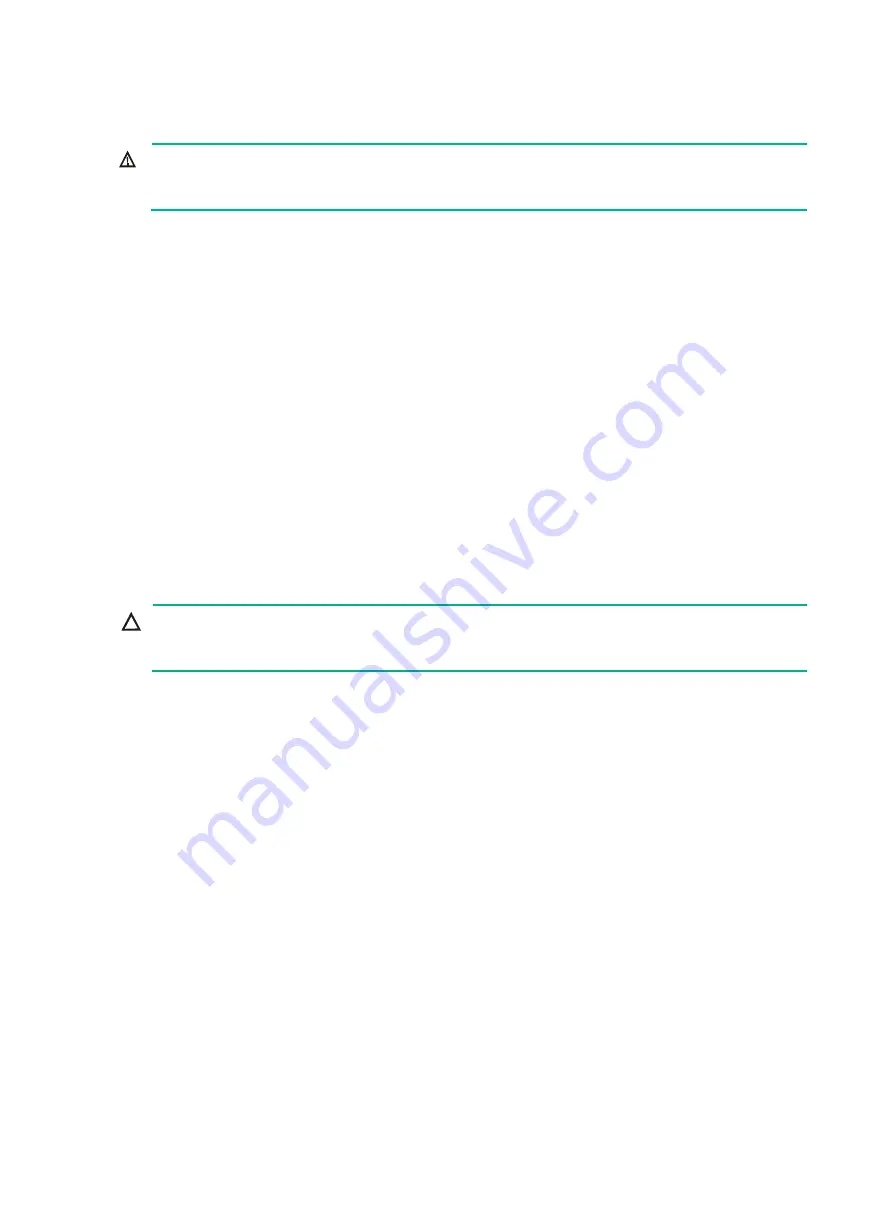
2-5
Laser safety
WARNING!
Disconnected optical fibers or transceiver modules might emit invisible laser light. Do not stare into
beams or view directly with optical instruments when the switch is operating.
The switch is a Class 1 laser device.
Installation tools
No installation tools are provided with the switch. Prepare installation tools yourself as required.
•
ESD wrist strap
•
Flat-blade screwdriver
•
Phillips screwdriver
•
Needle-nose pliers
•
Diagonal pliers
•
Crimping tool
•
Marker
2
Installing the switch
CAUTION:
Keep the tamper-proof seal on a mounting screw on the chassis cover intact, and if you want to open
the chassis, contact H3C for permission. Otherwise, H3C shall not be liable for any consequence.













































