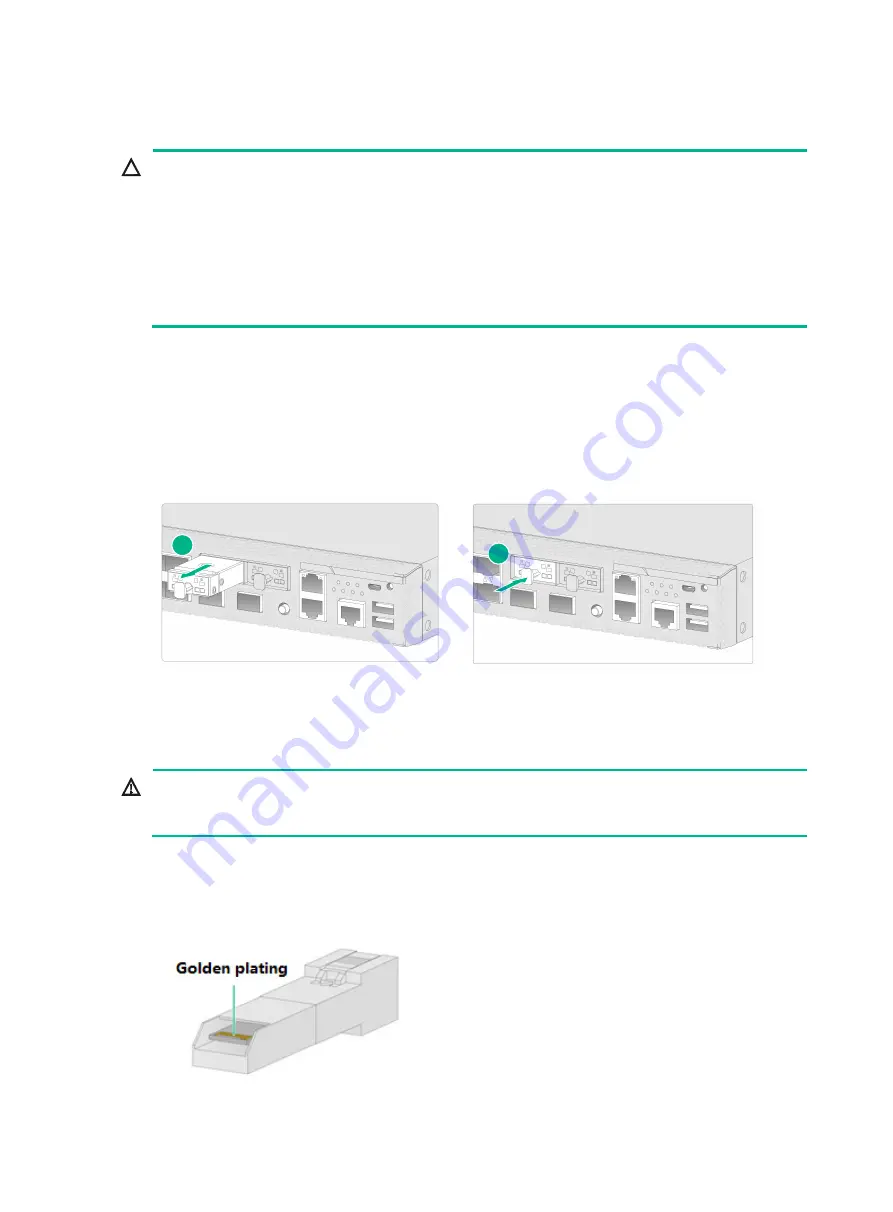
4-27
Replacing a drive
CAUTION:
•
To avoid storage medium damage, execute the
umount
command from the CLI to unmount all
the file systems before removing a drive.
•
Drives are hot swappable.
•
To avoid damage to drives, always hold a drive by its sides. Do not touch any components and do
not squeeze, vibrate, or strike a drive.
•
If you are not to install a new drive in the slot, install a filler panel in the slot to avoid ESD damage
caused by dust or foreign objects.
To replace a drive:
1.
Log in to the Web interface. Click the
Unmount
button on the
Storage settings
page.
2.
Execute the
umount
command from the CLI to unmount all the file systems.
3.
Pull the drive slowly out of the slot along the guide rails.
4.
Wait for 30 seconds and insert the new drive slowly into the slot along the guide rails.
Figure4-2 Replacing a drive
Replacing a transceiver module
WARNING!
Disconnected optical fibers or transceiver modules might emit invisible laser light. Do not stare into
beams or view directly with optical instruments when the firewall is operating.
When you replace a transceiver module, make sure the two transceiver modules connected by the
same optical fiber are the same type. Do not touch the golden plating of the transceiver module.
Figure4-3 Transceiver module golden plating
1
2






























