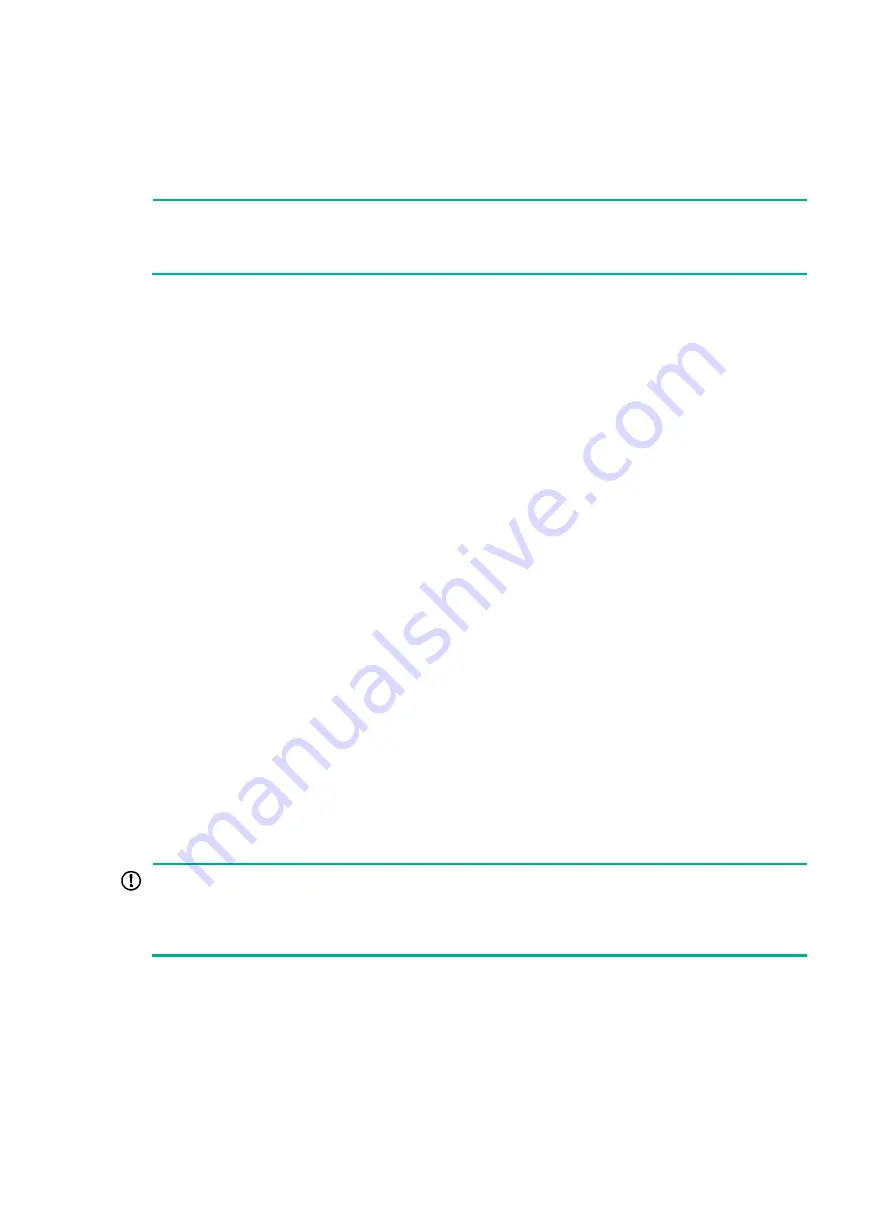
1
Installing the router
This section describes the procedure for installing the router.
NOTE:
•
The chassis and component views in this section are for illustration only.
•
Keep the packages of the router and components for future use.
Confirming installation preparations
Before you install the router, verify that:
•
You have read the chapter "Preparing for installation" carefully and the installation site meets all
the requirements.
•
A 19-inch rack is ready for use if you are to install the router in a rack. For how to install a rack,
see the rack installation guide.
•
The rack is sturdy and is reliably grounded.
•
No debris or obstacles exist inside or around the rack.
•
Make sure the rack has enough space to accommodate the router. As a best practice to
maintain the rack stability, install the router at the rack bottom. To mount multiple devices in a
rack, install the heavier devices at the bottom.
•
The total height of the devices to be installed is no higher than the available installation height of
the rack and enough clearance is reserved for cable routing.
•
The router is ready for installation and has been carried to a place near the rack and convenient
for moving.
Attaching slide rails and cage nuts to the rack
Installing slide rails
Before you mount the router in a rack, install slide rails on the rack. As a best practice, purchase slide
rails from H3C.
describes the slide rails available for the router. For information about
installing the slide rails, see the installation guide shipped with the slide rails.
If the rack has slide rails installed, skip this section.
IMPORTANT:
•
Select slide rails for the router based on the total chassis weight.
•
To rack-mount the CR16018-F router and CR16018-FA router, reserve a 2 RU space between
the router (including slide rails) and the rack bottom.






























