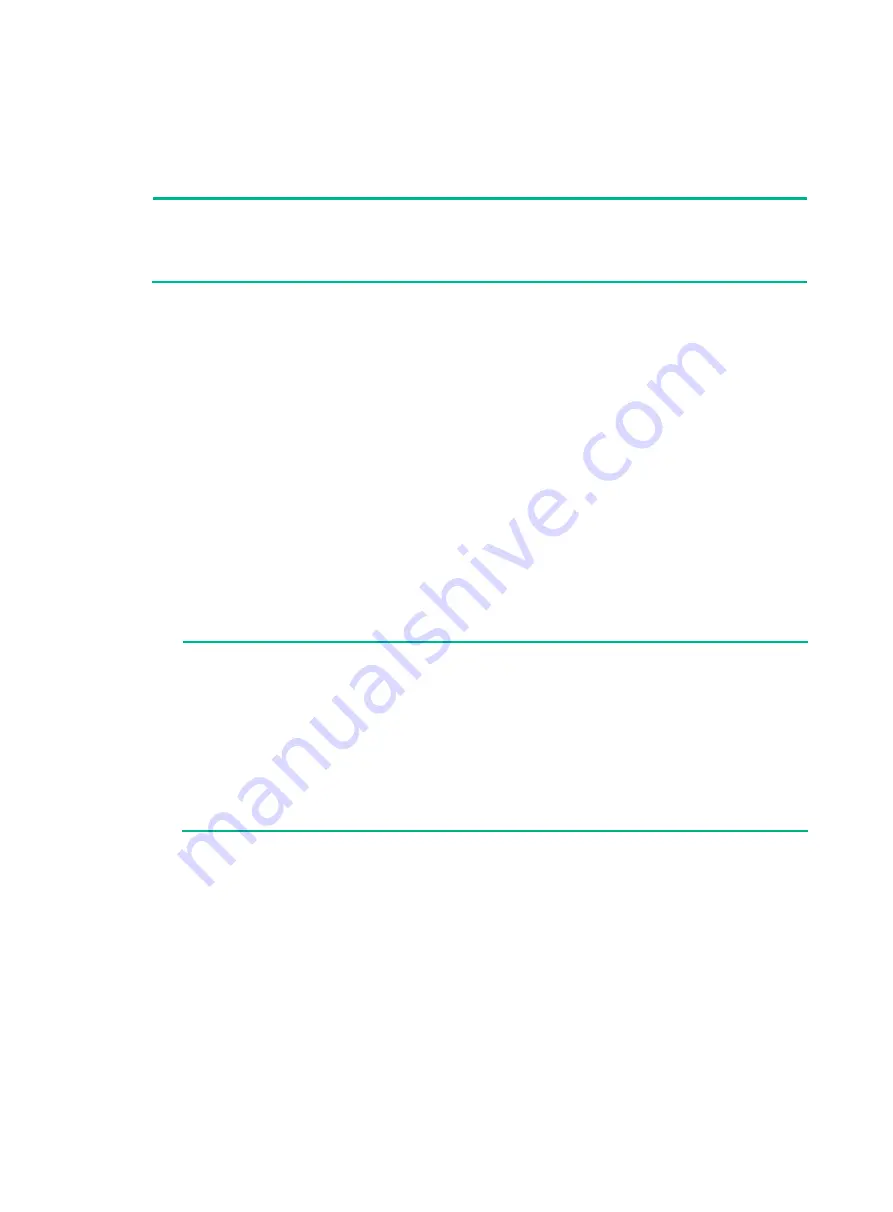
4
Interface failure
The interfaces provided by MPUs and service modules all have corresponding LEDs. When an
interface connected to the network operates correctly, the corresponding LED is on.
NOTE:
A management Ethernet interface or XFP interface each has two LEDs, LINK and ACT. The LED
mentioned in this section for such an interface refers to the LINK LED. Each interface of any other
type has only one LED.
If the LED of an interface connected to the network is off, the interface or the connecting cable might
fail. To troubleshoot the interface:
1.
Make sure the MPU or service module where the interface resides operates correctly. For more
information, see "
Service module and switching fabric module failure
."
2.
Examine the cable connection of the interface. For how to correctly connect the cable to an
Ethernet interface with an RJ-45 connector or an optical interface, see
H3C CR16000-F Router
Series Hardware Information and Specifications
.
3.
Verify that the cable is in good condition. Use the cable to connect two interfaces of the same
type that operate correctly. If the LEDs of the two interfaces are on, the cable is normal.
Otherwise, the cable fails. Use a compliant cable to connect the interface. For more information
about the compliant cables, see
H3C CR16000-F Router Series Hardware Information and
Specifications
.
4.
If the interface uses a transceiver, make sure the current transceiver operates correctly by
replacing a normal transceiver.
5.
If the interface is a combo interface (which contains a fiber and a copper port), make sure the
port used for connection is activated for the combo interface. Then, use the
combo enable
{
copper
|
fiber
}
command to activate the port, and verify the LED.
NOTE:
•
A combo interface is a logical interface that contains one fiber port (Gigabit/100-Mbps SFP
port) and one copper port (10/100/1000BASE-T GE port). The two ports share one interface
view and cannot work simultaneously. When you use the
combo enable { copper
|
fiber
}
command to enable one port, the other port is disabled automatically.
•
If a port is brought down by the
shutdown
command, use the
undo shutdown
command
to bring up the interface.
•
After an interface fails, you can connect the cable to the idle interface if the router has an idle
interface of the same type.
6.
Verify that the speed and duplex settings of the interfaces of a link are the same. Make sure two
interfaces can work together.
7.
If the failure persists, contact the local agents or technical support engineers.
Technical support
If the failures still exist, contact the agents or technical support engineers. Before contacting the
customer service, prepare the following information to help the agents solve the problem as quickly
as possible:
•
Arrival time of the router
•
Serial number of the chassis (located on a label on the right of the rear panel)
•
Software version (Which you can view by using the
display version
command.)
Summary of Contents for CR16000-F
Page 40: ...9 Figure 11 Securing the power cord method one Figure 12 Securing the power cord method two...
Page 47: ...16 Figure 22 Installing an SMB coaxial clock cable...
Page 66: ...5 Figure 5 Removing a common card Figure 6 Removing a card with a locking clip 1 3 2...
Page 76: ...15 Figure 19 Replacing an SMB coaxial clock cable...
Page 89: ...12 Figure 14 Example of a device label...






























