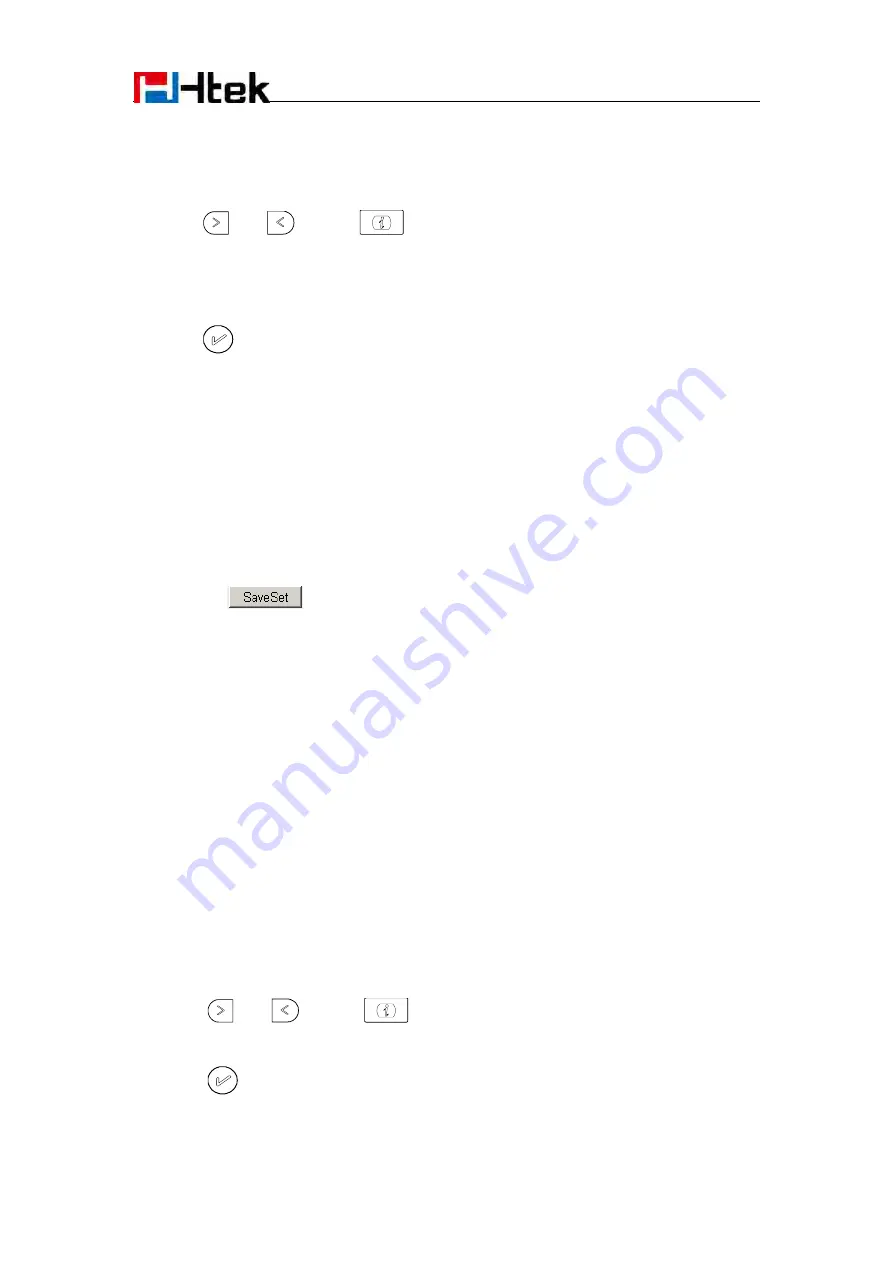
Function Key Features Settings
117
example)
2.
Select the wanted Line key.
3.
Press
and
or press
key to select the Transfer in the type field.
4.
Enter the Number that transfer to
5.
Press
or Save soft key to save the configuration
To configure Transfer via Web Interface
1.
Click Function keys
→
Line Key.
2.
Select the desired Key and select Transfer in the Type.
3.
Enter the Value with the number that wanted transfer to
4.
Click the
button to save the configuration.
Hold
The key can be configured as a hold key. You can use this key to hold and resume a call during the
conversation.
To configure the Hold via Phone Interface
1.
Press Menu
→
Features
→
Function Keys
→
Line keys as Function Keys
→
Line key1(for
example)
2.
Select the wanted Line key.
3.
Press
and
or press
key to select the Hold in the type field.
4.
Press
or Save soft key to save the configuration
Summary of Contents for UC842
Page 9: ...Getting Started 8 4 Headset cord 5 Power adapter 6 Ethernet cable...
Page 10: ...Getting Started 9 7 Quick installation reference Phone Installation 1 Attach the Foot stand...
Page 11: ...Getting Started 10 2 Connect the Handset and optional Headset...
Page 24: ...Getting Familiar with Your Phone 23 Call Return SMS Record...
Page 142: ...Troubleshooting 141...






























