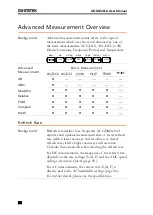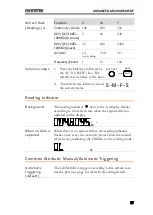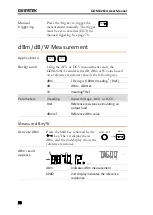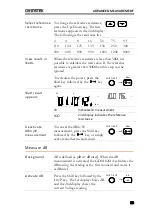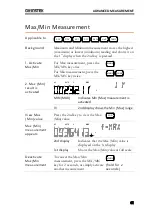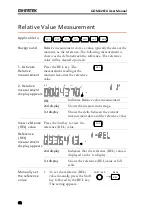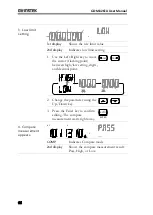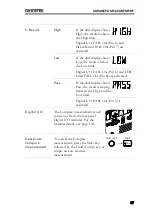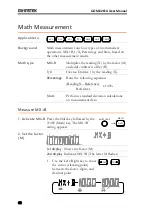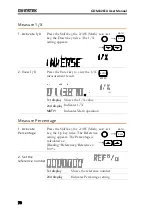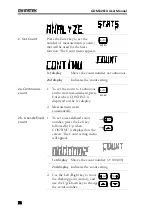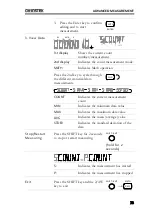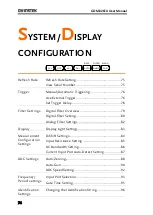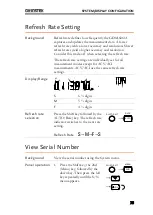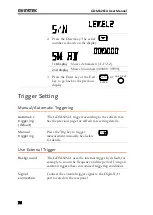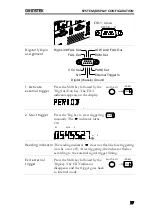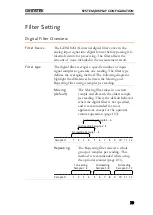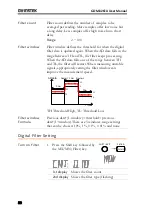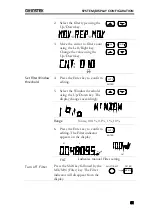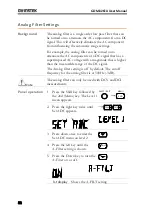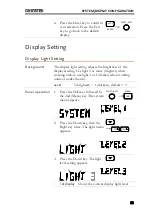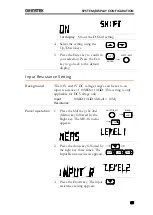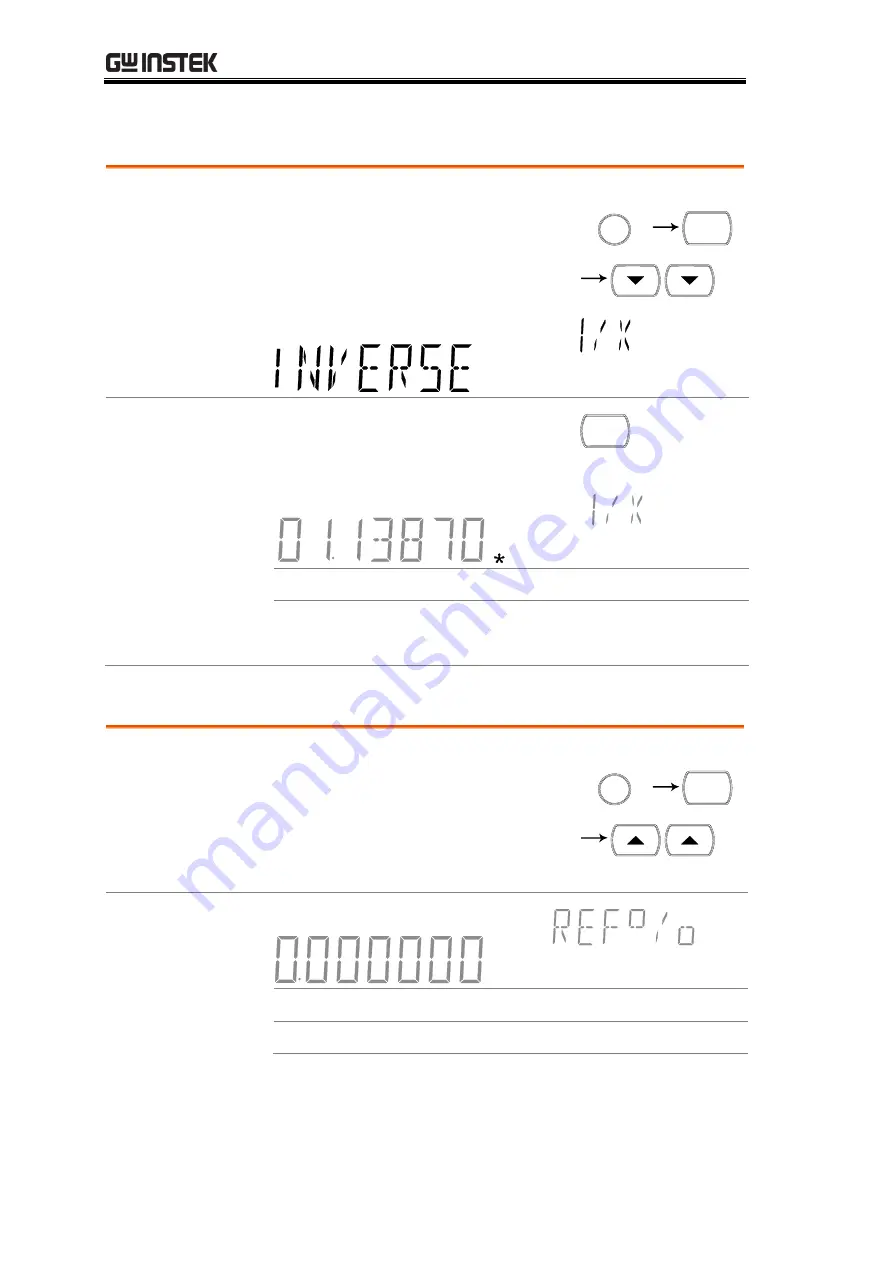
GDM-8261A User Manual
70
Measure 1/X
1. Activate 1/X
Press the Shift key, the 2/4W (Math)
key, the Down key twice. The 1/X
setting appears.
/ EXIT
SHIFT
2/4W
MATH
2. View 1/X
Press the Enter key to view the 1/X
measurement result.
AUTO
ENTER
S
AC
V
S
AUTO
MATH
1st display
Shows the 1/X value
2nd display
Indicates 1/X
MATH
Indicates Math operation
Measure Percentage
1. Activate
Percentage
Press the Shift key, the 2/4W (Math)
key, the Up key twice. The Reference
setting appears. The Percentage is
calculated as:
[Reading−Reference]/Reference x
100%.
/ EXIT
SHIFT
2/4W
MATH
2. Set the
reference number
1st display
Shows the reference number
2nd display
Indicates Percentage setting