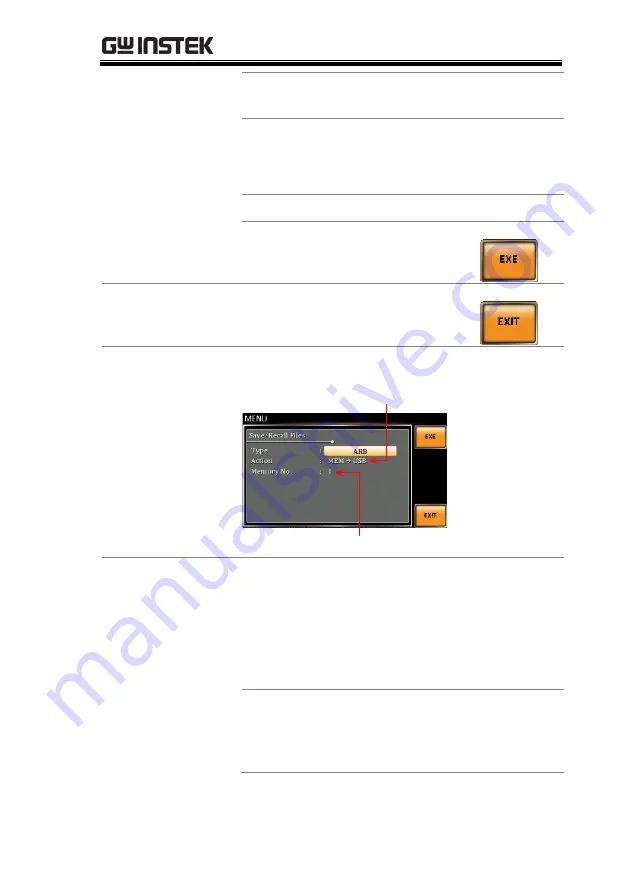
EXTERNAL CONTROL
123
Delete
Deletes the selected ARB
memory from local memory.
5.
Go to the
Memory No.
setting and select the
sequence memory number to perform the
operation on. Press
Enter
to confirm.
Memory No.
1 ~ 16 (ARB1 ~ ARB16)
Execute File
Operation
6.
Press
EXE[F1]
key to perform the
file operation.
Exit
7.
Press
EXIT[F4]
key to exit from the
Save/Recall Files
settings.
Example
Memory No. 1 selected
Load file from USB
to Local memory
All Data
Operation
8.
Go back to the
Type
setting using the scroll
wheel and press
Enter
. Select
All Data
and press
Enter
to confirm.
9.
Go to the
Action
setting and choose the file
operation and then press
Enter
.
MEM
USB
Saves all the files including
Preset, Sequence, Simulate and
ARB from the local memory to
a USB flash drive.
Summary of Contents for ASR-2000 Series
Page 1: ...Programmable AC DC Power Source ASR 2000 Series USER MANUAL ISO 9001 CERTIFIED MANUFACTURER ...
Page 11: ...GETTING STARTED 11 ...
Page 130: ...ASR 2000 Series User Manual 130 Example Power ON setting ...
Page 216: ...ASR 2000 Series User Manual 216 ASR 2000 Dimensions ASR 2100 2050 Scale mm ...
Page 217: ...APPENDIX 217 ASR 2100R 2050R Scale mm ...
Page 218: ...ASR 2000 Series User Manual 218 ASR 2100R 2050R with GET Series Box Scale mm ...
Page 219: ...APPENDIX 219 GET 003 Series Box GET 004 Series Box ...













































