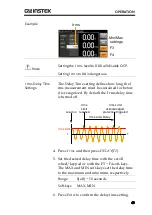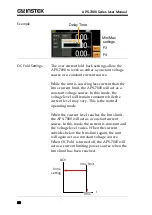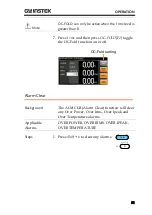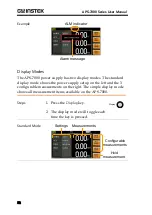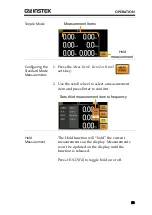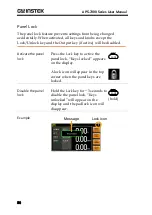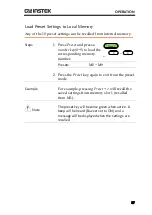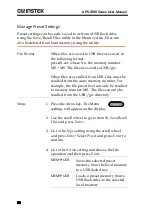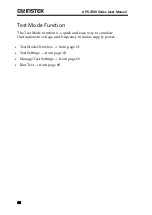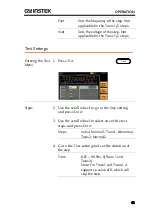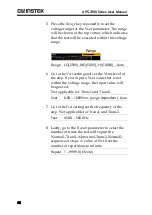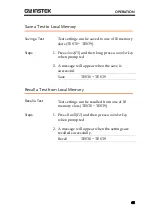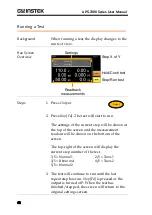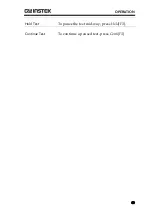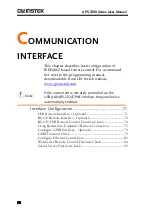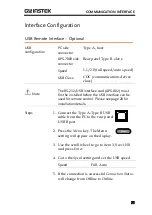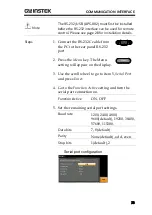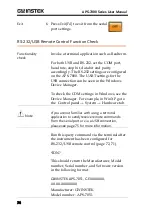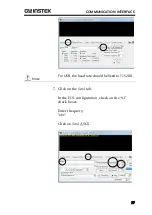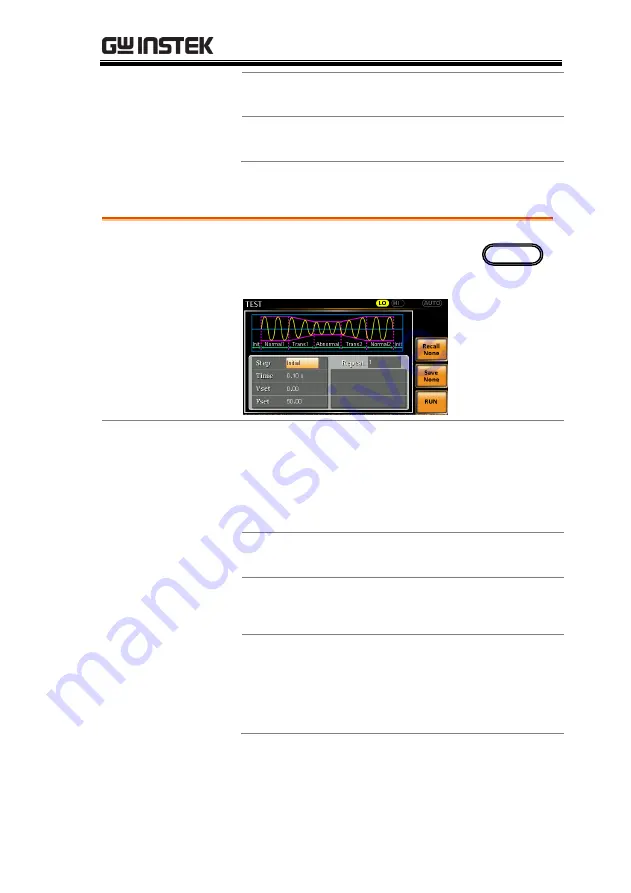
OPERATION
63
Fset
Sets the frequency of the step. Not
applicable for the Trans 1/2 steps.
Vset
Sets the voltage of the step. Not
applicable for the Trans 1/2 steps.
Test Settings
Entering the Test
Menu
1.
Press
Test
.
Test
Steps
2.
Use the scroll wheel to go to the
Step
setting
and press
Enter
.
3.
Use the scroll wheel to select one of the test
steps and press
Enter
.
Steps
Initial, Normal1, Trans1, Abnormal,
Trans2, Normal2
4.
Go to the
Time
setting and set the duration of
the step.
Time
0.01 ~ 99.99s, 0(Trans 1 and
Trans2)
Note: For Trans1 and Trans2, it
supports a value of 0, which will
skip the step.