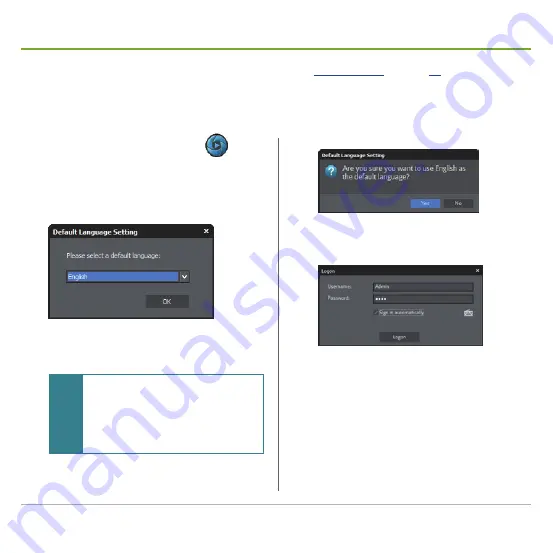
Mobile NVR M1142 Quick Start Guide
36
Launch & Log in
After you have initialized the hard disk drives as described in
, proceed to
launch and log in to GVD
HD NVR
, a collection of utilities that allow the mobile NVR to control of all the
networked cameras.
Follow the guide below to launch the
HD NVR Manager
for the first time:
1. Find the
HD NVR Manager
icon
on the
desktop and double-click the icon.
A
Default Language Setting
dialog box then
shows.
2. Select a display language for the
HD NVR
Manager
. Then click the
OK
button.
Note
The
Default Language Setting
only shows
when the
HD NVR Manager
launches for the
1st time. However the setting is still available
in the software’s
Configuration Mode
for
any need to change the display language
thereafter. See the user's manual for details.
The software then prompts you to confirm.
3. Click
Yes
to confirm your selection.
The software then opens a
Logon
window.
4. In the
Username
field, enter the default
username
Admin
, case-sensitive.
5. In the
Password
field, enter the default
password
6001
.
6. Click the
Logon
button.
The
HD NVR Manager
then launches.






























