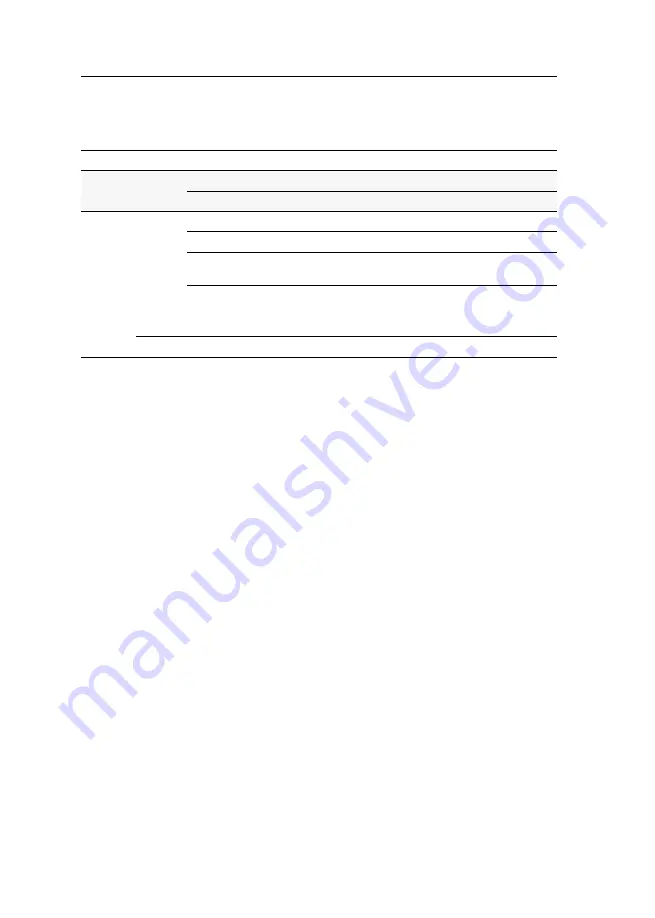
DVI-CPU
«
Target modules
33
· G&D DVICenter DP64
Status displays
The blinking Transmission LEDs signal the following operating statuses:
LED
Colour
Status
Meaning
left
yellow
off
No connection to network.
blinking
Network connection to an end device.
right
green
on
A user module is accessing the target module.
blinking
No communication with the matrix switch.
flashing
Connection to matrix switch established.
No user module is accessing.
flickering Keyboard and mouse inputs are forwarded by the accessing
user module.
The flickering is defined by the user’s entries.
yellow
flashing
A firmware update is carried out.
















































