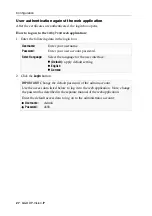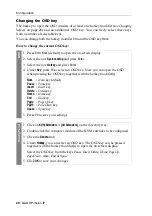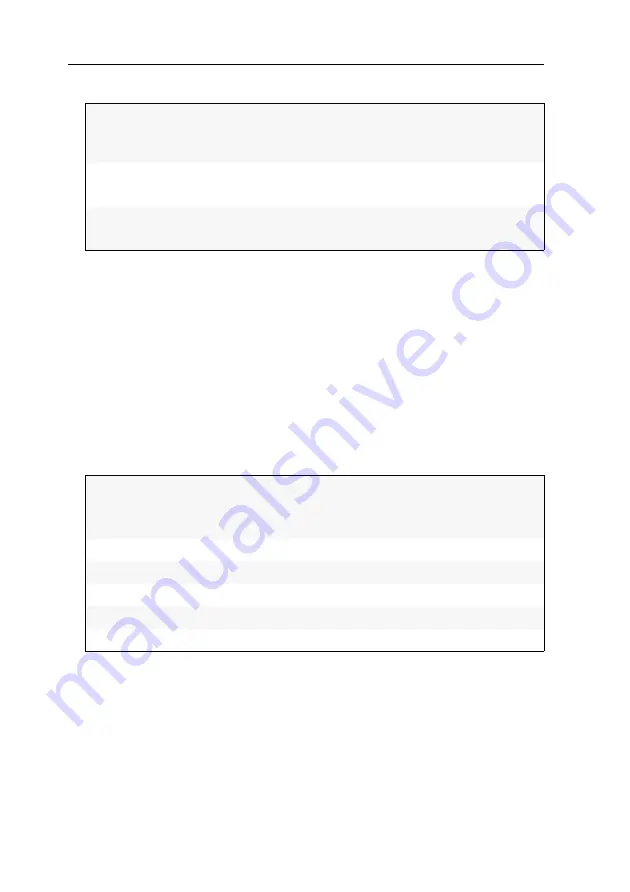
Establishing a KVM-over-IP™ connection for the first time
15
· G&D DP-Vision-IP
4. Enter the following data under
Interface A
:
5. Press
F2
to save your settings.
Configuring the global network settings
Even in complex networks global network settings ensure that the KVM extender is
available from all partial networks.
How to configure global network settings:
1. Use the remote hotkey
Alt
+
Num
to open the OSD of the user module.
2. Select the entry
Network setup
and press
Enter
.
3. Select the entry
Interfaces
and press
Enter
.
4. Enter the following data under
Main Network
:
5. Press
F2
to save your settings.
Operational
mode:
Press
F8
to select the operational mode of the interface:
Static:
A static IP address is assigned.
DHCP:
IP address is obtained from a DHCP server.
IP address:
Enter the IP address of the interface.
The operational mode DHCP does not allow making entries.
Netmask:
Enter the netmask of the network.
The operational mode DHCP does not allow making entries.
Global
preferences:
Press
F8
to select the global preferences:
Static:
uses static settings.
DHCP:
obtains settings from a DHCP server.
Hostname:
Enter the device hostname.
Domain:
Enter the domain the device is to belong to.
Gateway:
Enter the gateway IP address.
DNS Server 1:
Enter the IP address of the DNS server.
DNS Server 2:
Optionally, enter the IP address of another DNS server.