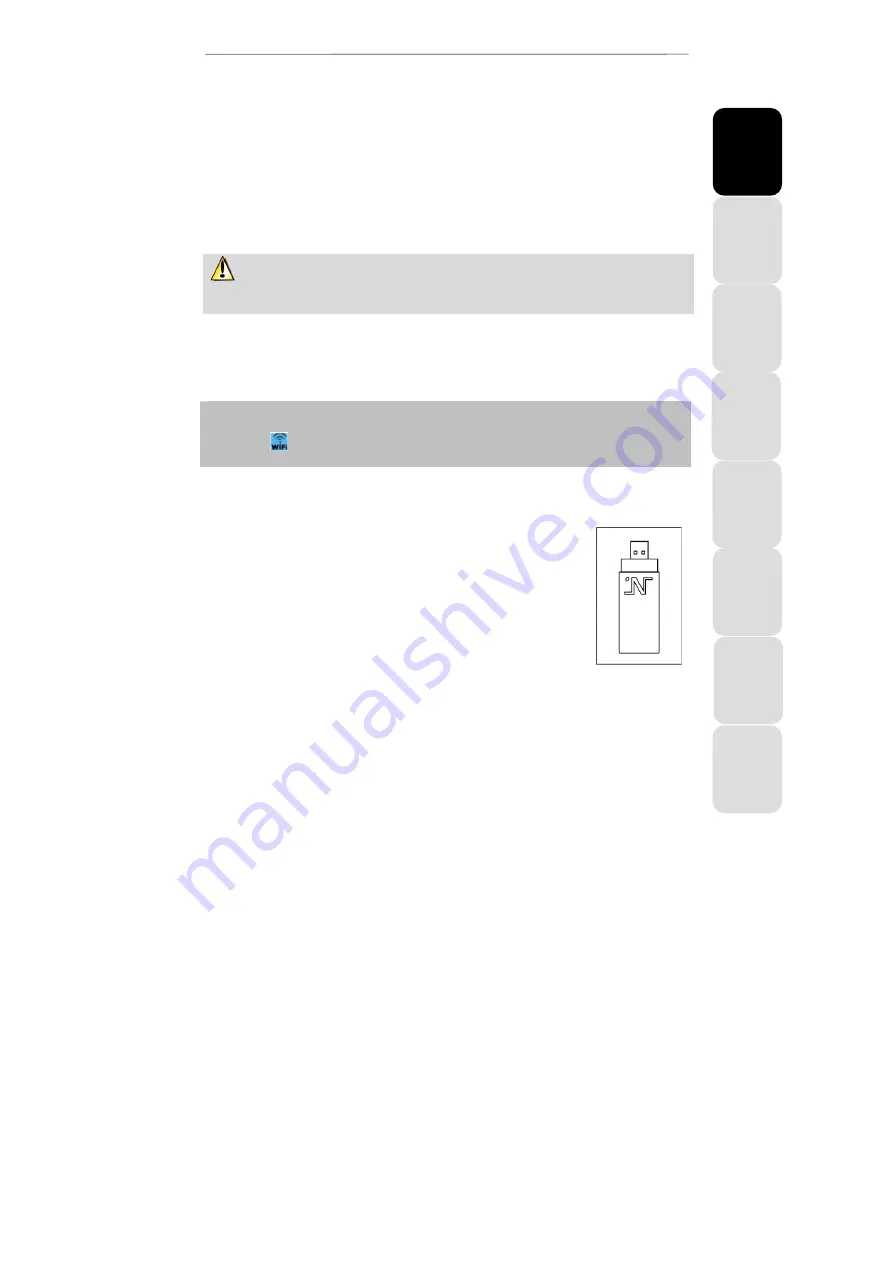
IT
A
L
IA
N
O
Р
ус
ск
ий
E
S
P
A
Ñ
O
L
P
O
R
T
U
G
U
E
S
N
E
D
E
R
LA
N
D
S
D
E
U
T
S
C
H
E
N
G
L
IS
H
F
R
A
N
Ç
A
IS
Hercules HWNU2-300
Quick Start Guide – 1/6
INTRODUCTION
A local area
WiFi
network allows users to easily exchange data between computers located in the same room
or in different rooms, share an Internet connection and/or a printer among several computers, play network
games and, above all, does away with the need for kilometers worth of cables.
By following the instructions in this manual, you will be able to install a local area WiFi network and secure it.
MORE DETAILED INFORMATION
Once installation of the drivers for your key is complete, you can access a more detailed manual, in PDF
format, directly on your computer by clicking
Start - All Programs - Hercules Wireless N USB
. In it, you will
find all of the information you need to learn how to configure and use your Hercules Wireless N USB.
HERCULES WIRELESS N USB INSTALLATION
Before connecting your Hercules Wireless N USB
, you must first install Hercules WiFi Station,
which includes the drivers and the WiFi Station application, a utility for detecting networks and configuring
network settings.
1 - Installing the WiFi Station pack and the USB key
To install Hercules WiFi Station, proceed as follows:
- Insert the included installation CD-ROM into your CD-ROM drive.
The installation menu appears automatically.
If the installation menu does not launch automatically:
- Double-click
My Computer
or
Computer
(Windows Vista).
- Double-click
.
- If necessary, double-click
Setup.exe
.
- Click
Install WiFi Station – USB version
.
- Follow the on-screen instructions.
Windows XP/2000/Vista
- When the installation Assistant prompts you to connect your WiFi adapter,
connect your Hercules Wireless N USB to a USB port
. For information on the
different ways to connect the Hercules Wireless N USB to your computer, please
refer to the manual - Chapter
2.2 Connecting Hercules Wireless N USB to your
computer
.
























