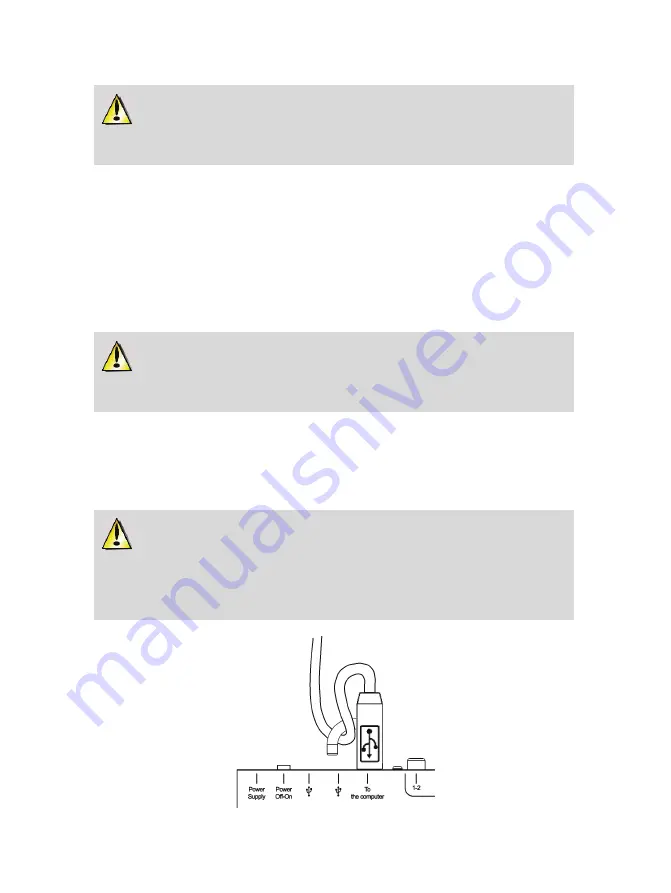
Please note that installation of the drivers may take some time, depending on your
computer’s performance. Let the installation procedure run its course and follow the on-
screen instructions.
You are notified when the installation is complete. If you are prompted to update the firmware for
your DeeJay Trim 4&6, follow the instructions provided in order to do so.
The DeeJay Trim 4&6 icon appears on your desktop, indicating that your DeeJay Trim 4&6 is
installed and ready for use.
4.2.
Connecting and disconnecting your DeeJay Trim 4&6
Your DeeJay Trim 4&6 can be used in conjunction with another sound card, whether internal or
external, without creating conflicts on your computer.
Please note that for the Windows operating system, when your DeeJay Trim 4&6 is
connected, it will automatically be recognized as the main sound card. The previous default
sound card will return when the DeeJay Trim 4&6 is disconnected.
Therefore, once properly installed, you can connect and disconnect your DeeJay Trim 4&6 audio
interface at any time, even when your computer is powered on, thanks to its USB hot-plug
function (although you should never do so when DeeJay Trim 4&6 is playing or recording music,
or else the application will terminate and display an error message).
DeeJay Trim 4&6 features a "hook" at the back of the unit, which can be used to make
a loop in the USB cord attaching the device to your computer. This is a security measure and
helps to avoid the USB cable being accidentally unplugged when you are using the device,
which is very helpful if you are DJing at a party, for example, and don't want to risk your music
being cut off right in the middle of your set!
8/24























