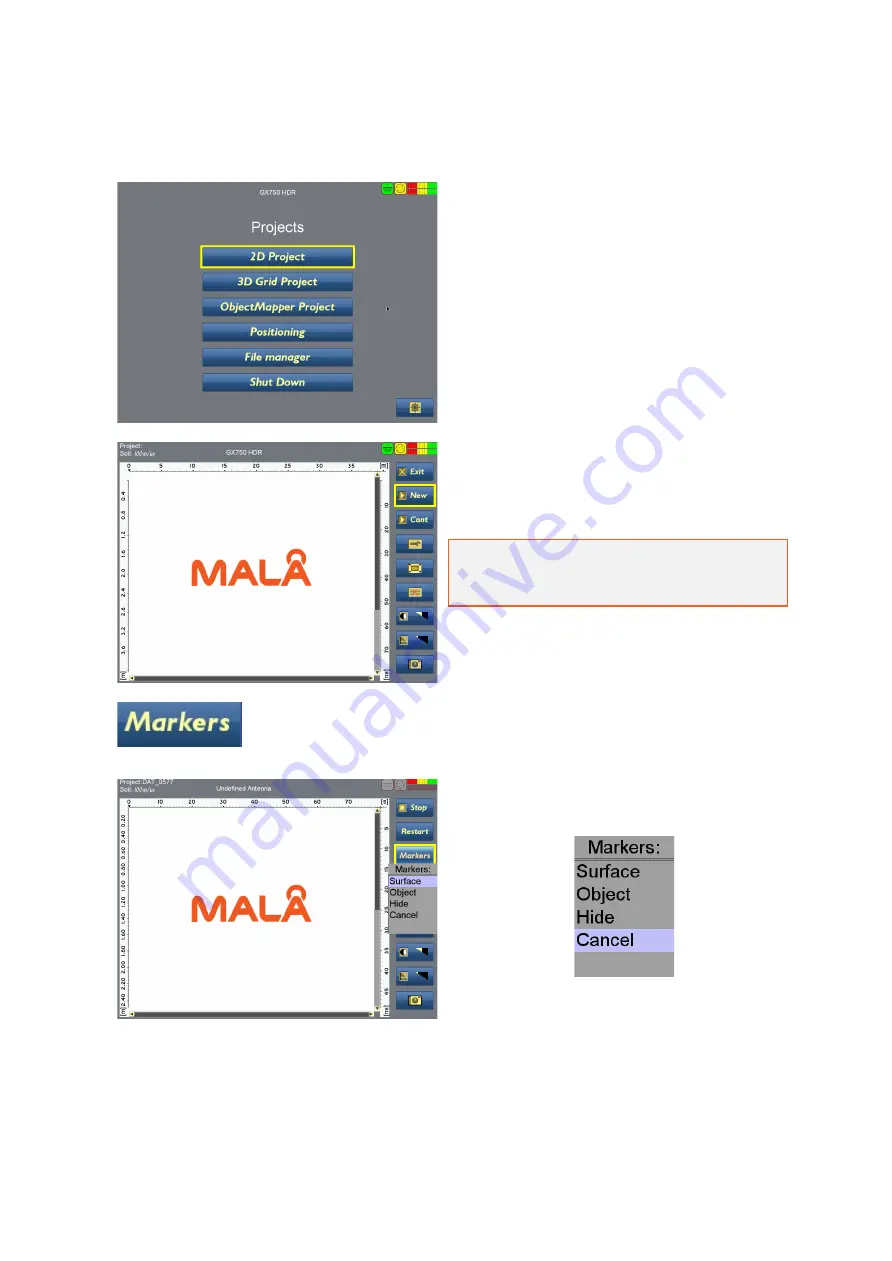
31
2D Project
Select 2D Project from the main screen options
to conduct a simple 2D profile
Select New to begin the measurement.
See
Main 2D Project Menu
section for a full
description of the icons.
Note: Check Settings before commencing a
measurement. See section
Measurement
Parameters
Menu above.
Various markers can be inserted into the
radargram by selecting the Markers icon
A dropdown box containing the marker options
will appear when the Markers icon is selected:
Surface Marker allows a marker to be placed at zero depth level on the radargram. This is useful
for marking a feature that is visible on the surface. It can be marked as you pass the feature or
simply reverse the GX HDR antenna over the feature and then select Surface.
Object Marker allows a similar marker to the surface marker to be placed at a selected depth within
the radargram. Reverse the GX antenna over the feature and select Object, a crosshair will appear
on the vertical curser which can be positioned at the correct depth by using the Navigator control.






























