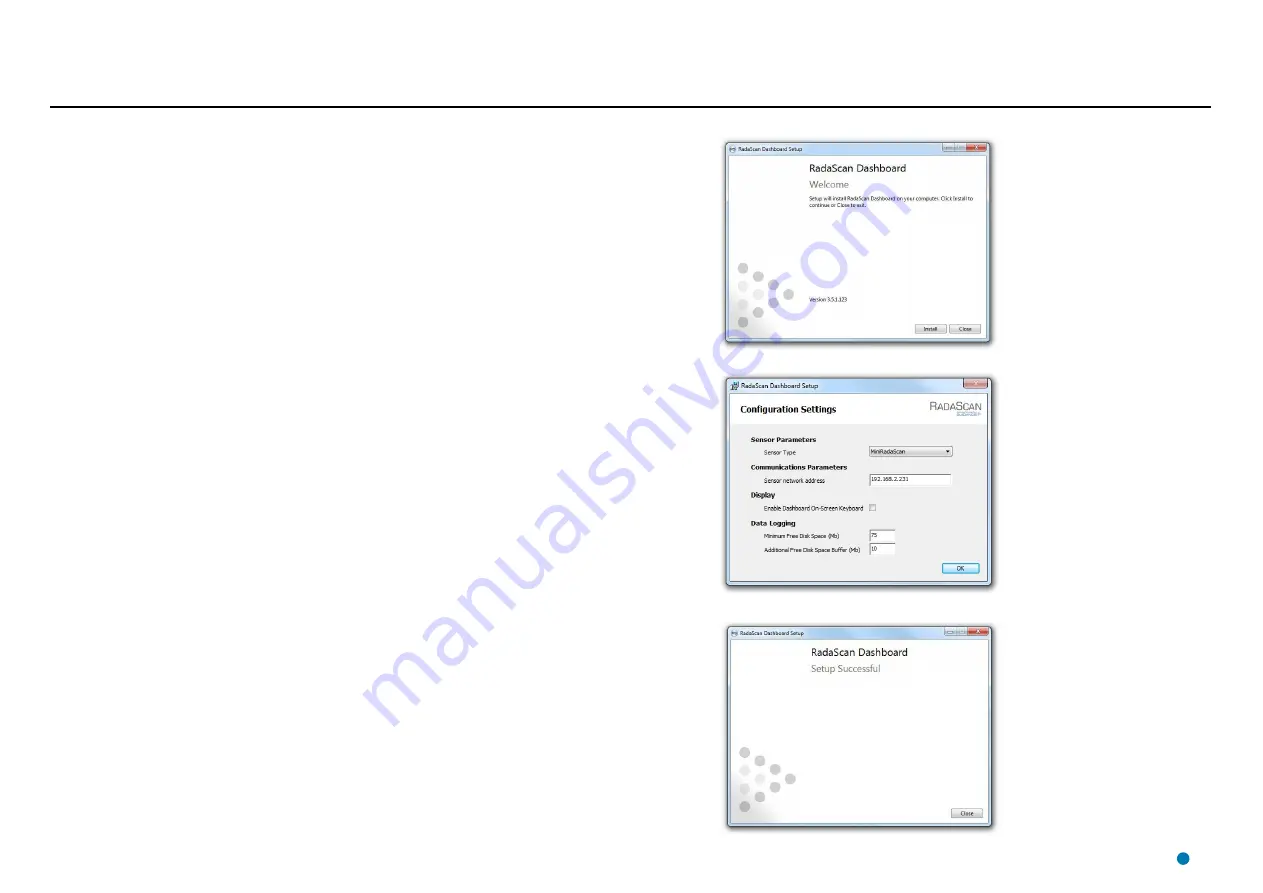
Installing the Dashboard Software onto a Hatteland Panel PC
This section explains how to install the RadaScan Dashboard software onto a Hatteland Panel PC. If this
PC has been supplied by Guidance Marine, it will have been shipped with the RadaScan Dashboard already
installed. However, it may be necessary to upgrade the Dashboard software with a newer version. If so, first
uninstall the existing Dashboard.
To Uninstall the RadaScan Dashboard:
1. Click on
Start > All Programs > Accessories > System Tools > Control Panel
.
The
Control Panel
screen is displayed.
2. Click on the
Programs and Features
.
3. In the list of installed programs, right click on
RadaScan Dashboard
(on a touchscreen monitor, touch
and hold).
4. Click on the
Uninstall
option in the context menu.
5. Click on the
Uninstall
button on the RadaScan Dashboard Setup window.
6. Click on the
Close
button.
To Install the RadaScan Dashboard:
1. Copy the
RadaScanDashboardSetup.exe
file from the USB memory stick on which it was supplied
onto the Panel PC’s hard disk.
2. Double-click on the
RadaScanDashboardSetup.exe
file.
The
Welcome
screen is displayed.
3. Click on the
Install
button.
The
RadaScan Dashboard Setup
screen is displayed.
4. Select
RadaScan
as the Sensor Type and if required, change any of the settings from the default values
shown.
5. Click on the
OK
button.
When the installation has finished, the
Setup Successful
screen is displayed.
6. Click on the
Close
button.
Welcome Screen
RadaScan Dashboard Setup Screen
Setup Successful Screen
33
Summary of Contents for RadaScan View
Page 69: ......
















































