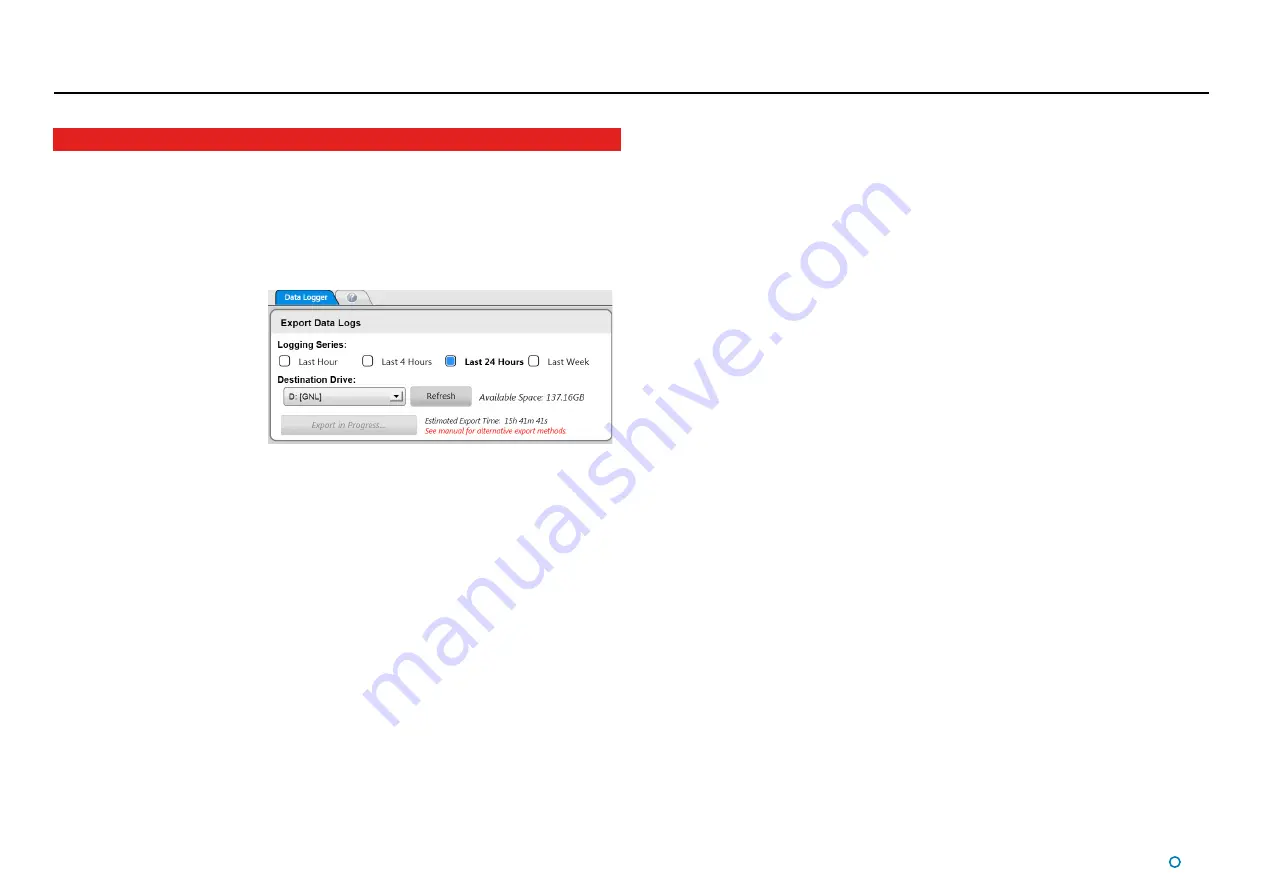
l
45
Serial Sensor Data Logging
The system automatically generates a set of operation logs that can be analysed by a
service engineer to diagnose any system faults. It generates these at all times.
Logs can be e-mailed to Guidance Marine Limited (
customerservices@guidance.
eu.com
) or to your DP Supplier in the event of a problem.
Exporting Data Logs
The most recent data logs can
be exported to a removable
drive on the Dashboard
computer.
To Export Data Logs
1. Insert a USB or other
removable drive into the
Dashboard computer.
2. Navigate to
Advanced > Data Logger
.
3. Select the period for which you wish to export logs (
Last Hour
,
Last 4 Hours
, etc).
4. Select destination drive from the drop-down list, if not already displayed (click on the
Refresh
button to refresh the list of available USB drives).
5. Click on
Export Data Logs
.
Either before or during the export operation, the
Refresh
button can be used to update the
Available Space field.
Alternative Export Methods
Exporting data logs from a Serial sensor can take a long time, depending on the selected
time period and the size of the data logs. After clicking the
Export Data Logs
button, the
dashboard will display (within a minute) an estimated time of how long the process will
take.
If the estimated time is too long for you to wait, then we advise changing the sensor
configuration from
Serial
to an
Ethernet
connection and then restart the steps again. This
will decrease the exporting time significantly.
Note:
the debug logs, event log, service history, and the
active unzipped
log files, are not
exported on a
Serial
sensor.
Please see
94-0559 CyScan AS Installers Guide
on how to reconfigure the sensor to an
Ethernet sensor configuration.
This is for
Serial
connected sensor Data Logging only.
Summary of Contents for CyScan AS
Page 62: ......






























