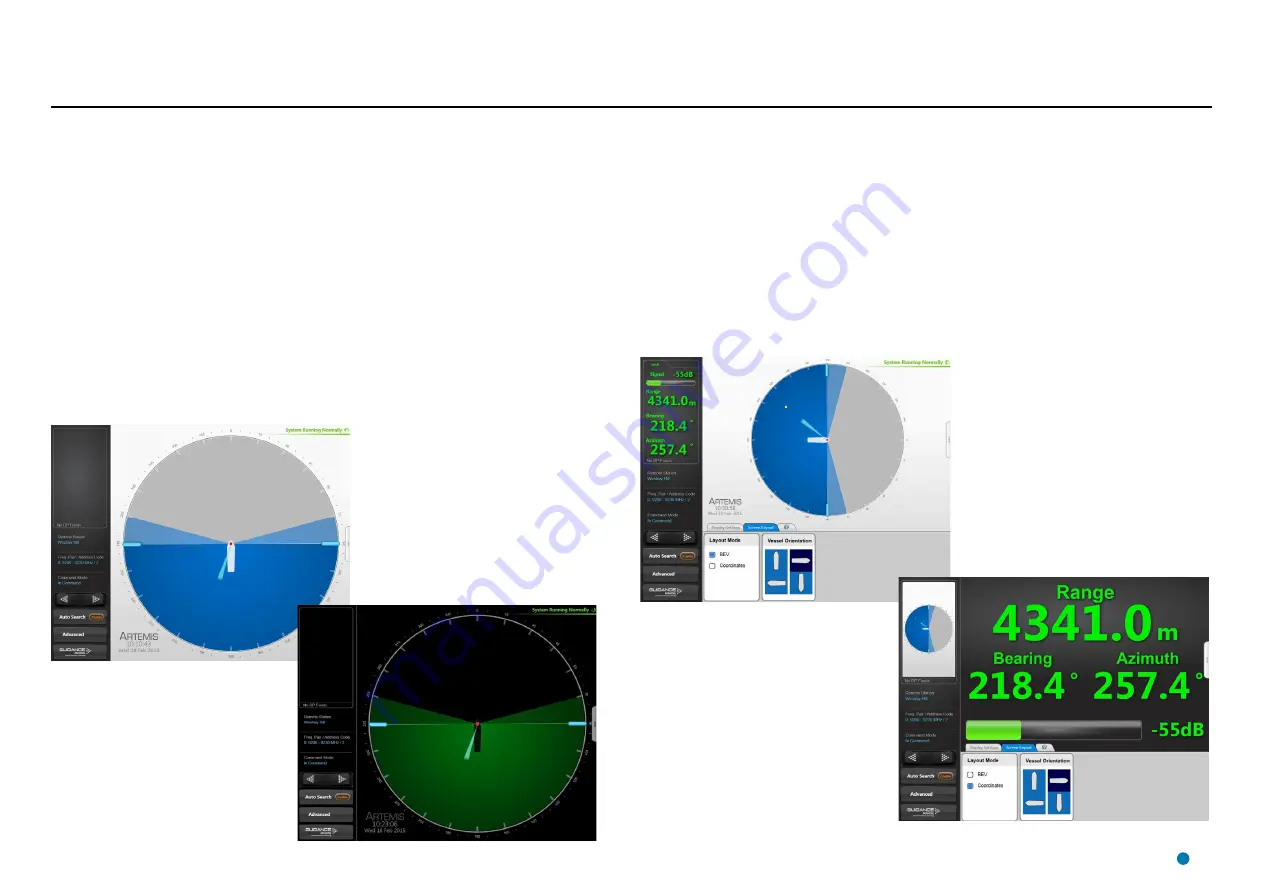
Display Options
Display View
To provide ample visibility during daytime operation and to limit glare during night shifts, the
Artemis Dashboard offers two display modes: Day View and Night View. In either mode the
brightness can be further adjusted by the Screen Brightness control.
To Change the Day/Night View and Adjust Brightness:
1. If the Guidance Home Menu is open in the Side Bar, close it by clicking on the Guidance
button.
2. Navigate to
Advanced > Display Options > Display Settings
.
3. Click on the
Day View
or
Night View
symbol.
4. Click on the left side of the
Screen Brightness
control to dim the screen and on the right to
make it brighter.
5. Alternatively, use the keyboard shortcut
F6
or the
Day/Night Mode
button in the Dashboard
Hotkeys menu to switch between Day View and Night View.
Screen Layout Mode
By default, the main area of the Dashboard screen contains the Bird’s Eye View (BEV) and if the
local and Remote Stations are locked, the positional coordinates are displayed in the upper part
of the side bar. However, it is possible to swap these around so that the main area shows the
coordinates in extra-large text and the side bar contains a miniature BEV.
To Select the Screen Layout Mode:
1. Navigate to
Advanced > Display Options > Screen Layout.
2. Select
BEV
or
Coordinates
.
OR
Click on the upper part of the side bar to toggle between the two layout modes.
Example Day View
Example Night View
Screen Layout Mode = BEV
Screen Layout Mode = Coordinates
41
Summary of Contents for Artemis Mk6
Page 54: ......




























