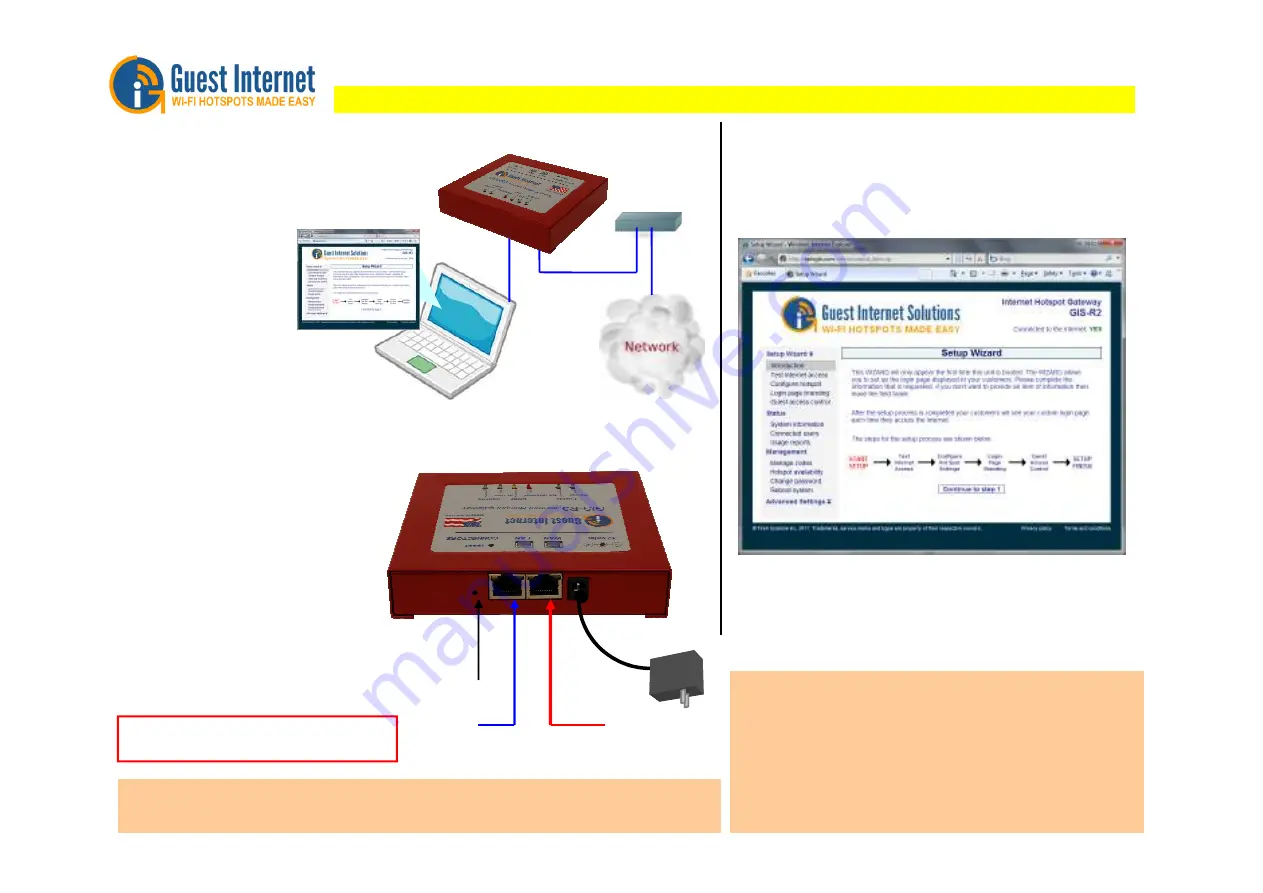
GIS-R3
connections
Hotspot Gateway Product Setup
- Quick Start Guide 1
The Guest Internet Hotspot gateway products have
Ethernet LAN ports that can be used to connect wireless
access points, Internet café kiosk computers, wired
hotel rooms and business center computers. The
Internet (WAN) port must be connected to the DSL or
cable modem
First Time Product Configuration
Connect your laptop computer to one of the LAN ports of the gateway.
Connect the Internet port to your DSL router.
Open your computer browser. Instead of your login page you will see the
page shown below. This page is the SETUP WIZARD.
Connect your computer
Ethernet connector to the
LAN1 connector of the
gateway. Your computer
Ethernet connector should
be configured for dynamic
IP or as a DHCP client. It
cannot be used with a
fixed IP.
Download the product manual at: http://www.guest-internet.com/gateway
First connect the gateway
as shown in the diagram
to configure it using the
setup wizard.
Connect the Internet connector of the
gateway to the DSL or cable modem LAN
DSL
Or
Cable
Internet
Configuration
computer
Product
Configuration
WAN
Internet port
LAN port
GIS-R3
12volt power supply
For 110/220volts
WAN
DSL/Cable router
Wireless
access
points
The setup process has four steps. Follow the instructions to type in the
information requested on each page. Then click on the button to go to the
next page. When the setup process is completed your personalized
wireless Internet service will be ready for your guests to start using. The
setup process is shown overleaf: flip this page over to start the setup
process.
Login to the Admin pages at any time. Connect your computer to the
gateway via an Ethernet cable to a LAN port. Then open your browser and
type in the URL:
http://aplogin.com/admin
The username is
admin
, and the password is the one that you entered
with the wizard.
When the page opens select the option you need in the menu. See the
manual for more information about configuration.
For operation the WiFi Hotspot users will use
the wireless network or kiosk computers.
Connect wireless access points and kiosk
computers to the gateway LAN ports.
Reset to Factory Defaults
:
With the gateway powered up, use a paperclip to press the reset button
through the hole shown. Hold the reset button down for 10 seconds then release. All parameters will be reset.
gateway to the DSL or cable modem LAN
Ethernet connector. The DSL of cable
modem should have the LAN network
connector configured as a DNCP server.
Check with the equipment manual to verify
the LAN connector configuration.
If you wish to connect more devices then
connect an Ethernet switch to one of the LAN
ports.
Copyright © Fire4 Systems Inc., 2012. All rights reserved.
Reset
USE ONLY THE POWER SUPPLY SHIPPED
WITH THE UNIT TO PREVENT DAMAGE
DO NOT DISCONNECT POWER
DURING RESET TO AVOID DAMAGE




















