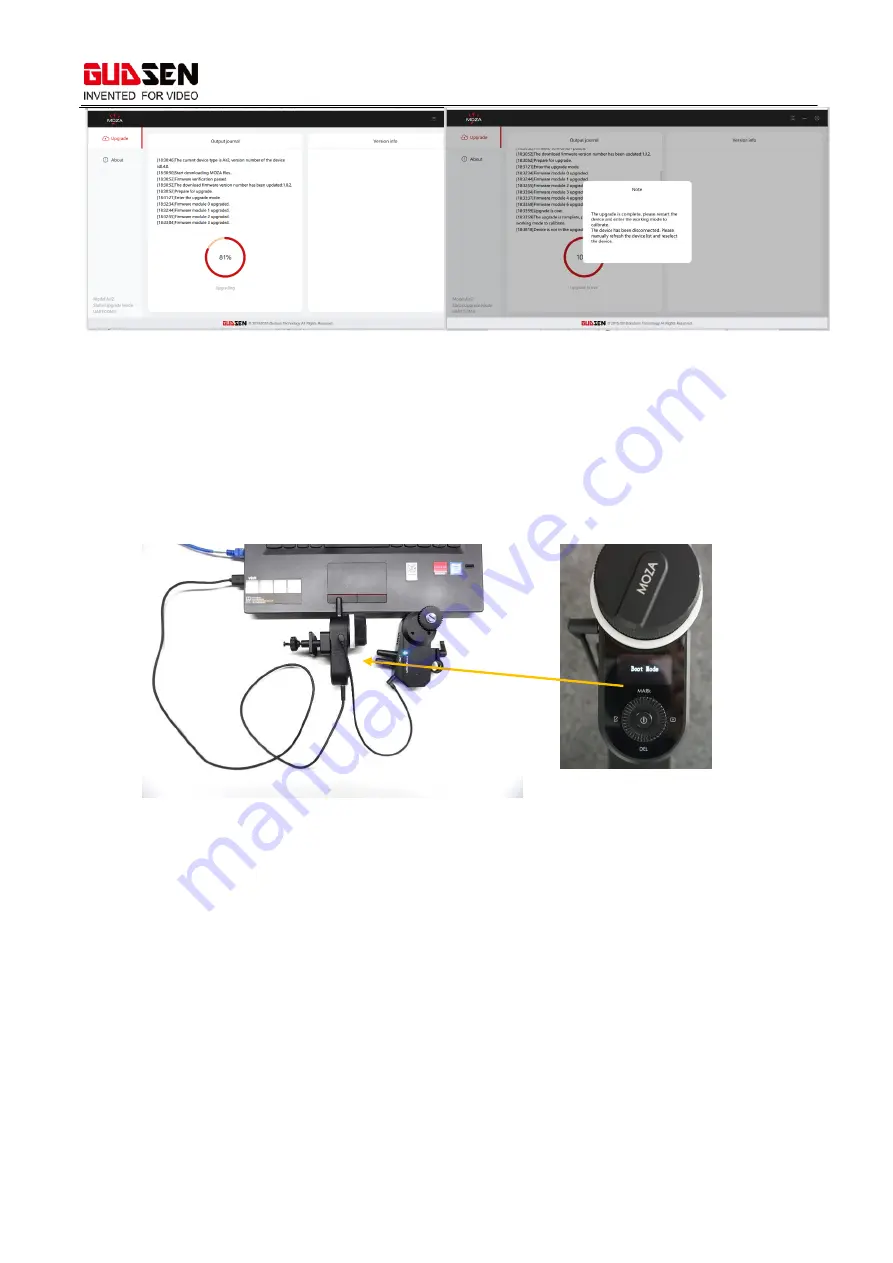
© 2020 GUDSEN All Rights Reserved.
8. Restart the Air 2 Gimbal and iFocus.
9. Power on the iFocus. The iFocus status LED light will flash blue, please wait about 10 seconds
for calibration to finish. Once calibration is finished about 10 seconds, please power off the iFocus.
10. Reboot the MOZA Air 2, and iFocus. Now, you are ready to film.
Upgrade with MOZA Wireless Handunit.
1. Turn off the Wireless Handunit and iFocus.
2. Connect the Wireless Handunit to the iFocus via Multi-CAN cable. Then connect the Wireless
Handunit to the computer via Type-C USB cable (Fig 5).
3.
[iFocus]
Press and hold the power button on the
iFocus motor
for 3s. The indicator LED will
flash white (Fig 6).
4.
[Wireless Handunit]
Hold the top button in on the
Wireless Handunit
(
don‟t release the button).
Then press the power button (hold the top button in and then press the power button at the same
time)
“Boot Mode” will be displayed on the Wireless Handunit‟s screen. Now, the Wirelsss
Handunit is in boot mode.
5. Launch the MOZA Master software,
select “iFocus” from the device list.
Fig5. Connect wireless handunit, ifocus motor and PC together
Fig6. Wireless handunit in boot mode




