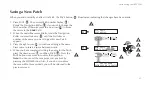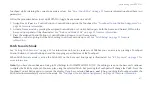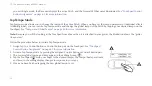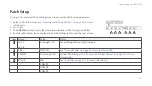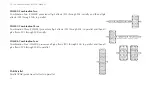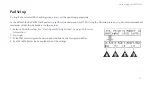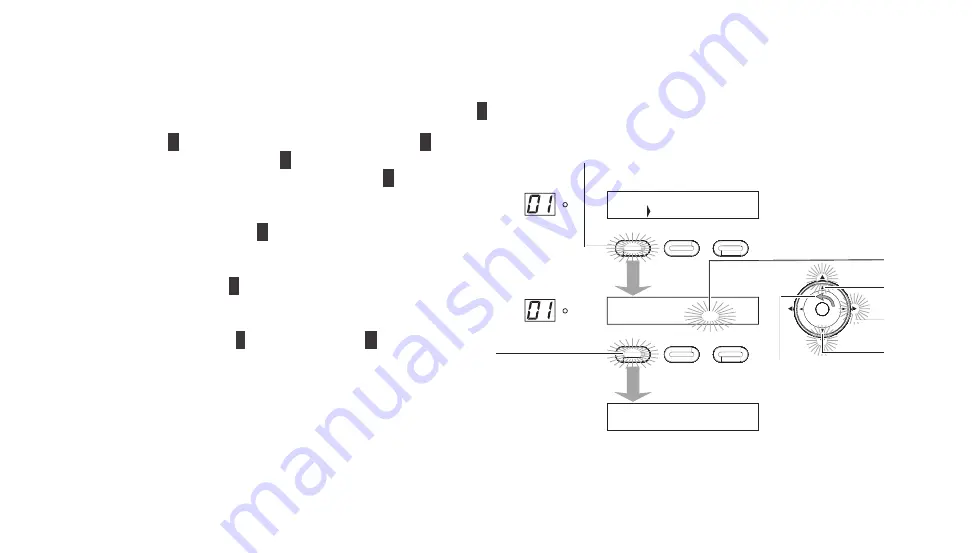
43
Customizing your REVPAD
Saving a New Patch
When you add or modify an effect to a Patch, the SAVE button (
A
) illuminates, indicating that changes have been made.
1. Press SAVE (
A
). The current Patch number flashes (
B
).
Rotate the Navigation Roller (
C
) if you wish to change the
Patch number. Otherwise press the up arrow (
D
) to move
the cursor to the
NAME
field.
2. When the underline cursor blinks, rotate the Navigation
Roller counter-clockwise (
C
) until the first letter or
number of the name you want to give this new Patch
appears.
3. Press the right arrow (
E
) to continue adding to the name.
Press twice to insert a space between words.
4. When you have completed writing the name for the Patch,
press the down arrow (
F
) and then SAVE (
G
). Press the
SAVE button once more to confirm the operation.
Note: You can cancel the save process at any time by
pressing the HOME button. Also, if you do not confirm
the save within three seconds, you will be returned to the
previous screen.
SAVE
SYS
X-Y
X
Y
X
Y
X
Y
X
Y
SAVE
SYS
X-Y
X
Y
X
Y
X
Y
X
Y
NAME: EMPTY
SAVE TO PATCH <01A>
ARE YOU SURE?
PRESS SAVE SW TO CONFIRM
|DIST |DELAY| |
1
P
01A: EMPTY
Summary of Contents for REVPAD
Page 1: ...SAVE SYS X Y X Y X Y X Y X Y B C BYPASS GTC Sound Innovations REVPAD Manual ...
Page 2: ...II REVPAD Firmware version 1 0 Last manual update 2017 02 10 ...
Page 16: ...GTC Sound Innovations REVPAD Manual 10 ...
Page 66: ...GTC Sound Innovations REVPAD Manual 60 ...
Page 76: ...GTC Sound Innovations REVPAD Manual 70 ...