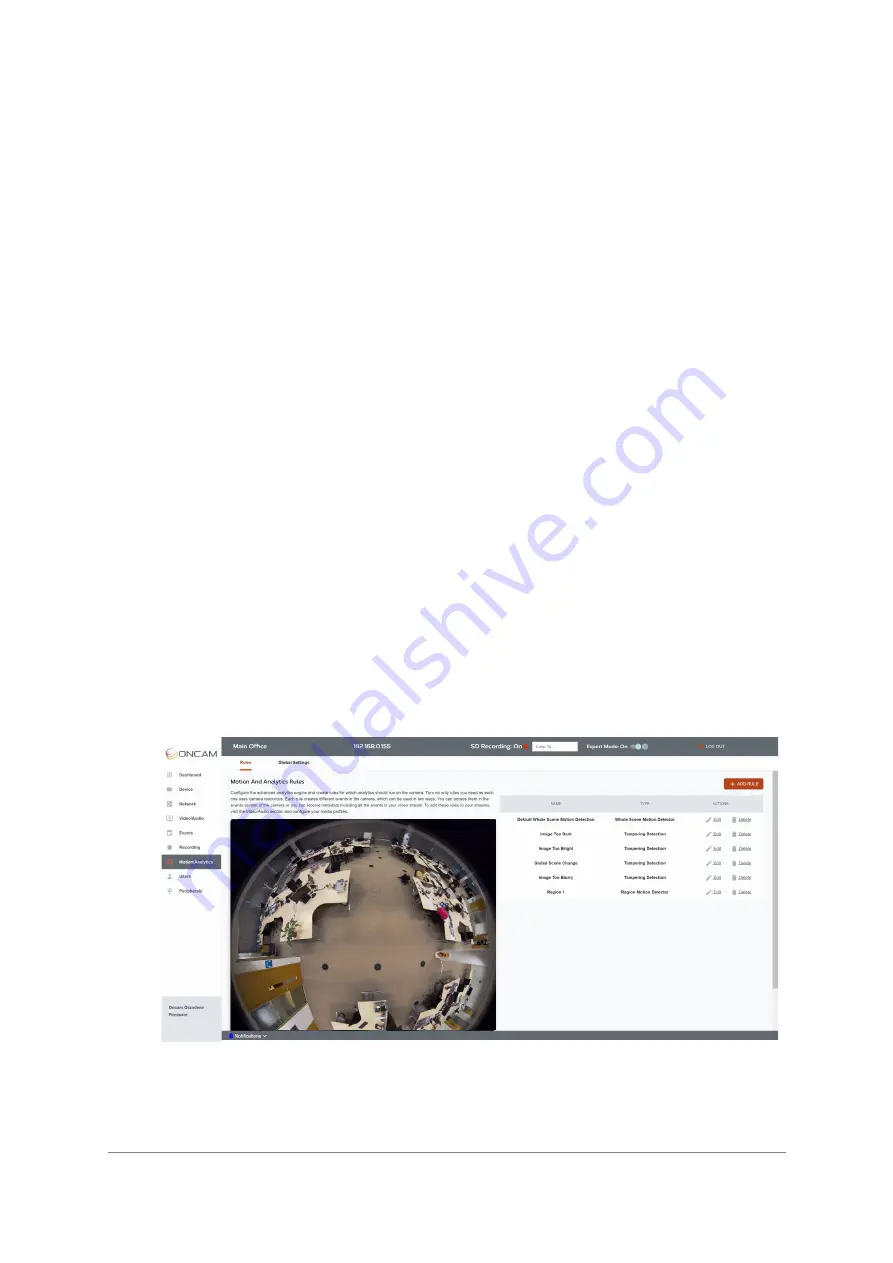
Installation & User Manual - Oncam C-12 Series
©
Oncam Global Group AG, 2021. All rights reserved.
181
<tt:ElementItem Name="LiveOccupancy">
<oncam:LiveOccupancyContent>
<oncam:LiveOccupancyAlarm id="136" dwelltime="22783" entrytime="2020-02-
27T15:14:30Z"/>
</oncam:LiveOccupancyContent>
</tt:ElementItem>
</tt:Data>
5.6.1.2.11.1 Region Area
To create a region, click
Draw
and then click up to 16 corners of the region on the video image
to create your region. When you have clicked your last point, the region will close automatically
when you hit
Save Area
.
5.6.1.2.11.2 Time Threshold
Select the time in seconds before an object is counted as being in the region. If the object stays
inside the region for more than this time the object is added to the occupancy total.
5.6.1.2.11.3 Add Rule
Once the rule is created, click
ADD RULE
to save it.
All rules once created will be listed in the
Motion/Analytics > Rules > table list
.
5.6.1.2.12 Metadata Configuration
There are two metadata configurations created on the camera by default. Each media profile
can choose between these two options. This setting adds or removes the data from this created
analytic rule from either one or both metadata configurations. This association can also be
edited in
Video/Audio > Media Profiles > Metadata.
5.6.1.3 How to Edit and Delete an Analytic Rule
Analytics rules can be edited or deleted. Some rules have no editable settings so can only be
deleted. Choose Edit next to the rule to access the edit screen from the Rule summary table
located in
Motion Analytics > Rules
Figure 249 Motion Analytics Edit Rules






























