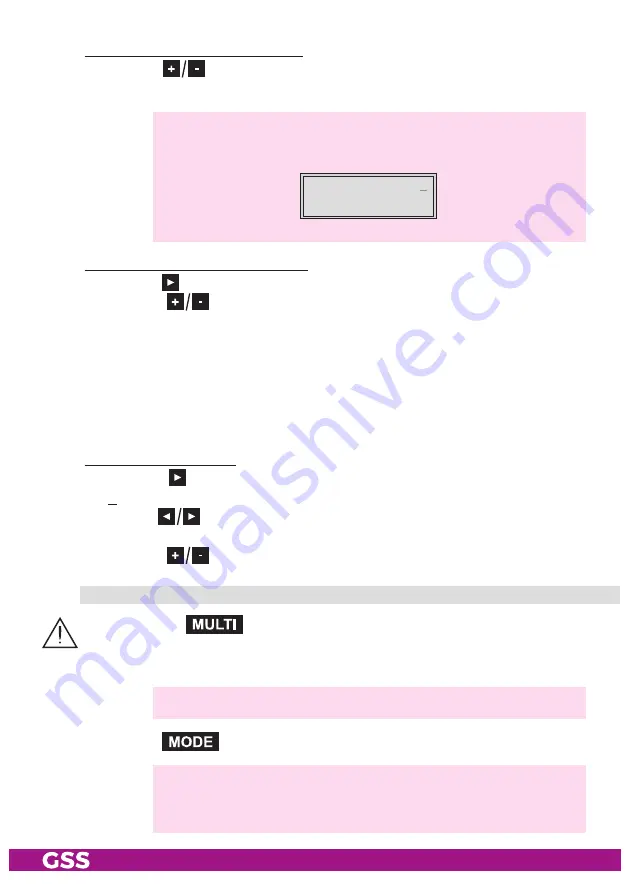
- 25 -
PTIS 1000
Switching the IP address off or on
• Press the
buttons to switch off ("
off
") or ("
on
") the output IP address
and the service referred.
—> In the second line of the "
IP-OUT …
" menu "
off
" is displayed in-
stead of the service referred.
Bx 4
off
IP-OUT 1
=>
Selecting the transmission protocol
• Press the button to position the cursor under "
UDP
" or "
RTP
".
• Using the
buttons to select the transmission protocol wished:
"
UDP
" – The User Datagram Protocol is for the connectionless transmission of
data to a certain application. The port number of the service is also
sent which the data should obtain.
"
RTP
" – The Real-time Transport Protocol is for continuously transmitting mul-
timedia data streams in an IP network. Unlike UDP, the header is
transmitted which makes the data transmission more robust.
Setting the port number
• Press the
button to position the cursor under the port number e.g.
"
1234
".
• Use the
buttons to position the cursor under the digit of the port
number displayed to be set.
• Using the
buttons set the port number wished ("
0
" … "
65535
").
C
oPying
the
set tings
to
all
iP
addresses
• Pressing the
button the settings "Switching the IP address off or
on", "Selecting the transmission protocol" and "Setting the port number"
can be copied to all IP addresses.
—> The display shows "
copy
" for a short time.
• Press the
button.
—> The "Defining the quantity of data packets", "Setting the forward er-
ror correction" and "Setting the transmission channel" – "
PKTS / FEC
"
menu is activated.


























