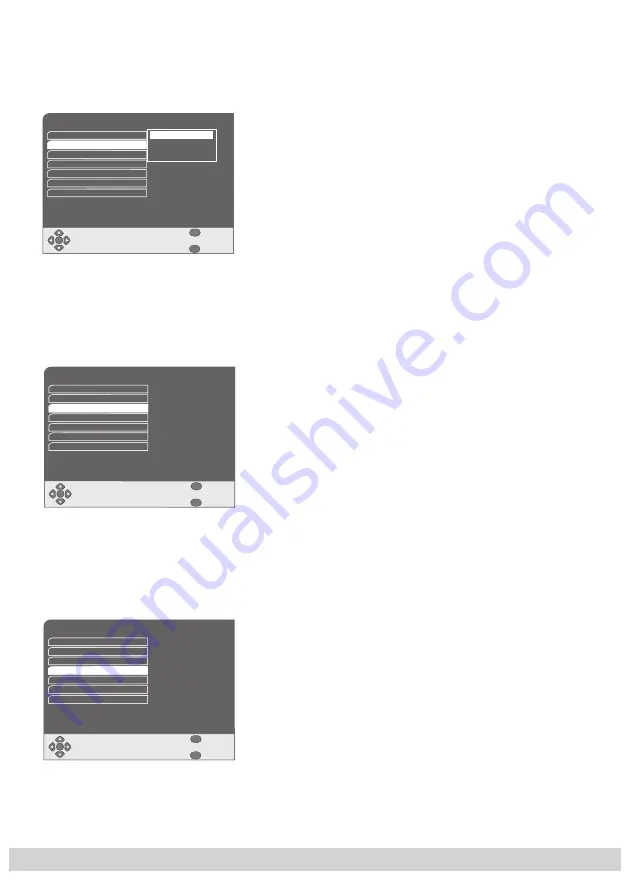
8.1.2 Setting the Pop-up timeout
When you select a channel, channel information is displayed. This menu allows you to
set the duration of the screen display.
• Use the
▼
/
▲
buttons to activate “
Pop-up Timeout
” and
press
OK
to confirm.
• In the selection menu which appears use the
▼
/
▲
buttons
to set the time “
3
”, “
6
” or “
9
” (seconds) after which the
screen display should fade out.
• Confirm the setting using
OK
.
8.1.3 Setting
the
primary audio language
Some shows are broadcast in several different languages. This menu allows you to
select your preferred language.
• Use the
▼
/
▲
buttons to activate the “
Soundtrack
Language
” line and press
OK
to confirm.
• In the selection menu which appears use the
▼
/
▲
buttons
to select the desired language.
• Confirm the setting using
OK
.
8.1.4 Displaying
subtitles
Some programs are broadcast with subtitles. This menu allows you to set whether and
in which language subtitles should be displayed on the screen.
• Use the
▼
/
▲
buttons to activate the “
Subtitles
” line and
press
OK
to confirm.
• If no subtitles should be displayed, in the selection menu
which appears use the
▼
/
▲
buttons to activate the
“
Subtitling Off
” line.
If subtitles should be displayed, in the selection menu
which appears use the
▼
/
▲
buttons to activate the
preferred language.
• Confirm the setting using
OK
.
OK
History depth
Subtitles
Menu Language
English
3
English
Subtitling Off
1
Stand-by Mode
Notify
Soundtrack Language
Power Up Mode
User Preferences
3
6
9
Pop-up Timeout
Exit
Back
MENU
Z
Auto Upgrades
OK
Pop-up Timeout
History depth
Subtitles
Menu Language
English
3
English
Subtitling Off
1
Stand-by Mode
Notify
Power Up Mode
User Preferences
Soundtrack Language
Exit
Back
MENU
Z
Auto Upgrades
OK
Pop-up Timeout
History depth
Menu Language
Power Up Mode
User Preferences
Soundtrack Language
Subtitles
English
3
English
Subtitling Off
1
Stand-by Mode
Notify
Exit
Back
MENU
Z
Auto Upgrades






























