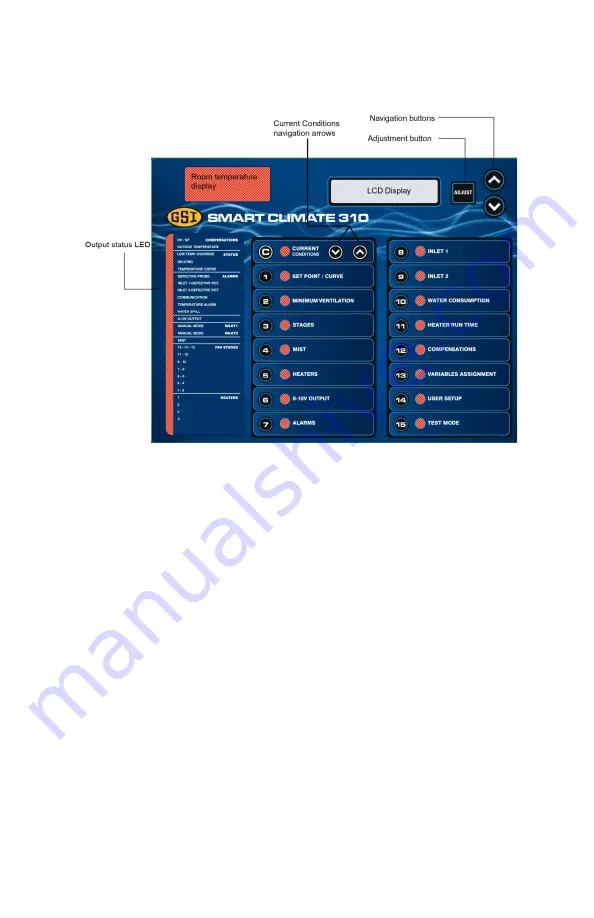
10 Smart Climate 310 rev. 03
USER INTERFACE
LCD Display —
The LCD display on the left gives the current
readings and parameters to be adjusted when you select a
function. It automatically displays the Room Temperature menu
after 15 minutes of inactivity.
Arrow keys —
The arrow keys next to the LCD display are used to
scroll down the parameters on screen. They are also used to
change the value of the parameters inside editing pop-up menus.
Output Status LEDs —
The pilot lights at the left side of the
control panel give the status of each output. When the LED is
turned on, the output is activated; when the LED is turned off, the
output is deactivated (see the "Meaning of Status LED" table below
for further information).
Current condition button —
This button gives access to current
condition menus.
Current condition arrow keys —
These buttons give access to
the submenus of the
Current Condition
menu.
Summary of Contents for Smart Climate 310
Page 1: ...Smart Climate 310 User s Guide 895 00676 REV 04 890 00582 REV 03...
Page 96: ...96 Smart Climate 310 rev 03 Probe Assignment...
Page 97: ...Smart Climate 310 rev 03 97 User Setup Menu...
Page 98: ...98 Smart Climate 310 rev 03...
Page 101: ...Smart Climate 310 rev 03 101 3 Press on the card and make it clip to the main board...
Page 102: ...102 Smart Climate 310 rev 03...

























