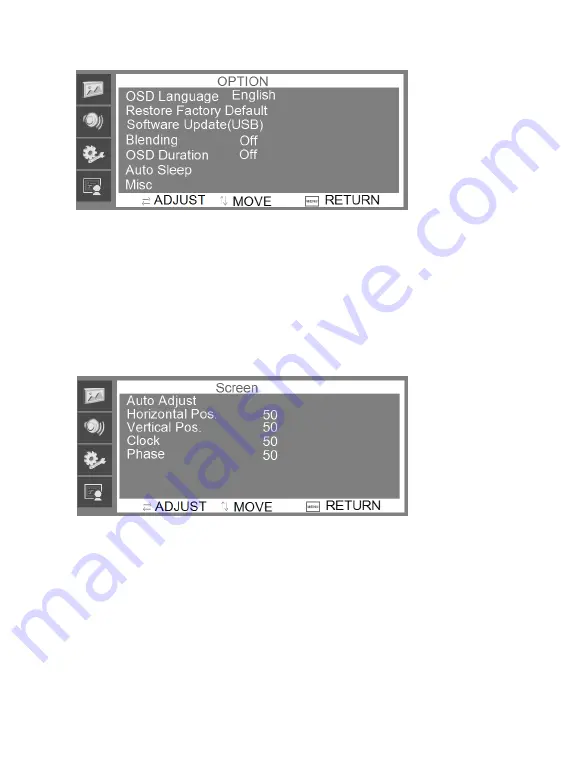
11
7.4.
Screen
Menu
The
Screen
menu
can
adjust
the
H
‐
position,
V
‐
position,
clock,
phase
and
auto
‐
adjust
the
position
of
the
image
within
the
display.
Press
the
/\
or
\/
button
to
adjust
the
value
when
an
item
is
selected.
Press
the
MENU
button
to
exit.
7.5.
Source
Menu
The
Source
menu
can
select
the
channel
(input).
The
options
include
VGA,
HDMI
and
so
on.
Press
the
/\
or
\/
button
to
adjust
the
value
when
an
item
is
selected.
Press
the
MENU
button
to
exit.
Summary of Contents for GD-ML-AP3230HD
Page 2: ...2 ...































