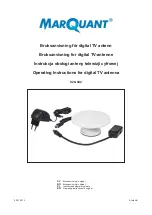Toughsat
Users Manual
Ground Control
- 24 -
The Upper Control Board (UCB) - Opened
The Upper Control Board is capable of moving all motors and axis of the dish.
To do this, locate the two black buttons on the face of the board and press the SELECT button to cycle through which axis
motor to move. The LED lights on the board show which motor is selected.
The circuit panel LED lights that show motor control are labeled:
EL = Elevation of the Dish. El
evation can move “UP” and DWN”.
SK = Skew of the transmitter. Skew can move CW (Clockwise) and CCW (Counter Clockwise)
AZ = Azimuth, or the rotation of the dish
. Azimuth can move “CW (Clockwise) and CCW (Counter Clockwise)
Pressing the SELECT button cycl
es through the LED’s to indicate which motor will be selected, and in which direction.
The MOVE button activates the indicated motor / direction for as long as it is held down.
EXAMPLE
– To stow the dish from a raised position (such as during an emergency for instance), press “SELECT” to cycle
to the AZ - CW or AZ - CCW LED light. Next, press and HOLD the MOVE button until the antenna rotates into a desired
location for stowing. Next, press the SELECT button cycle to the EL-DWN LED light and then press the MOVE button to
stow the dish.
When you have finished adjusting the antenna, close up the UCB by replacing its cover and all 4 screws. Then, reinstall
the base plastics, remembering to install the back plastic cover first, and then the top cover.