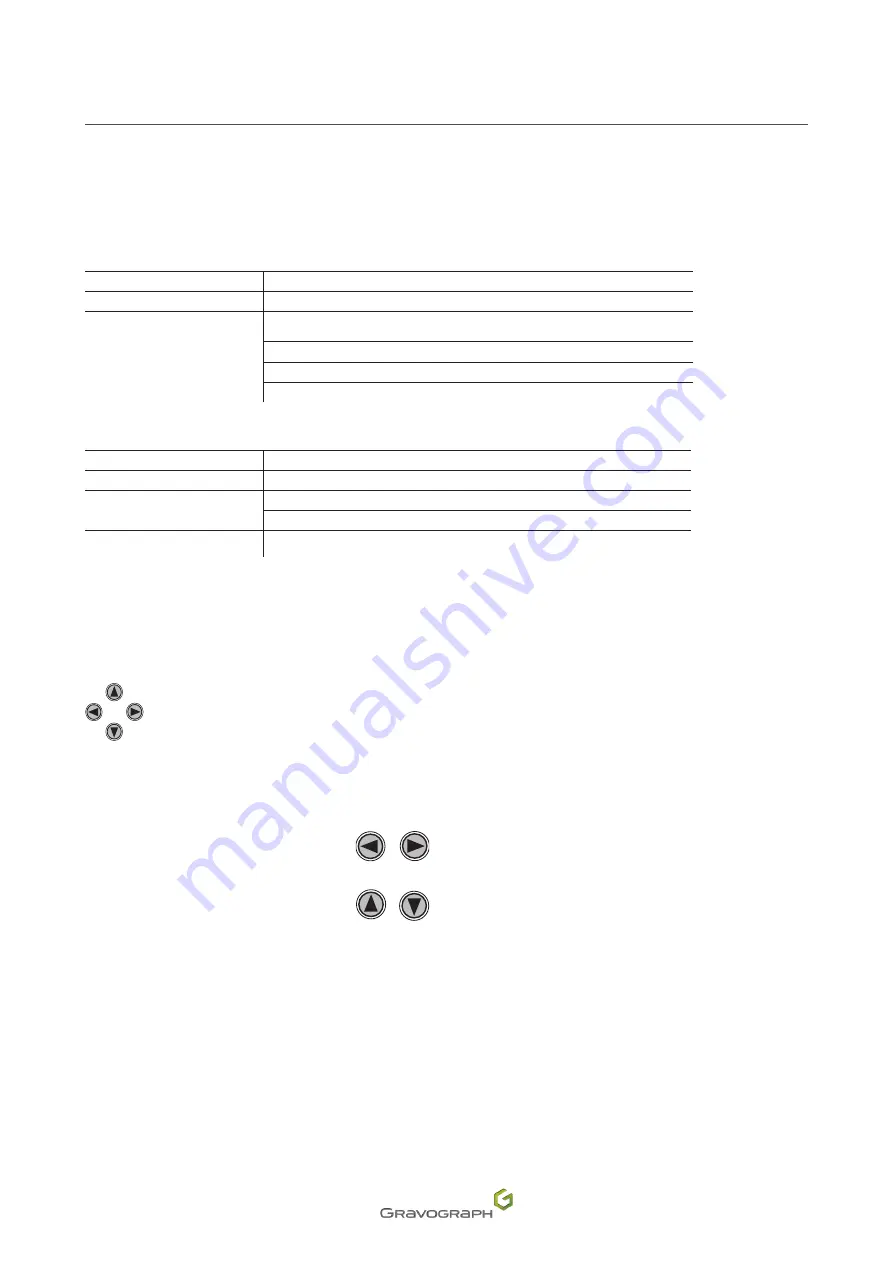
47
M_LS100IQ EX Energy_EN_C
Operating instructions for the machine
Indicator light(s)
The status of the lights varies depending on the machine activity.
Green light
Status
Description
Lit
Machine initializing
Off
End of file processing and return to original position
Machine ready to receive a file
Interruption during file processing
Pause
Red light
Status
Description
Lit
Machine initializing
Off
Machine ready to receive a file
Pause
Flashing
Marking in progress
2. Description of the human-machine interface
Joystick
The arrow keys (joystick) are used to move the X-Y axes manually. The joystick is mainly used for positioning
the head directly above the material to be engraved.
X movement: Press and hold the key(s):
/
Y movement: Press and hold the key(s):
/
Diagonal movement: Press two adjacent keys.
The movement starts slowly, then accelerates as the key is kept pressed.
Movement in increments: Press the key(s) once, then release.






























