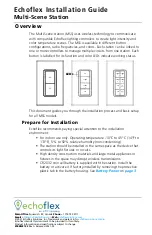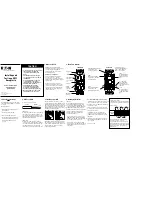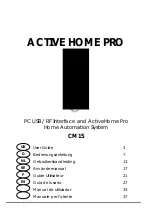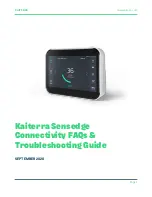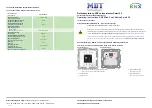1.
Connect Zeno with net cable to WAN/LAN port
2.
Plug the power port with Zeno
the blue light will keep blinking
2
minute
3.
Then yellow light show up.
Zeno is ready to configure with Gratia app
Zeno Light Status
Product Manual : Gratia Zeno
Blue light steady :normal
Yellow light steady: internet well
Red light keep on : signal control indicator
Between Zeno with Gratia App
Note:
1. For good signal stability , It’s better connect
Zeno with LAN cable
2. After finished setting Zeno ,should not move it
to any place
3. Extension GR-7 ,after setting also should not
move it to any place or edit