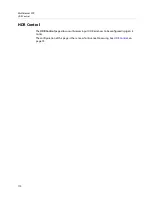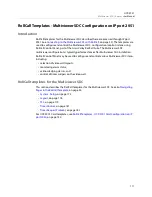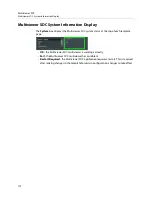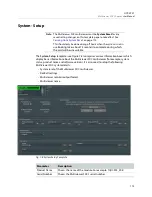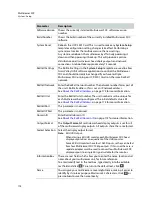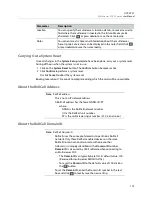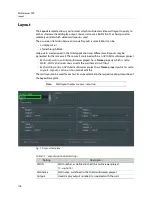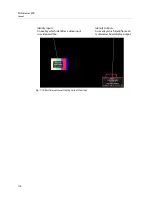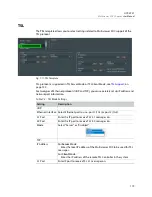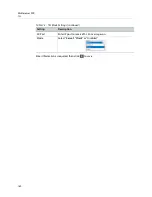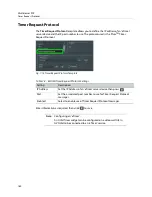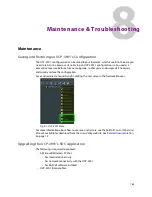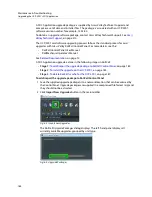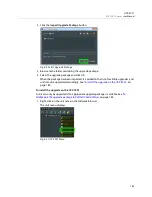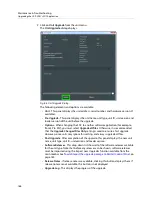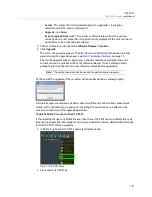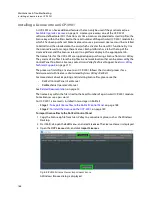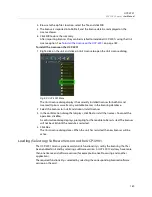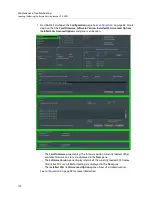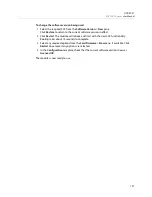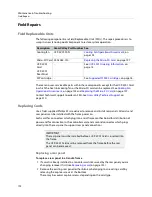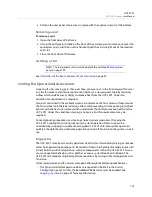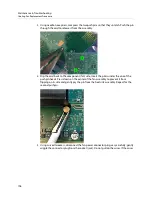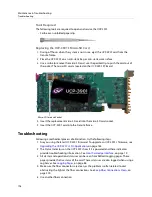183
8
Maintenance & Troubleshooting
Maintenance
Saving and Restoring an UCP
-
3901’s Configuration
The UCP
-
3901’s configuration can be saved to your local disk, which is useful in the case you
need to return to a previous state. Saving an UCP
-
3901’s configuration is also used as a
preventive measure before a firmware upgrade, so that you can downgrade if necessary
and quickly restore the configuration.
Save and restore are found by right-clicking the unit name in the Network Browser.
Fig. 8-1: UCP
-
3901 Menu
For more information about how to use save and restore, see the
RollCall Control Panel User
Manual
, available for download from the Grass Valley website. See
Upgrading the UCP
-
3901’s SDC Application
The following is required to proceed:
• A Microsoft Windows PC that:
• has Internet connectivity.
• has network connectivity with the UCP
-
3901.
• has RollCall software installed.
• UCP
-
3901 firmware files.
Summary of Contents for UCP-3901
Page 1: ...User Manual 13 03084 010 M00 AB 2020 10 27 UCP 3901 UNIFIED COMPUTE PROCESSOR FOR DENSITÉ ...
Page 18: ...18 Introduction Supported SFP28 Cartridges ...
Page 32: ...32 UCP 3901 Card Installation and Operation Remote control using RollCall ...
Page 36: ...36 Connections and Cabling Cabling to Support SMPTE ST 2022 7 with a UCP 3901 ...
Page 122: ...122 Essence Processing SDC SFP Configuration ...
Page 202: ...202 Maintenance Troubleshooting Keep Fiber Connections Clean ...