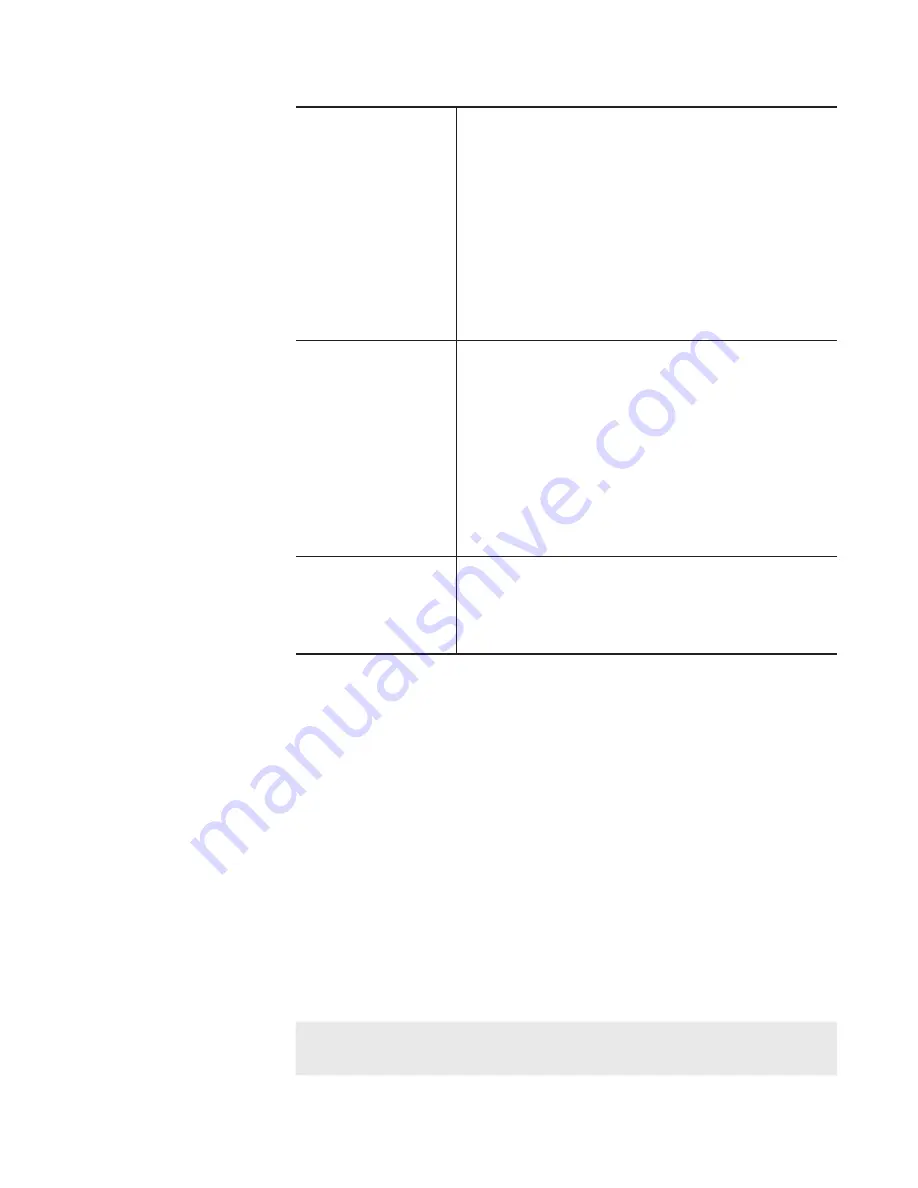
[Playlist Info] tab
Displays the playlist information.
You can check the playlist name, bin name
where the playlist is stored, format, length, alpha
channel presence, date of creation, etc.
Tapping the entry area allows to change the
playlist name and audio gain.
Checking [Locked] locks the playlist from editing.
To change the playlist type, switch to the
workstation mode, and then change it.
[Timecode] tab
Specifies start timecode.
[Source]
Uses the start timecode of the media file.
[Specify Start Time]
Specifies a desired start timecode. Tap the entry
area and enter a desired timecode.
[According to event setting]
Uses the timecode set in each event in the playlist.
[All Events] tab
Updates the settings of effect for event starting
(start effects) and actions or effects for event
ending (end effects) of all events in the playlist.
Updating playlist effect settings
3
Tap [OK].
Releasing pairing of contents
You can release the pairing of contents.
For pairing of contents, refer to “Sync playback of contents (Sync mode)”.
Sync playback of contents (Sync mode)
1
Select the bin in the [Bin] tab and display the contents.
2
Select an item, tap [Menu], and then tap [Unpairing].
Converting contents to other formats
You can convert contents to other formats.
A playlist can be converted to a single clip (media file).
NOTE
•
If a playlist is converted to a single clip, the effect set to the
playlist is disabled.
87
May 16, 2016
T2 Elite 2/Pro 2/Express 2/Elite/Pro/Express User Manual
Managing contents in the bin






























