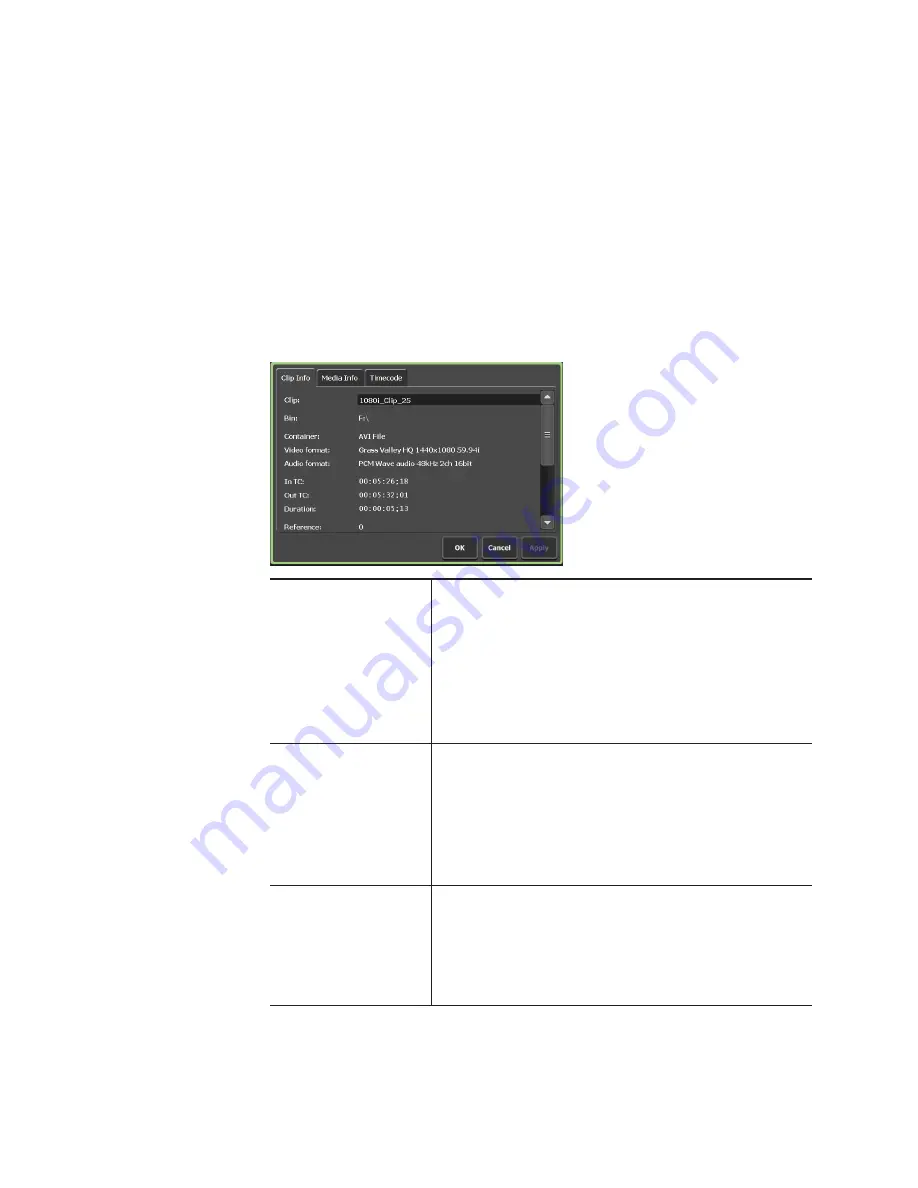
Checking the properties of media file
The procedure for checking the properties of media file is described in this
part.
1
Select a drive in the [Browse] tab and display the media file.
Displaying media file in removable media
2
Select a media file, tap [Menu], and then tap [Properties].
The properties of media file is displayed.
¾
Properties of media file
[Clip Info] tab
Displays the clip information.
You can check the clip name, format, In/Out
points timecode, length, alpha channel presence,
date of creation, etc.
Tapping the entry area allows to change the clip
name.
Checking [Locked] locks the clip from editing.
[Media Info] tab
The information of media file is displayed.
You can check the file path, number of clips and
playlists linked to the media file, size, In/Out
points timecode, etc.
Tapping [Details...] allows to check the details of
the clips linked to the media file.
[Timecode] tab
Specifies start timecode.
To use the start timecode of a media file, select
[Source].
To specify a start timecode, select [Specify Start
Time], tap the entry area, and enter timecode.
3
Tap [OK].
60
T2 Elite 2/Pro 2/Express 2/Elite/Pro/Express User Manual
May 16, 2016
Section 6 ― Import/Export






























