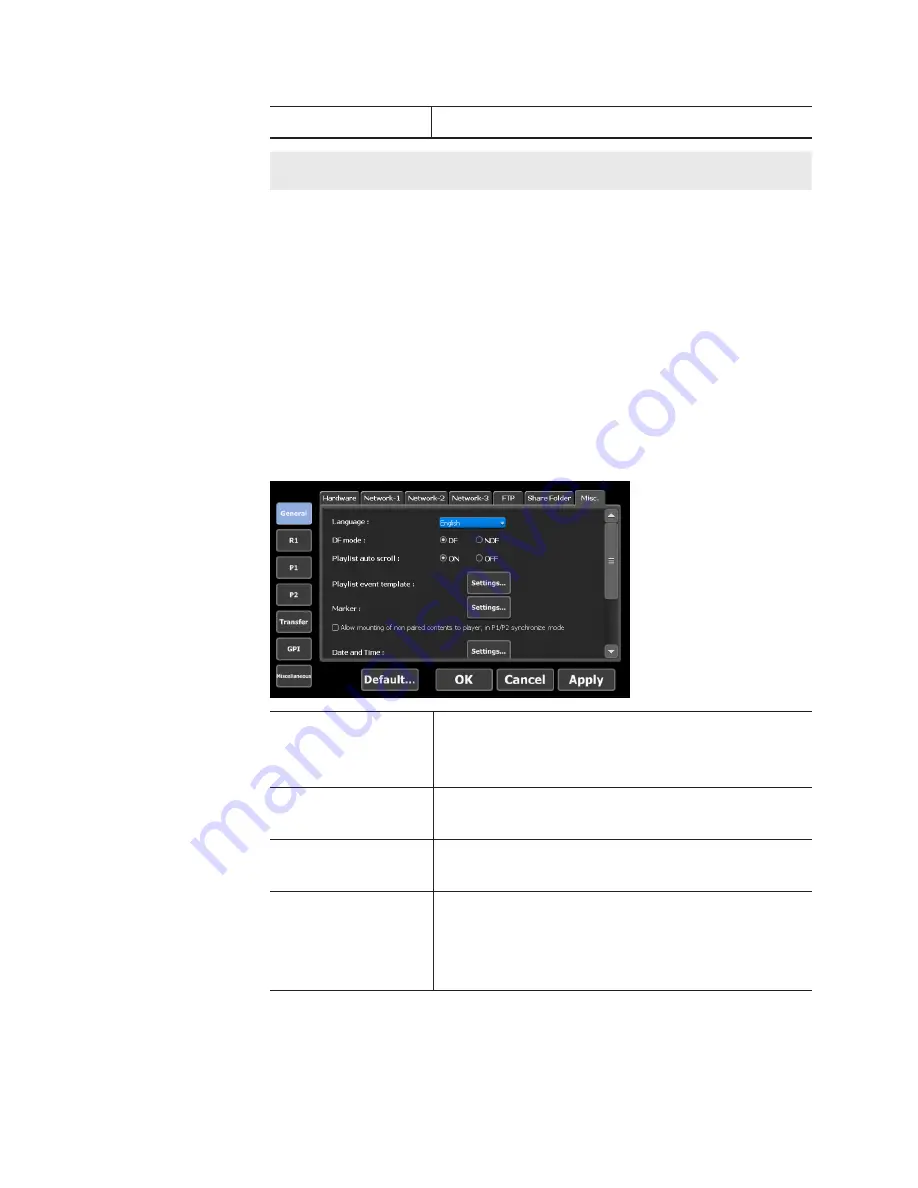
[Change...]
Edit a selected user account.
TIP
•
The user account setting is enabled after T2 is restarted.
2
Set each item and tap [OK].
Tap [Apply] to keep on making settings of other items.
General – Miscellaneous settings
You can configure display language for T2 software, restart status, or
other settings.
1
Tap [General], and then tap the [Miscellaneous] tab in the setting
screen.
¾
[Miscellaneous] tab
[Language:]
Selects the display language for T2 software from
the list.
To enable the settings, you must restart your T2.
[DF mode:]
Select [DF] to set drop frame display to timecode,
or select [NDF] to set non-drop frame display.
[Playlist auto scroll:]
Sets whether to scroll the event list automatically
when playing a playlist.
[Playlist event
template:]
By tapping [Settings...], sets the effect as the event
template of the playlist. The template setting is
applied to newly added events.
The event template setting dialog box
200
T2 Elite 2/Pro 2/Express 2/Elite/Pro/Express User Manual
May 16, 2016
Section 10 ― Settings






























