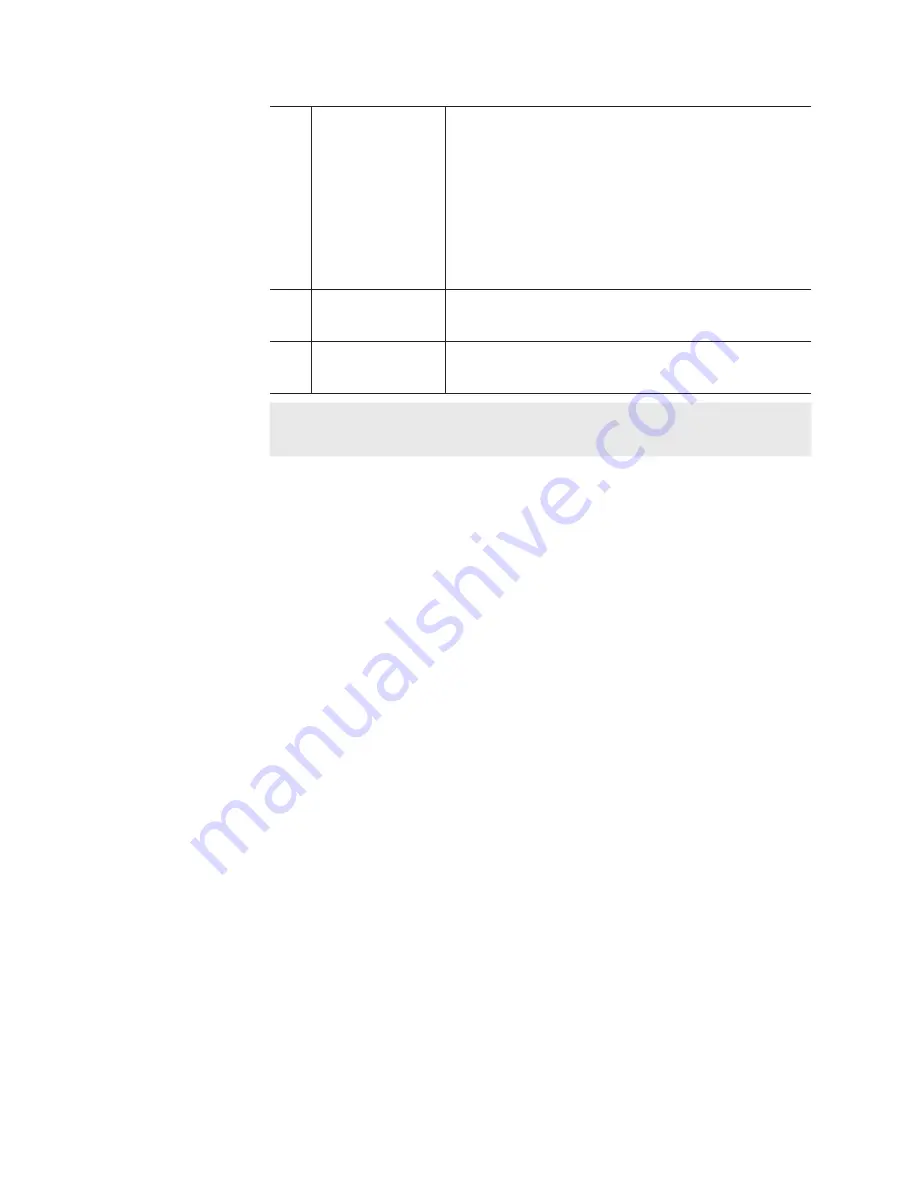
(4)
Batch capture
list
[In TC]/[Out TC]/[Dur TC]
Displays the timecode of In
point/Out point/
duration.
The timecode to be prioritized when recording
is underlined. To change the prioritized
timecode, select and right-click an item, and
then click [Change to "In/Out Capture"] or
[Change to "In/Dur Capture"].
(5)
[Count:]
Displays the total number of the batch capture
items.
(6)
[Duration:]
Displays the total duration in the batch capture
list.
TIP
•
Select and right-click an batch capture item, and then click
[Select All] to select all items.
6
Press the [Rec] button.
If batch capture items with different reel names set exist in the batch
capture list, a message appears. Insert a tape corresponding to the reel
name into the VTR and click [OK]. (If the same reel names are set in all
batch capture items, or if no reel name is set, the message will not appear
and recording starts.)
Recording starts and the progress is displayed in [Status].
If you stop the batch capture in the middle, click [Stop].
Clips that have been completed recording are stored in the specified bin.
Displaying media files in network drive
You can display media files in the network drive at the [Browse] tab by
making settings of the network drive connected to T2 in the workstation
mode.
1
Click [Config.], and click the [General] -> [Network-3] tab.
2
Click [Add...].
The [Map Network Drive] dialog box appears.
3
Assign a drive letter to [Drive:].
4
In the [Folder:] entry area, enter the “server name and shared
folder” or “IP address and shared folder”, and then click [OK].
You can click [Browse...] to specify the path of the network drive.
180
T2 Elite 2/Pro 2/Express 2/Elite/Pro/Express User Manual
May 16, 2016
Section 9 ― Operations in Workstation Mode






























