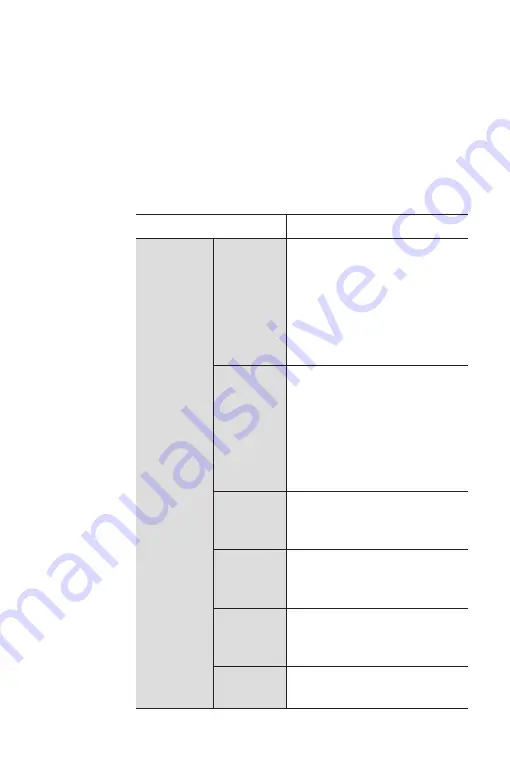
STORM 3G ― Setup Guide
57
Section
5
Hardware Specifications
STORM 3G Main Board (STORM 3G)
Bus I/F
PCI Express x4 (rev 1.1)
Input/
Output
connectors
HD/SD-SDI
input
BNC ×1
Video:
In compliance with SMPTE
292M, 259M-C
Audio:
In compliance with SMPTE
299M, 272M-A
HD/SD-SDI
output
BNC ×1
Video:
In compliance with SMPTE
292M, 259M-C
Audio:
In compliance with SMPTE
299M, 272M-A
HDMI
output
HDMI
TM
Mini Connector x1
(LPCM 8-channel audio
supported)
Analog
audio
output
Internal connector ×1
Unbalanced stereo
Reference
input
BNC ×1
NTSC/PAL black burst or
HD tri-level sync
VTR
control
D-SUB 9-pin ×1
RS-422A

















