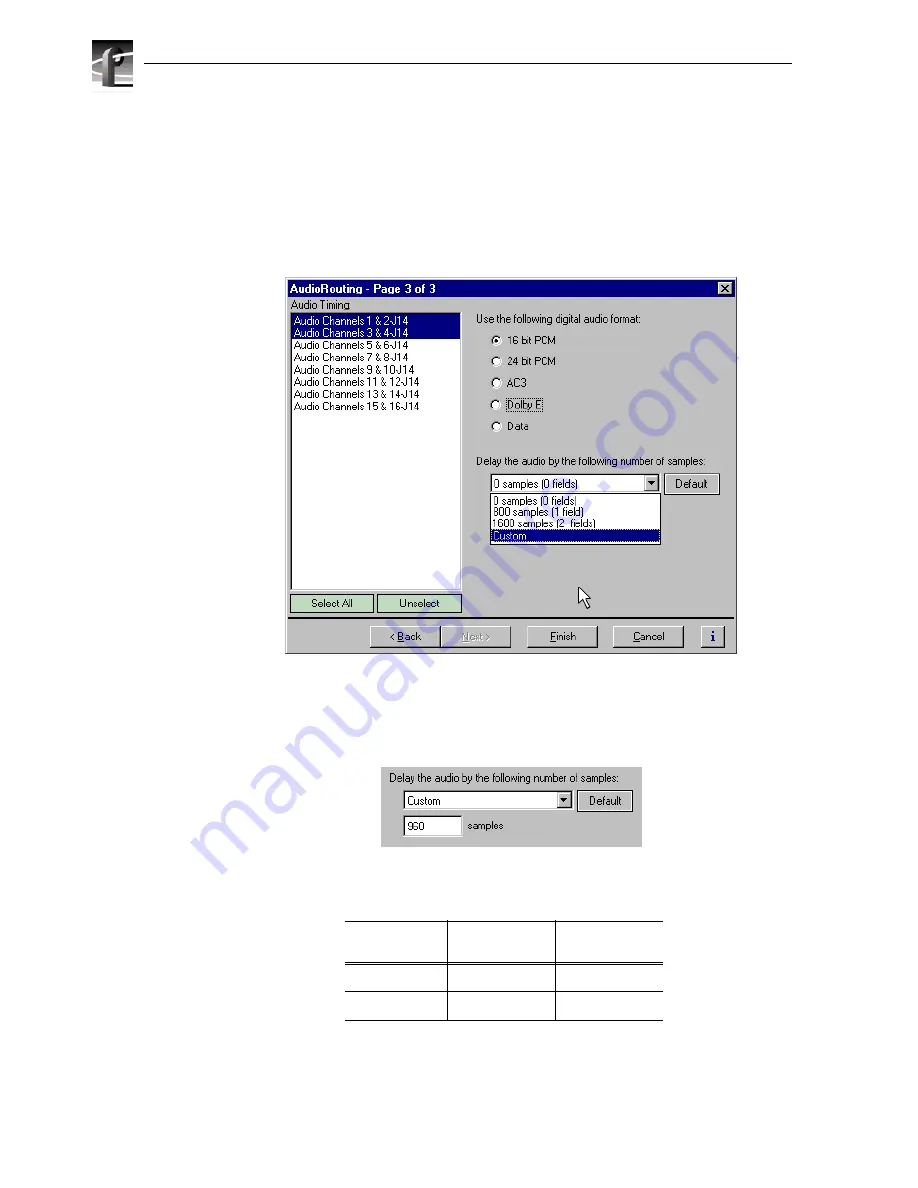
Chapter 6 Modifying a Channel: Audio Settings
206
Selecting custom audio delay
To select custom audio delay:
1. Select Audio Routing in the Configuration Manager window. The Audio Routing
dialog box appears.
2. Click
Next
to navigate to Audio Routing page 3.
3. Select an audio pair from the list, or click
Select All
.
4. Select
Custom
in the audio delay drop-down list. The audio samples edit box
appears.
5. Enter the fixed audio delay in number of audio samples from 0 to 2 fields in the
samples text box.
6. Click
Finish
to save your settings.
Audio Delay
525/60 Video
Standard
625/50 Video
Standard
1 field
800 samples
960 samples
2 fields
1600 samples
1920 samples
Summary of Contents for PROFILE XP PVS Series
Page 14: ...Preface 14 Profile XP System Guide 23 July 2004 ...
Page 64: ...Chapter 2 Working with Configuration Manager 64 Profile XP System Guide 23 July 2004 ...
Page 130: ...Chapter 4 Adding or Removing Channels 130 Profile XP System Guide 23 July 2004 ...
Page 144: ...Chapter 4 Adding or Removing Channels 144 Profile XP System Guide 23 July 2004 ...
Page 232: ...Chapter 7 Modifying a Channel Timecode Settings 232 Profile XP System Guide 23 July 2004 ...
Page 238: ...Chapter 8 Modifying a Channel Ancillary Data 238 Profile XP System Guide 23 July 2004 ...
Page 246: ...Chapter 9 Managing Optional Licenses 246 Profile XP System Guide 23 July 2004 ...
Page 288: ...Chapter 11 Setting up a Simple Network 288 Profile XP System Guide 23 July 2004 ...
Page 310: ...Chapter 12 Solving Common Setup Problems 310 Profile XP System Guide 23 July 2004 ...
Page 344: ...Chapter C 344 Profile XP System Guide 23 July 2004 ...
















































