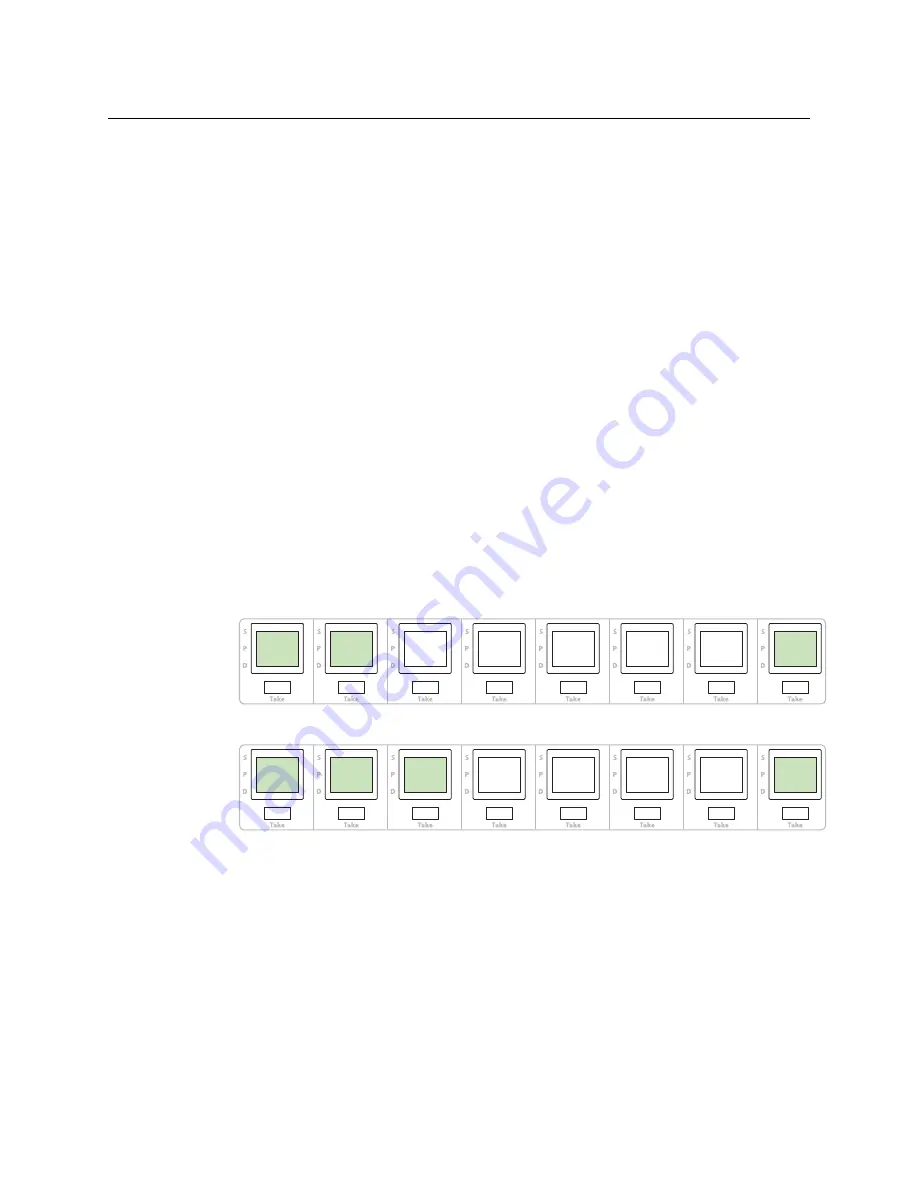
10
Installation
Installing Software and Documentation
2 We assume that you have an Ethernet switch connected to the “Panel and Router
Network” port of your system controller. Connect an Ethernet cable from that switch to
the RJ-45 port at the rear of the panel.
3 Connect power.
Installing Software and Documentation
This document is available through the Grass Valley web site.
You must use NV9000-SE Utilities to configure the NV9616 or NV9608 control panel.
Contact Grass Valley if you need to obtain the latest version of this NV9000 configuration
software.
You may use the Panel IP Configuration Utility if you want to your panel to have a static IP
address (with respect to the system controller) or to use DHCP. The panel, as it comes from
the factory, defaults to DHCP.
Initialization
Before your system controller can communicate with your panel, you must give it a panel
ID. Follow these steps for each NV9616 you are installing:
1 Power up the panel. Do
not
connect its Ethernet cable. (Disconnect it if it is connected.)
After a few seconds, the LCD buttons will show ‘Acquire IP Address’ on the second
button and the panel’s current panel ID on the first button. The right-hand button is
designated the menu button:
2 Press the menu button. The menu appears:
The menu has three submenus. Press the ‘Panel ID Entry’ button.
NV9616
NV9616
PANEL ID
PANEL ID
0
0
ACQUIRE
ACQUIRE
IP
IP
ADDRESS
ADDRESS
MENU
MENU
PANEL
PANEL
ID ENTRY
ID ENTRY
SOFTWARE
SOFTWARE
VERSIONS
VERSIONS
PANEL
PANEL
TEST
TEST
MODE
MODE
EXIT
EXIT
Summary of Contents for NV9000
Page 8: ...x Table of Contents ...
Page 36: ...28 Configuration Button Types ...
Page 64: ...56 Operation Panel Test Mode ...
Page 70: ...62 Technical Details Drawings ...






























