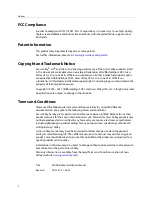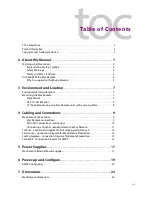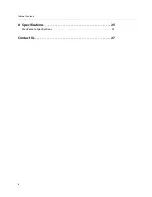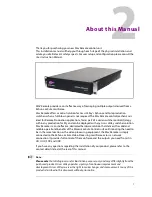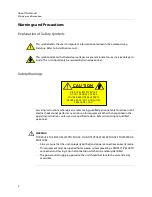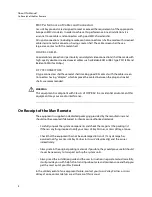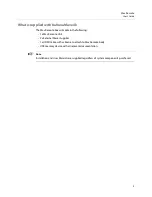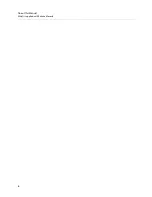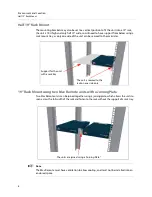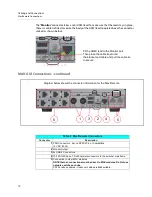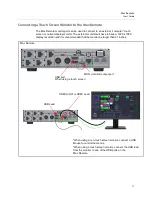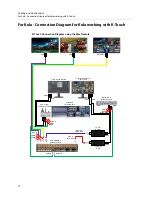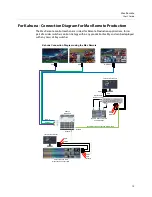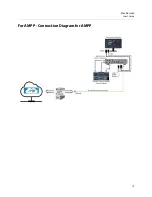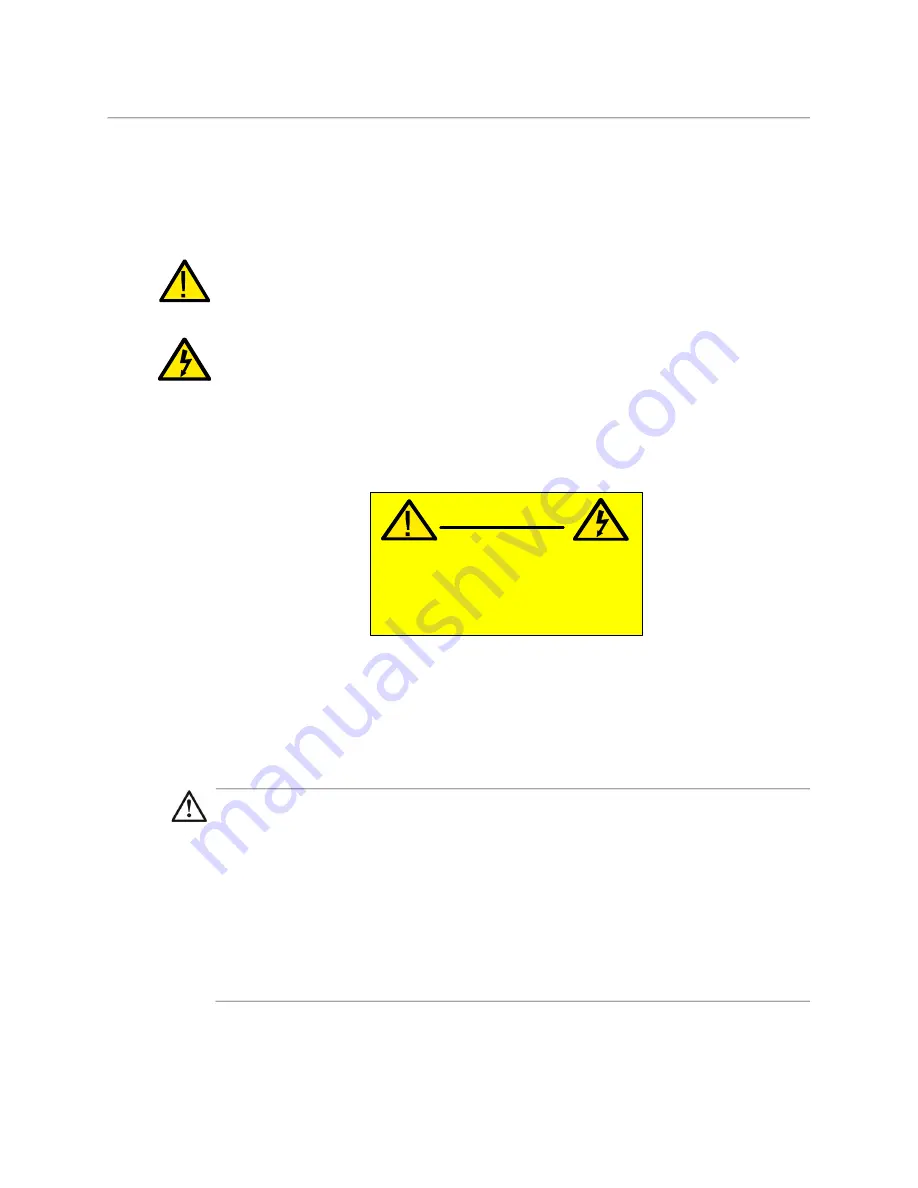
2
About this Manual
Warnings and Precautions
Warnings and Precautions
Explanation of Safety Symbols
This symbol refers the user to important information contained in the accompanying
literature. Refer to installation manual.
This symbol indicates that hazardous voltages are present inside. No user serviceable parts
inside. This unit should only be serviced by trained personnel.
Safety Warnings
Servicing instructions, where given, are for use by qualified personnel only. To reduce risk of
electric shock do not perform any actions on this equipment other than contained in the
operating instructions, unless you are qualified to do so. Refer all servicing to qualified
personnel.
WARNING
TO REDUCE THE RISK OF ELECTRIC SHOCK, DO NOT EXPOSE THIS APPLIANCE TO WATER OR
MOISTURE.
• Always ensure that the unit is properly earthed and power connections correctly made.
• This equipment must be supplied from a power system providing a PROTECTIVE EARTH
connection and having a neutral connection which can be reliably identified.
• The power outlet supplying power to the unit should be close to the unit and easily
accessible.
CAUTION
RISK OF ELECTRIC SHOCK
DO NOT REM OVE COVERS
NO USER SERVICEABLE PARTS
REFER SERVICING TO QUALIFIED
PERSONNEL ONLY
Summary of Contents for MAV REMOTE
Page 4: ...iv Table of Contents 8 Specifications 25 Mav Remote Specifications 25 Contact Us 27 ...
Page 10: ...6 About this Manual What is supplied with Kahuna Maverik ...
Page 19: ...15 Mav Remote User s Guide For AMPP Connection Diagram for AMPP ...
Page 20: ...16 Cabling and Connections For AMPP Connection Diagram for AMPP ...
Page 22: ...18 Power Supplies Mav Remote External Power Supplies ...
Page 28: ...24 Dimensions Mav Remote Dimensions ...